Yokogawa Data Logging Software GA10 User Manual
Page 42
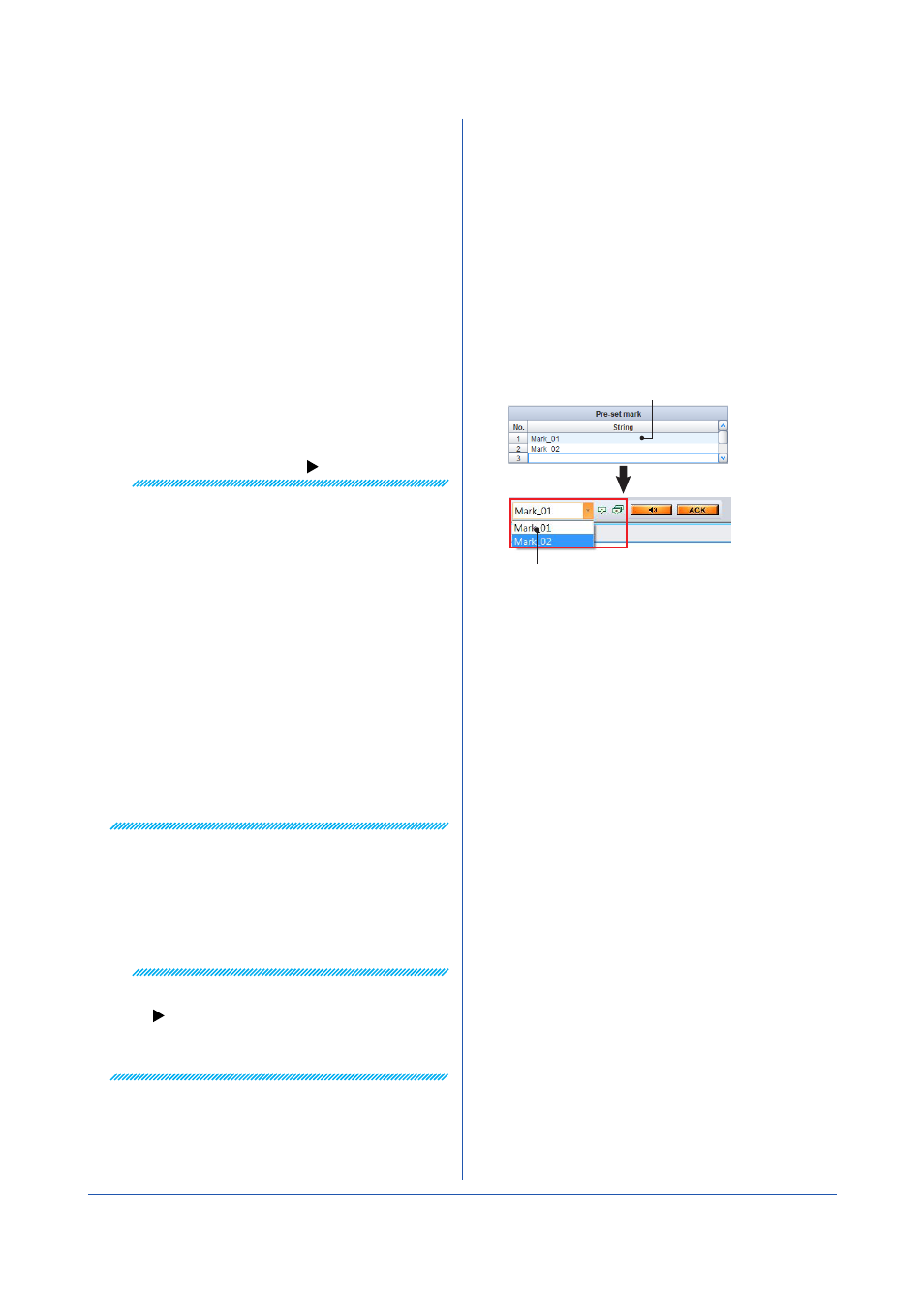
3-18
IM 04L65B01-01EN
Setting Data Collection Conditions
a Data time
Timestamps are attached to data that GA10 collects
from devices. You can set the type of timestamp to use
to
Device time or PC time. Device time is the time
information that the data collection device uses. PC time
is the time information that the PC in which the server is
installed uses.
• If Device time is selected
By selecting Device time, you can synchronize the
data in GA10 with the data in the corresponding
device.
In addition, the backfill function becomes available.
However, if data is collected from multiple devices,
time offset can occur between the devices and
the collection interval may be different. In other
words, data cannot be collected simultaneously with
synchronized timestamps.
What is the backfill function:
Note
Data collection using device time has the following
limitations.
• You cannot specify the data collection and record
interval on GA10. The interval of each device is used.
• If different acquisition intervals are used during
recording in different devices or even within the same
device, the collected data will be saved to separate
files according to the intervals.
• The trend monitor on the Monitor Page displays data
based on a single time axis. Therefore, if there are
multiple devices whose time or interval is different in
a display group, the Monitor Set will be divided and
waveforms in the display group will be displayed in
windows divided at the interval level. Only up to four
divided windows can be displayed. Anything in excess
will not be displayed.
• A similar behavior will also occur in alarm lists. The
page will be divided, and the lists will be displayed
separately at the device level. If there are multiple
acquisition intervals in the same device, the page will
not be divided at the interval level but at the device
level.
• If PC time is selected
If PC time is selected, data will be created using
synchronized timestamps. You can specify the data
collection interval and record interval, and save data
to a single data file during recording. There are no
display limitations on the Monitor Page.
Note
• Data collected using PC time will not necessarily be
the same as those of the corresponding devices:
• The timestamps attached to data in PC time mode are
determined so that data collection would always occur
at 0:00 am (00:00:00).
b Monitor Interval
Click the arrow, and select from the following intervals.
If Data time is set to Device time, you cannot specify the
Scan Interval.
Interval: 100 ms, 200 ms, 500 ms, 1 s, 2 s, 5 s, 10 s,
20 s, 30 s, 1 min, 2 min, 5 min, 10 min
c Pre-set mark
Specify text strings to assign to marks if you want to add
marks on the Trend Monitor Page.
You can assign up to 32 characters to each mark. You can
register up to five marks.
When you register text strings here, they appear in a list
on the Monitor Page as shown below, allowing you to
easily add marks.
they appear in the mark list on the Monitor Page.
When you register text strings here,
Configuring the Monitor Page
The GA10 Monitor Page can display four types of displays
(referred to as Monitor Sets): trend, digital, meter, and
alarm. A total of up to 16 Monitor Sets can be arranged on
the Monitor Page.
To display multiple Monitor Sets simultaneously, specify
how to divide the page and where to arrange each Monitor
Set.
When you specify items d to g below, a display layout
appears in the Monitor Set Layout area. By dragging the
splitters that appear between rows and columns when you
move the pointer over the boundaries, you can adjust the
size of Monitor Sets.
d Monitor Set Number
Select a number between 1 and 16.
e Splitting Direction of Monitor Set
Set the direction to arrange the Monitor Sets to
Horizontal or Vertical.
f Set Number in Splitting Direction
Select a number between 1 and 16. Options that
exceeds the Monitor Set Number are not displayed.
g Monitor Set Type
Assign Trend, Digital, Meter, or Alarm to each
Monitor Set.
Chapter 3 Configuring and Starting Data Collection and Recording
