8 configuring mail settings, Configuring mail settings -24, Sec. 3.3.8 – Yokogawa Data Logging Software GA10 User Manual
Page 48
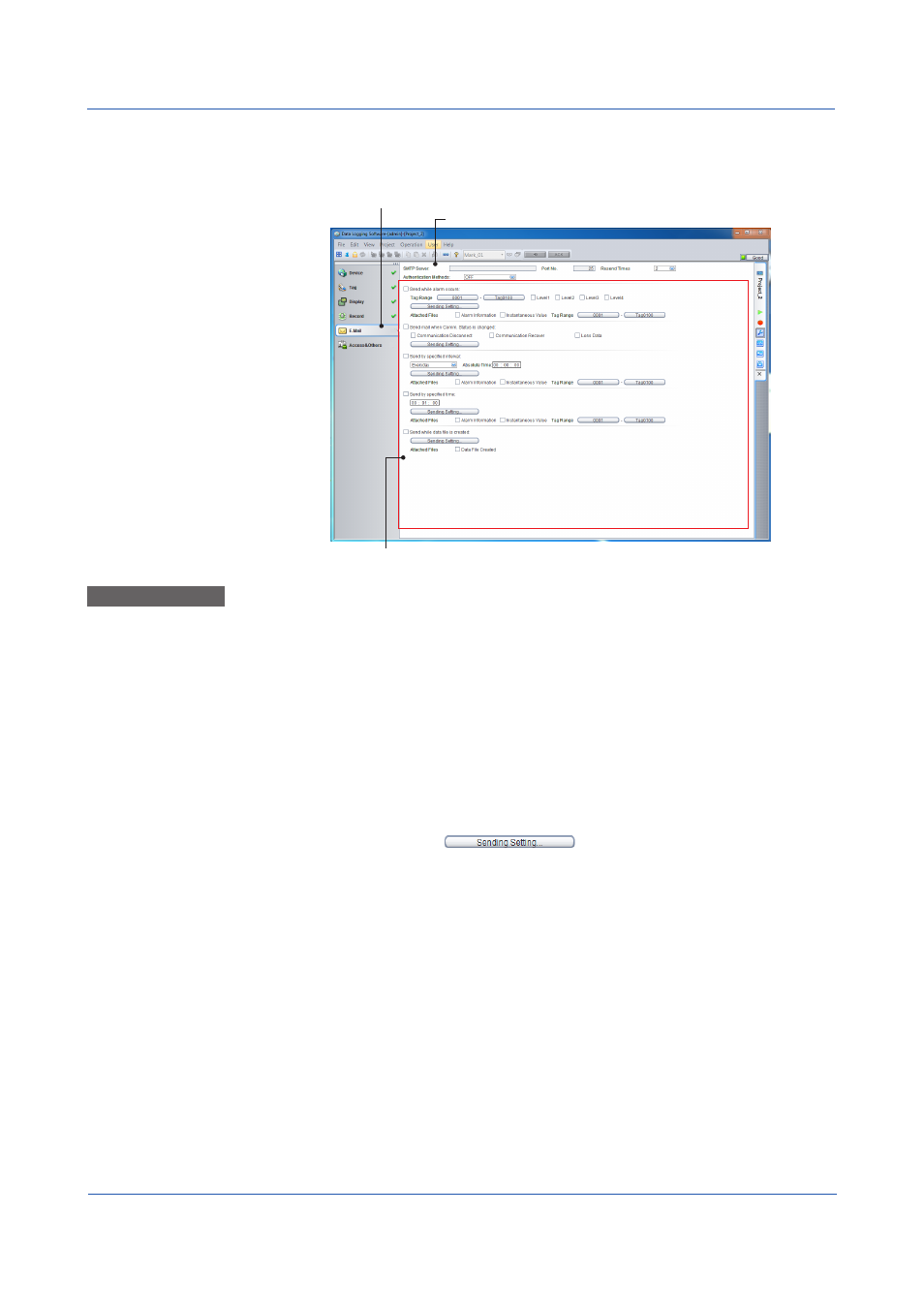
3-24
IM 04L65B01-01EN
3.3.8 Configuring Mail Settings
GA10 can send email when alarms occur or when the communication status changes.
Configure email settings on the Mail Setting Page.
Set mail transmission conditions.
SMTP server settings
Click here to display the Email Setting Page.
Basic Operation
1
Type the server name in the
SMTP Server box.
2
Type the port number that the SMTP server will use in the
Port No. box.
3
Click
Resend Times, and select the number of retransmissions when transmission
fails.
4
Click
Authentication Methods, and select OFF (no authentication), SMTP
Authentication, or POP Before SMTP.
5
Set the conditions for sending email. You can specify multiple conditions.
6
Click
Sending Setting
.
A dialog box appears.
7
In the dialog box, set the necessary items such as the destination, title, and body of the
message, and click
OK.
8
For
Attached Files, select the information to attach to the file.
SMTP server settings are listed below.
• SMTP server name
• Port number that the SMTP server will use
• Authentication method that the SMTP server will use
• Settings related to the selected authentication method
• Number of retries when email transmission fails
The available authentication methods are no authentication, SMTP authentication, and POP
before SMTP.
Chapter 3 Configuring and Starting Data Collection and Recording
