4 setting tags, Setting tags -11, Sec. 3.3.4 – Yokogawa Data Logging Software GA10 User Manual
Page 35
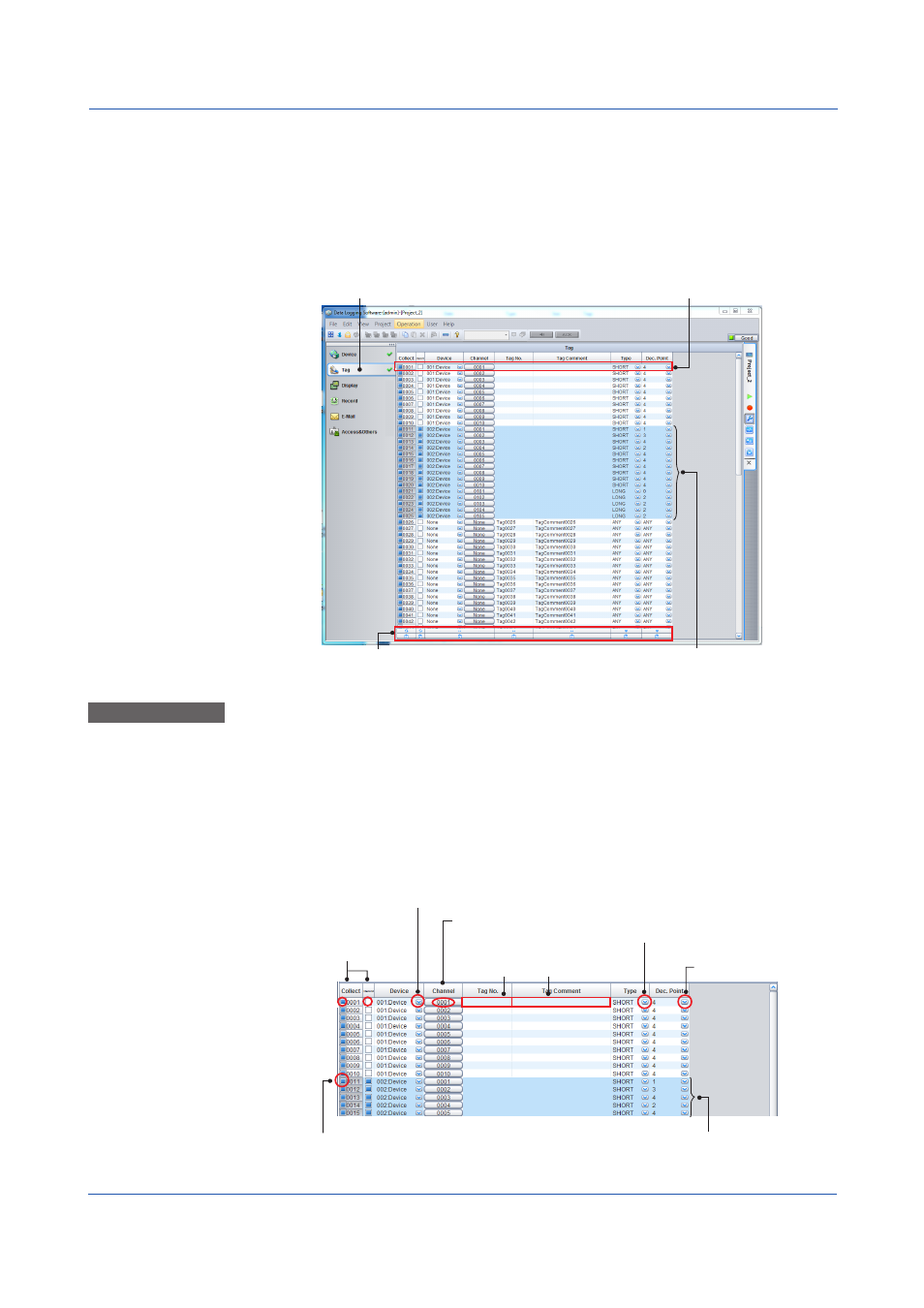
3-11
IM 04L65B01-01EN
Chapter 3 Configuring and Starting Data Collection and Recording
3.3.4 Setting Tags
GA10 collects and records data from multiple connected devices. Tags are assigned to
channels of connected devices for identification.
After registering devices in a project, when you open the Tag Setting Page for the first
time, tags are assigned automatically to the channels of registered devices as default
assignments.
You can edit the assignments to customize the data collection.
Action bar: Use to collectively edit the settings
of the selected lines.
Click here to display
the Tag Setting Page.
Selected lines
Configure the settings
of a tag (channel) on each line.
Basic Operation
1
Select a tag to use in data collection or recording. Click a box in the
Collect column.
To select consecutive boxes, click the first cell, and then click the last cell while
holding down the SHIFT key.
2
Set the tags.
Clicking a cell in a column other than Collect or Record displays a list box or a
window containing options. Select the desired setting. For the
Tag No. and Tag
Comment cells, type text strings.
Select the number of
decimal places.
Select the tags to use.
Select the device for the assigned channel.
Select the channel
to assign.
Select the data type.
Type the tag number and
comment string.
Tag selected
Click again to switch.
Multiple consecutive tags selected
