10 viewing the log, 1 displayed content in the log dialog box, 2 opening the log dialog box – Yokogawa Data Logging Software GA10 User Manual
Page 75: Viewing the log -13, 1 displayed content in the log dialog box -13, 2 opening the log dialog box -13
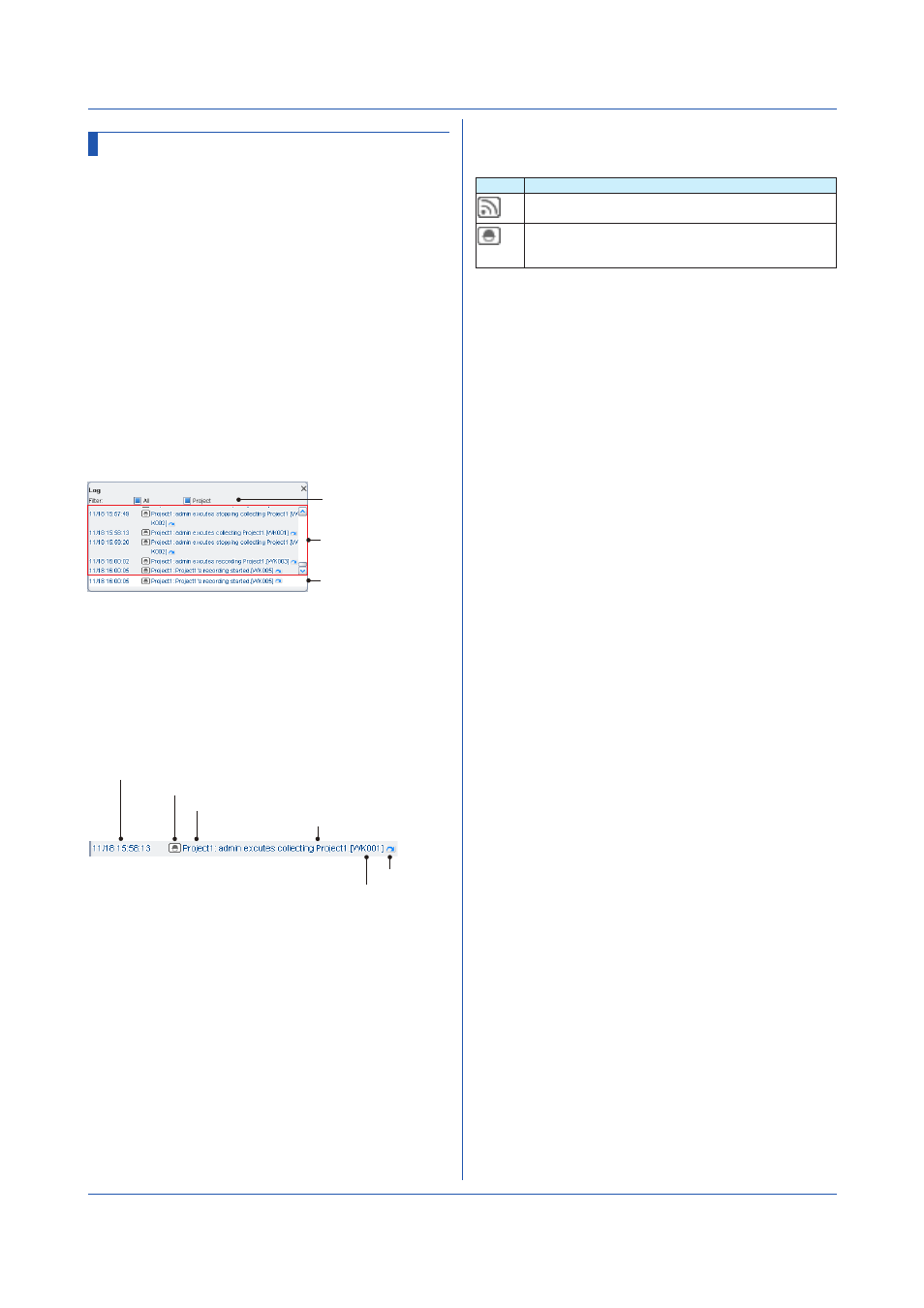
4-13
IM 04L65B01-01EN
4.10 Viewing the Log
You can view the log that the server sends in the Log
dialog box. You can open the Log dialog box at any time
when you are logged in to the server. The dialog box stays
open until you close it.
4.10.1 Displayed Content in the Log Dialog Box
Up to 1000 log events that occur from when the user logs
in to the server until the user logs out are displayed.
There are two types of logs: system log (displayed in
yellow), which deals with the server, and project log
(displayed in blue), which deals with projects.
System log includes events such as server login and
logout. Project log includes data collection start and stop.
System logs are sent to all users. Project logs are sent to
users that have the projects opened.
4.10.2 Opening the Log Dialog Box
On the
View menu, click Log. The log dialog box opens.
Most recent log entry
Log list
Filter
• Filter
The events that correspond to the filter box that you
clicked and turned blue appear. For details, see
“Transmission scope.”
• Log List
The log events are displayed in the order of
occurrence. If there are events that do not fit in the
dialog box, a scroll bar appears.
Transmission date and time
Transmission scope
Sent information
Log number
Jump icon
Source
• Most Recent Log Entry
This line always displays the most recent log entry.
• Transmission Date and Time
The date and time when the log was transmitted.
Chapter 4 Monitoring Data Collection
• Transmission Scope
Indicates the log transmission scope
Icon
Description
Sent to all users (system log).
Set the Filter to Log to display the corresponding log.
Sent to users that that have the relevant projects
opened (project log).
Set the Filter to project to display the corresponding log.
• Source
SYS or the project name
• Sent Information
The log information
• Log Number
The number of the log event.
• Jump Icon
Displayed when there is a page associated with the log
event. Clicking the icon shows the relevant page. For
example, if you click the icon for a “recording started”
event, the corresponding project’s Monitor Page will be
displayed.
To close the log dialog box, click the
×
icon in the upper
right.
