2 installation, Installation -2, Sec. 2.2 – Yokogawa Data Logging Software GA10 User Manual
Page 18
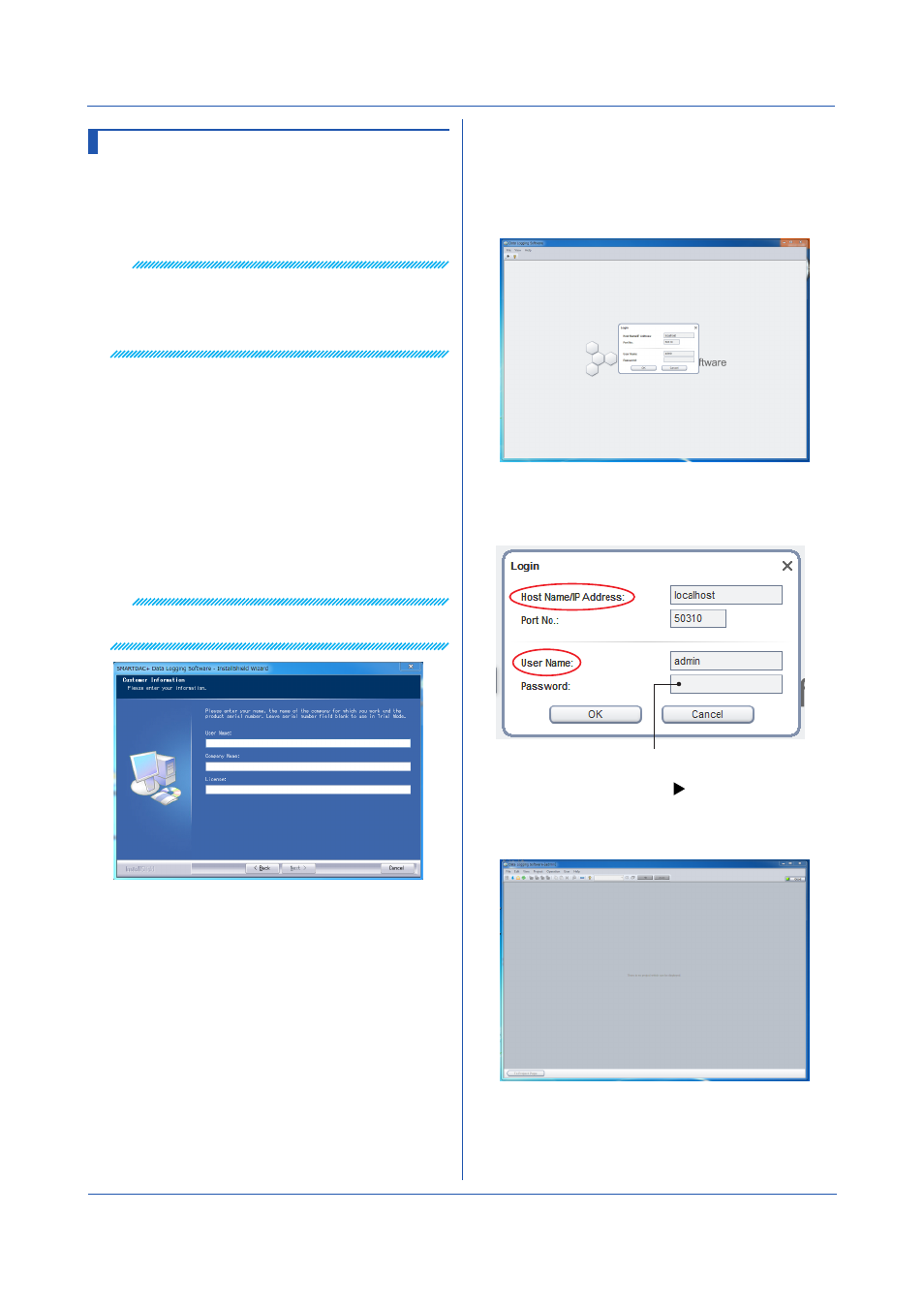
2-2
IM 04L65B01-01EN
After the installation is complete, start the client, and log in
to the server.
7
On the
Start menu, click All Programs,
SMARTDAC+ Data Logging Software, and Data
Logging Software.
The client starts, and the Login dialog box appears.
8
For the first login, enter the following information.
User name: admin
Password: (blank)
Do not enter the password for the first login.
To change the port number:
9
Click
OK.
The dialog box closes, the initial Project List Page
appears.
Chapter 2 Preparation
2.2 Installation
The GA10 installer package includes a server, client, and
Universal Viewer programs. Executing the procedure
below installs all programs in a single PC.
The server runs as a Windows service and starts running
as soon as it is installed.
Note
• Install the programs as a Windows administrator.
For Windows XP, log on as an administrator. For
Windows Vista or later, start as step 2 in the following
procedure.
• Uninstall GA10 before reinstalling.
The procedure here is explained for Windows 7.
1
Double-click the downloaded file to extract the files.
2
In the extracted folder, right-click InstallE_x86.exe
(InstallE_x64.exe for a 64 bit edition), and click
Run
as administrator.
3
The installation wizard starts.
If you accept the license agreement, click
Next.
4
When the Customer Information dialog box appears,
enter the user name, company name, and license
number. Click
Next.
Note
If you do not enter the license number, you can use GA10
as a trial version for 60 days.
5
Continue to follow the instructions on the screen to
install the software.
6
When the installation is complete, click
Finish.
Check that SMARTDAC+ Data Logging Soft-
ware has been added to the Start menu under
All Programs.
