Yokogawa Data Logging Software GA10 User Manual
Page 32
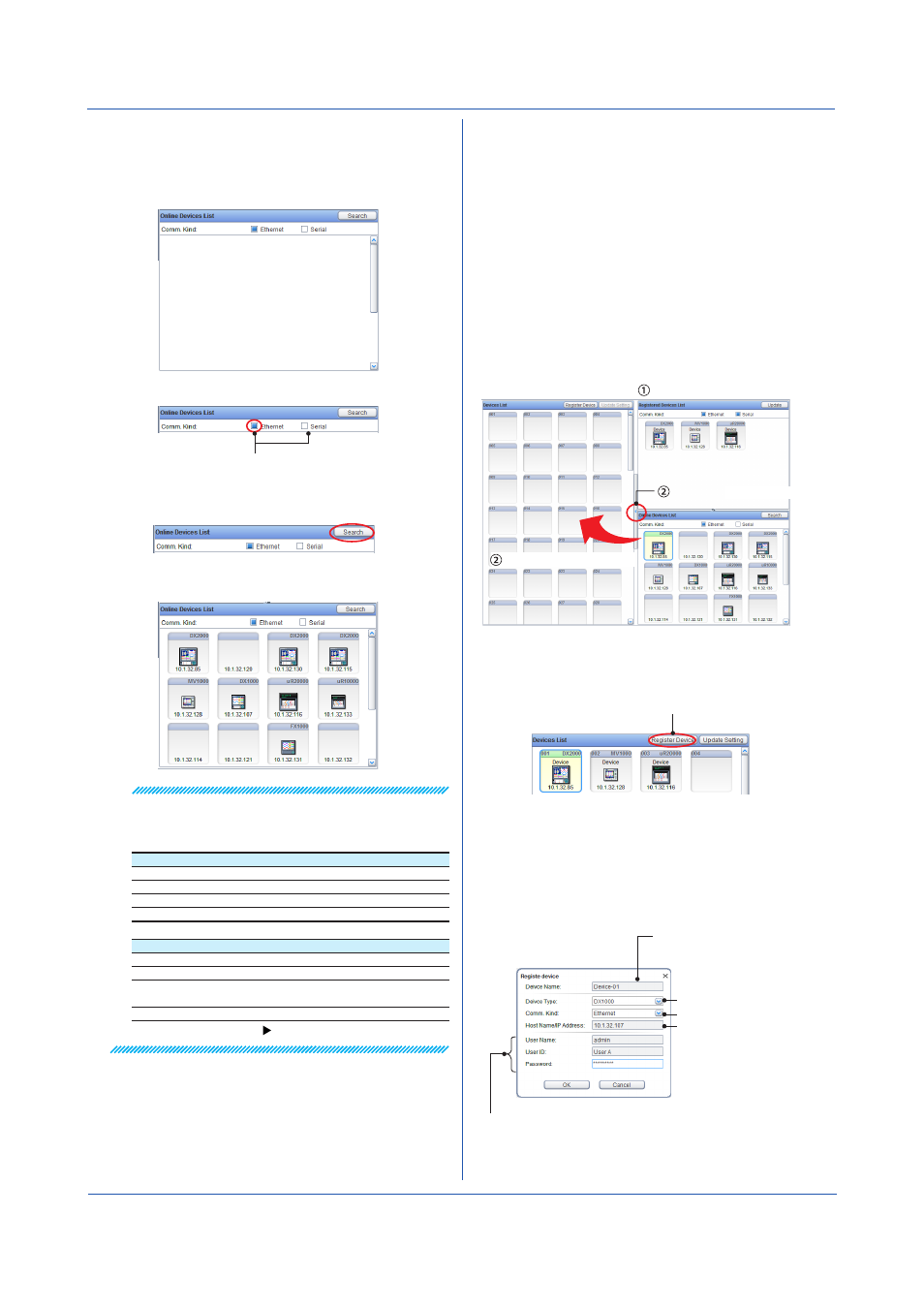
3-8
IM 04L65B01-01EN
Searching for Network Devices
Search for devices connected to the network to display
them in the Online Devices List. Simply click the button to
search and display the devices as icons in the list.
1
Set the search filter to
Ethernet or Serial.
Search filter
2
Click
Search.
The connected devices are detected and displayed
in the Online Devices List.
Note
The icons of the following devices will not appear by
searching. To add them to the project, use the Register
Device button as explained in the next section.
Devices that cannot be detected on the Ethernet network
GX10, GX20, GP10, GP20 (up to R1.03.02)
DA100, DR130, DR230, DR240
DAQLOGGER, DAQ32Plus, MXLOGGER
Devices defined using Modbus device definition files
*
Devices that cannot be detected through the serial interface
MX100, MW100
DAQLOGGER, DAQ32Plus, MXLOGGER
Devices whose baud rate is not 9600 bps, parity is not even, or
stop bit is not 1.
Devices whose interface is RS-422 or RS-485
* Modbus device definition file:
Registering Files to the Devices List
For the new project, register the devices from which you
want to collect and record data to the Devices List.
You can register devices in the following ways.
• Register a new device
• Register from the Online Devices List
• Register from the Registered Devices List
In addition, you can use the following operations to
register devices.
• Drag & drop
• Register button
• Type in the Register Device dialog box
Select the device.
Click here (register button)
or drag
To add a device using the Register Device, follow the
procedure below.
1
Click
Register Device at the top of the Devices List.
Register Device button
A Register device dialog box appears.
2
Enter the necessary information in the dialog box,
and click
OK.
Because the available interface varies depending
on the device that you are connecting, the
communication parameters in the dialog box will
change according to the device.
Type the name of the device
to be registered.
Type the user information for accessing
the device to be registered.
Select the model.
Select the interface.
Type the communication
parameter.
The dialog box closes, and the device is registered
to the Registered Devices List.
Chapter 3 Configuring and Starting Data Collection and Recording
