Chapter 5 managing recording data, 1 displaying a list of data files, 1 displayed content – Yokogawa Data Logging Software GA10 User Manual
Page 77: Displaying a list of data files -1, Displayed content -1, Chapter 5
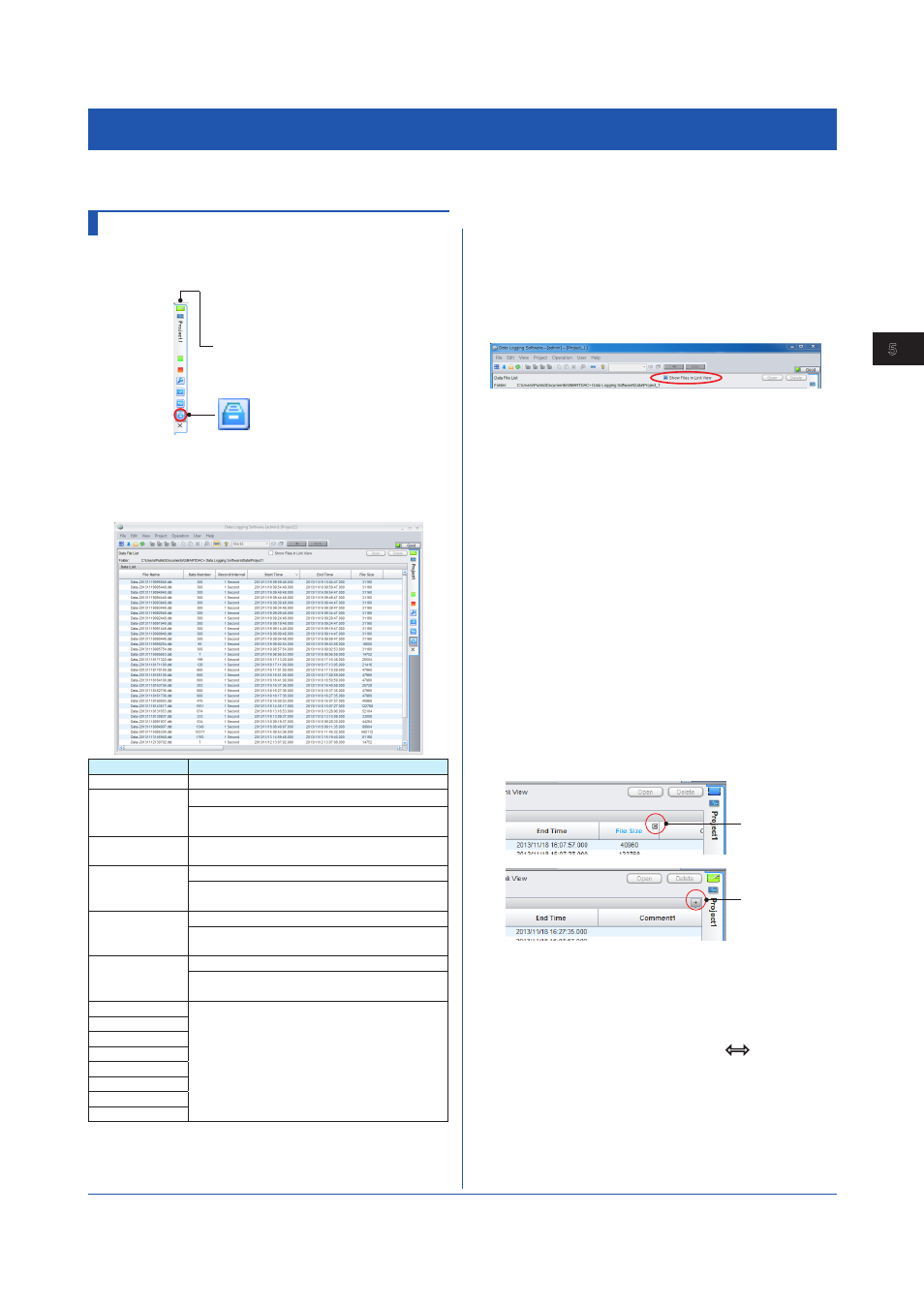
5-1
IM 04L65B01-01EN
Managing Recording Data
1
2
3
4
5
6
7
8
9
10
11
12
App
Index
Chapter 5 Managing Recording Data
5.1 Displaying a List of Data Files
Click the
Data files Page icon on the Project tab to
display the Data File List Page.
Data files Page icon
Project tab
5.1.1 Displayed Content
The data files in the data file save destination directory are
listed. Only data files saved in binary format are displayed.
Data files saved in Excel format are excluded.
Item
Displayed Content
File Name
Name of the data file
Data Number
Number of data values in the data file
The total number of data values if files are
linked and displayed
*
Recording
Interval
Recording interval used to create the data file
Start Time
The time of the first data value in the data file
The time of the first data of the entire data if
files are linked and displayed
*
End Time
The time of the last data value in the data file
The time of the last data of the entire data if
files are linked and displayed
*
File Size
Data file size
The total data size if files are linked and
displayed
*
Comment 1
Title and content of Comment 1 to 8 that were
specified when the file was created
Comment 2
Comment 3
Comment 4
Comment 5
Comment 6
Comment 7
Comment 8
* Does not include the values of deleted files and other files that
do not exist
• Showing Files in Link View
Click the
Show Files in Link View to turn the box
blue. Files are linked from the start of recording to the
end of recording and displayed in one line. Clicking
the box again to turn it to white returns the page to the
individual file display.
• Deleting Files
1
Click the file you want to delete.
Selecting multiple consecutive files
Example: Selecting consecutive files: File005, File006,
and File007
• Click File005. Drag to File007, and release the
mouse button.
• Click File005 to select it. While holding the Shift key
down, click File007.
2
Click
Delete.
A confirmation dialog box appears.
3
Click
OK.
The files are deleted.
• Showing and Hiding Columns
If you move the pointer over a column title, a hide icon
appears. Click it to hide the column. When you hide a
column, a show icon will appear in the upper right of
the page. Click this icon to show the hidden columns.
Hide icon
Show icon
The results of showing and hiding columns apply to
every project in the same client.
• Adjusting Column Widths
When you move the pointer near a boundary of
a column title, the pointer changes to
. In this
condition, drag the pointer to move the boundary to the
desired position. The results of adjusting column widths
apply to every project in the same client.
