10 starting data collection and recording, 10 starting data collection and recording -31, Sec. 3.3.10 – Yokogawa Data Logging Software GA10 User Manual
Page 55: Important
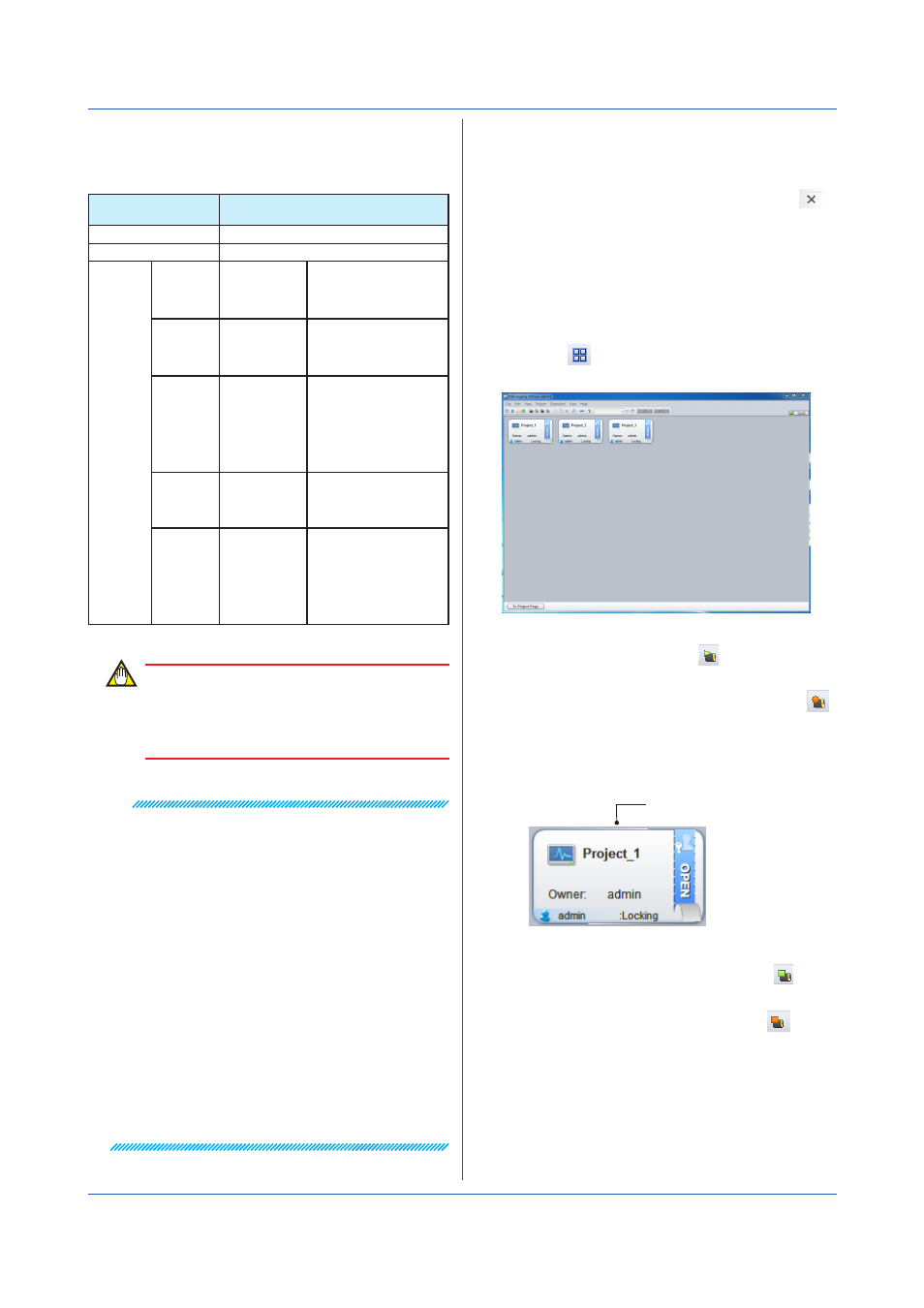
3-31
IM 04L65B01-01EN
The application name, topic name, and item number that
are used to retrieve data with the DDE client are shown
below.
Item
Text String to Specify and Output
Information
Application name
DLGDDE (fixed)
Topic name
Specify the name of the target project.
Item name Date
date
Outputs the date as a text
string.
The date format is YYYY/
MM/DD.
Time
time
Outputs the time as a text
string.
The time format is
hh:mm:ss.
Millisecond msec
Outputs the millisecond as a
text string.
The millisecond format is
msec.
The millisecond is
expressed using a number
between 000 and 999.
Data number no
Outputs the data number as
a number. The data number
starts with zero.
Value
tagxxxx
xxxx is the tag
index number.
Outputs the tag value as a
number.
The value is displayed
using the number of decimal
places for tags that is
specified on the Tag Setting
Page.
IMPORTANT
• While DDE is running, do not change the project
name (topic name).
• To save files using Excel as a DDE client, set Files
of type to Excel 97-2003 book (*.xls).
Note
• If data collected by the DDE server is in error, it is
output using indications other than values.
For the different types of error data, see
.
• The time information that is used for DDE queries is
the PC time in which the server is installed. The time
when the collected data is set to the DDE server is the
time that is output.
Therefore, if Data time is set to Device time, the time
and value of the data on the Monitor Page or data
recorded to the data file will not be synchronized to
the time and value output by the DDE server.
• The data number is output only when Data time is
set to PC time. It is not output when Data time set to
Device time.
• If communication between the data collection device
and the server is disconnected and Data time is
set to PC time, OFF is output for the data value. If
set to Device time, data updating stops regardless
of whether FIFO is being used. This is the same
behavior as when the data collection from the device
is delayed.
3.3.10 Starting Data Collection and Recording
You can start data collection and recording using a
configured project.
To close the project without collecting data, click the
icon on the right edge of the page.
Controlling an Opened Project Individually
Click the icons that are displayed on the tab on the right
side of the screen to collect or start and stop recording.
The procedure is similar to
Controlling Opened Projects Simultaneously
1
Click the
icon at the left end of the toolbar.
The Project List Page appears.
2
On the
Operation menu, click Start Monitoring
Simultaneously. Or, click the
icon.
To start recording, on the
Operation menu, click
Start Recording Simultaneously. Or, click the
icon.
A confirmation message appears.
3
Click
OK.
Data collection starts.
The color changes.
4
To stop, on the
Operation menu, click Stop
Monitoring Simultaneously. Or, click the icon.
To stop recording, on the
Operation menu, click Stop
Recording Simultaneously. Or, click the
icon.
Chapter 3 Configuring and Starting Data Collection and Recording
