Yokogawa Data Logging Software GA10 User Manual
Page 54
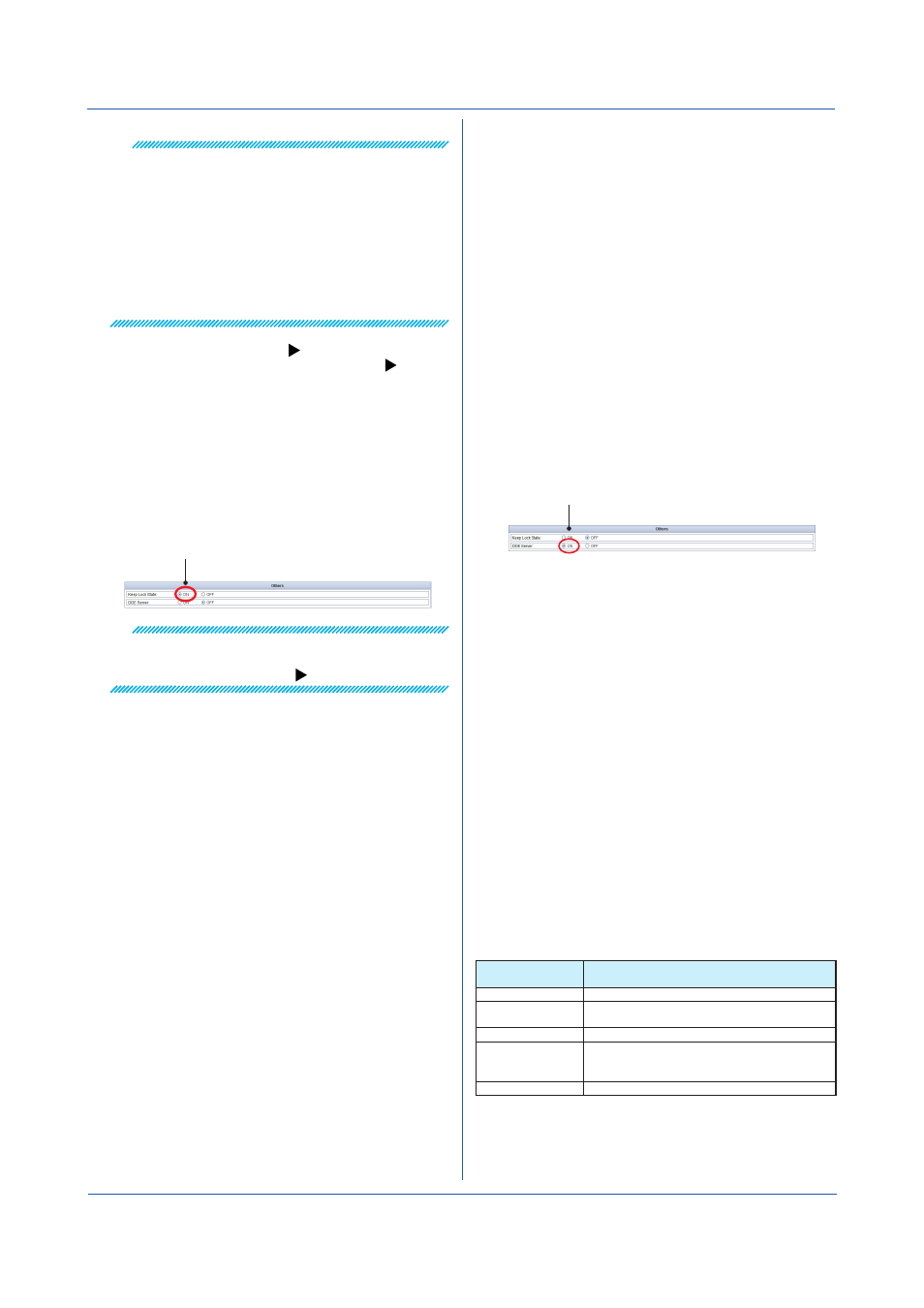
3-30
IM 04L65B01-01EN
Note
• “All Users” apply to all users registered in the server.
Therefore, note that if you assign access privileges to
“All Users” on the Setting Page and then add or delete
users, the users that can access the project will also
be automatically updated.
• Before deleting project access privileges of a user,
check the user status.
For example, if a user has a project opened with
monitor privileges and you delete the access
privileges of this user, the user will be shut out from
monitoring when the change takes effect in the server.
To open a project with lower access privileges:
Keep Lock State Feature
On the Access & Others Setting Page, you can also set
the Keep Lock State feature.
When this feature is enabled, only the user that starts data
collection will be able to operate the relevant project.
The Keep Lock state is retained until the user that started
data collection logs in again and stops the data collection.
This feature is set to OFF by default. To use it, select ON.
Select ON to set the Keep Lock State feature.
Note
The administrator can clear the Keep Lock state if there
is some reason in which data collection must be stopped.
To clear the Keep Lock state:
Chapter 3 Configuring and Starting Data Collection and Recording
Using the DDE Server Feature
GA10 supports the DDE (Dynamic Data Exchange)
Server feature, which is used to send data to other
applications.
The basic procedure to use the DDE server is described
below.
Skip steps 1 to 3 if you are already setting the details of a
project.
First, configure the project as follows.
1
In the Project List Page, double-click the appropriate
project to open the project.
The selected project appears on the Project Page.
2
On the Project setting window, configure data
collection and display settings.
3
Change the project setting window to the Access &
Others Setting Page.
4
Set
DDE Server to ON.
DDE server: Select ON.
Start the DDE server and data collection.
1
On the
File menu, click Start DDE.
The DDE server starts on the PC running the GA10
client.
2
In the Project List Page, double-click the project that
you want to use the DDE server with to open the
project.
The selected project appears on the Project Page.
3
Start data collection.
While the DDE server is running on the client PC,
you can retrieve data from a DDE client.
4
To stop the DDE server, on the
File menu, click
Stop DDE.
The DDE server stops on the PC running the GA10
client.
By using a DDE client to access the DDE server, you
can retrieve the tag values that are being collected in the
project. You can begin retrieving the data from a DDE
client after the DDE server starts.
Retrievable
Information
Description
Date
The date when the data was collected
Time
The time when the data was collected (excluding
the millisecond)
Millisecond
The millisecond when the data was collected
Data number
The serial number of the data. The first data value
collected when data collection is started is number
zero.
Value
The collected tag value
For information on how to use a DDE client, see the
manual for the DDE client.
