7 checking the project operation status, 1 displayed content, Checking the project operation status -10 – Yokogawa Data Logging Software GA10 User Manual
Page 72: Displayed content -10, Section 4.7, 7 checking the project operation status
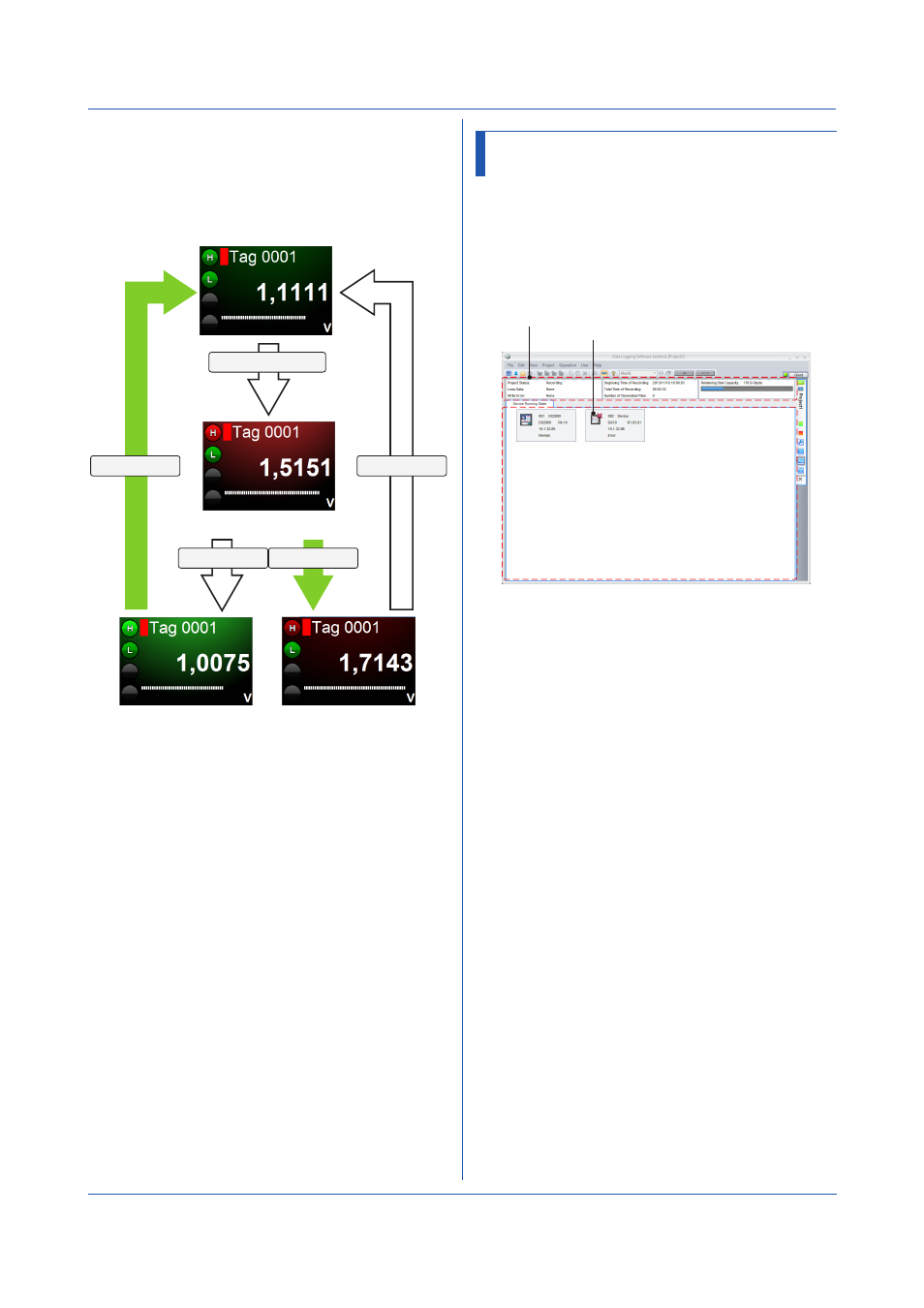
4-10
IM 04L65B01-01EN
• Alarm ACK Operation and Alarm Indication
Transition
The following figure shows how the alarm indication
transitions as an alarm occurs, is released, and is
acknowledged with alarm ACK. The figure shows an
example of a Digital Monitor Set tag.
Blinks in alarm-on color
Turns on in alarm-on color
Blinks in alarm-off color
Alarm release
Alarm ACK
Alarm occurrence
Alarm release Alarm ACK
• If an alarm occurs and is released before the alarm
ACK operation, the color changes to that when
alarm is not occurring, but blinking continues until
the alarm ACK operation is executed.
• If an alarm occurs again after an alarm ACK
operation is executed, blinking will start again.
• Alarm ACK operations do not affect data collection
devices.
4.7 Checking the Project Operation
Status
Click the
Status Page icon on the Project tab to display
the Status Page. A Status Page is used to monitor:
• The project data collection and recording status
• The communication status between the data collection
device in the project and the server
The displayed data is automatically updated periodically.
4.7.1 Displayed Content
Device communication status
Project operation status
• Project Status
Stop Monitoring, Monitoring, Record Standby, or
Recording
• Loss Data
Recording data dropout status
• Write Error
Whether data writing to the data file is being performed
normally
• Beginning Time of Recording
The time of the first data value in the first data file that
is created after recording to data files is started
• Total Time of Recording
The elapsed time since the start of recording.
The timer continues until all recordings stop or when
Recording Standby is reached.
• Number of Generated Files
The number of data files that have been created after
recording was started
• Remaining Disk Capacity
The free space on the disk that contains the data file
save destination directory.
In the following conditions, “-----” is displayed, and the
bar does not display the amount of space used.
• Not recording.
• The data file save destination folder is set to a
network folder.
Chapter 4 Monitoring Data Collection
