Yokogawa Data Logging Software GA10 User Manual
Page 39
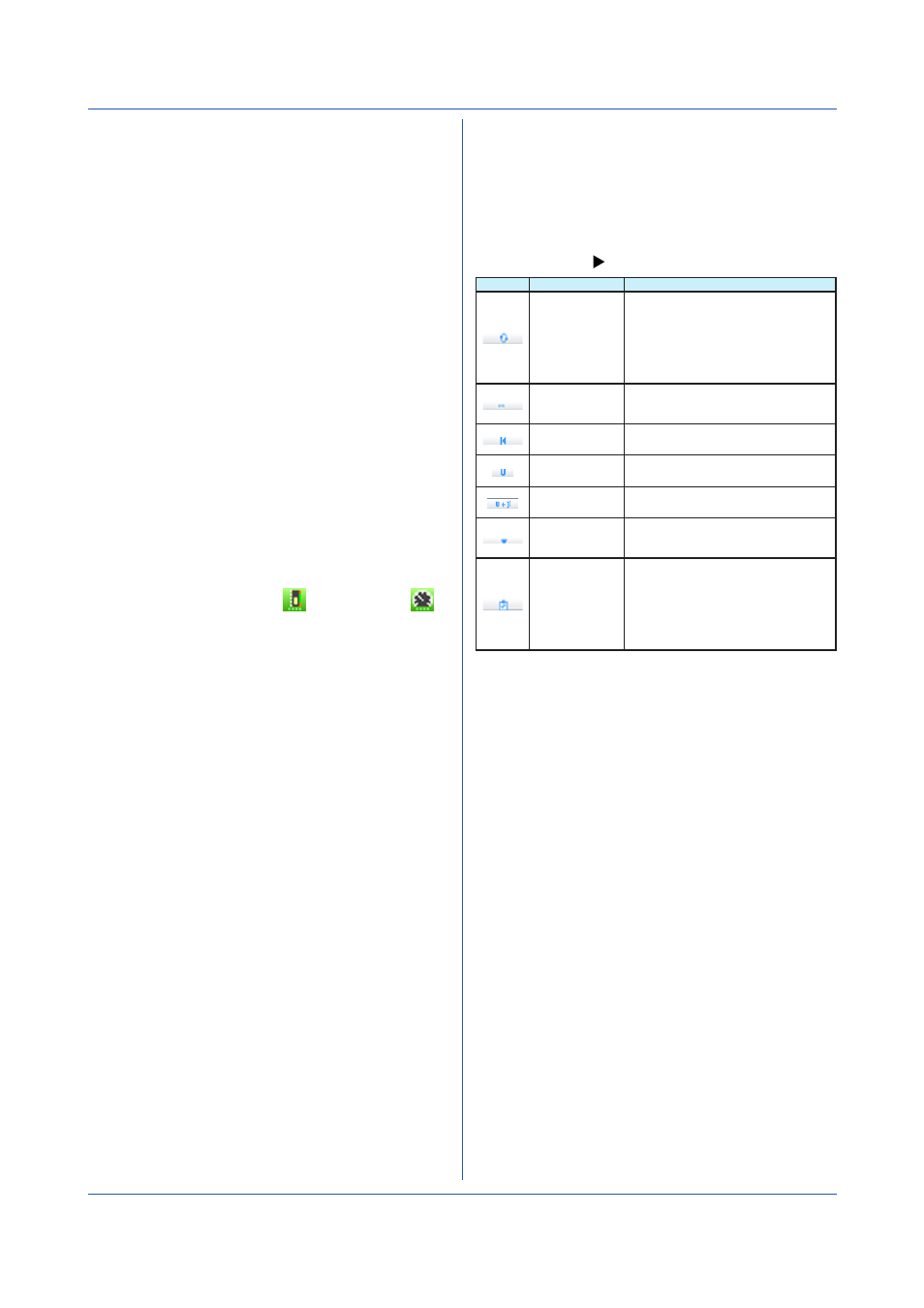
3-15
IM 04L65B01-01EN
Waveform Settings
Waveform settings are explained below.
(1) No.
These are waveform numbers assigned sequentially
starting with W01. You cannot change the numbers.
Click the boxes to specify whether to display the
waveform.
(2) Tag
Specify the tag to assign to the waveform. Clicking
a button displays a separate window. Select a tag
number to apply it to the sheet.
(3) Y-Axis
No.: Specify the Y-axis to use in the waveform
display.
Mode: Select Detail or Compact mode.
Type: Specify the type of scale to add to the Y-scale
of the waveform. Select Linear or Logarithmic.
Title: Type the Y-axis title of the waveform. Enter up
to 30 characters.
(4) Form.
Set the display format on the Monitor Page to fixed
point or floating point.
F: Fixed point display
E: Floating point display
(5) Meter
Specify the type of meter to display on the Meter
Monitor. Select bar meter
or analog meter
.
(6) Scale MIN and MAX
Type the minimum and maximum values of the scale
on the Monitor Page to define the display range.
(7) Scale Interval
Set whether to specify the Y-axis scale interval of
the waveform. Leave unselected to use the default
scale interval. To specify the scale interval, select
the check box and enter a value.
(8) Zone
MAX: Specify the maximum Y-axis position for
displaying the waveform.
MIN: Specify the minimum Y-axis position for
displaying the waveform.
This determines the waveform display position.
(9) Color
Specify the waveform display color. To change the
color, click the appropriate cell to display a separate
window. Select a color to apply it to the sheet.
(10) Trip
Use: Click to use the waveform trip line.
Value: Type the value.
Color: Specify the trip line color. To change the
color, click the appropriate cell to display a separate
window. Select a color to apply it to the sheet.
Chapter 3 Configuring and Starting Data Collection and Recording
Collectively Edit Setup Data
To collectively edit setup data, you must select the target
setup data and then click a button on the action bar,
which is at the bottom of the window. The result varies
depending on the type of icon you press on the action bar
(see the following table).
To select the range: The procedure is the same as
explained on
.
Type
Name
Result
Show or hide
Enable or disable
F-Type/E-Type
Switches the check box state between
selected and unselected.
Switches the item selection state.
If the data values in the selected range
are not all the same, clicking this icon will
switch all of them to match the first data
value in the selected range.
Increment
Assigns increasing tag index numbers
starting with the first tag in the selected
range.
Default
Resets the value to default.
Y-axis grouping
(unit)
Groups Y-axes whose unit is the same
together.
Y-axis grouping
(unit & scale)
Groups Y-axes whose unit and scale value
are the same together.
Copy
Copies the settings of the first tag in the
selected range to the other tags in the
selected range.
Copy flag
Switches between selected and
unselected states for items to be pasted
when copying setup data. The items are
normally selected (pasted).
Clicking this button causes the
corresponding column to become
unselected and will not be pasted to.
You can also copy and paste selected content using the
Edit
menu.
Assigning Tags Automatically
Tags assigned on the Tag Setting Page can be assigned
automatically to display groups.
There are two methods for automatic assignment.
• Assign According to Tag Number
When you specify the number of tags to assign to
each display group, the specified number of tags are
assigned in order from the first number of display
group 1 on the Tag Setting Page.
For example, if the total number of tags is 50 and
you set the number of tags to 10, 10 tags will be
assigned to each group from Group 1 to 5.
• Assign According to Device
The tags of a single device are assigned to each
display group. For each device (device number)
that a tag has been assigned to, assign the tag to
a display group. Tags are assigned in ascending
order by device number starting with display group
1. Within a display group, tags are assigned in
ascending order by tag number.
If the number of tags of a device is greater than the
number of waveforms in a display group, multiple
display groups will be used for the device.
