7 setting the data recording method, Setting the data recording method -20, Sec. 3.3.7 – Yokogawa Data Logging Software GA10 User Manual
Page 44
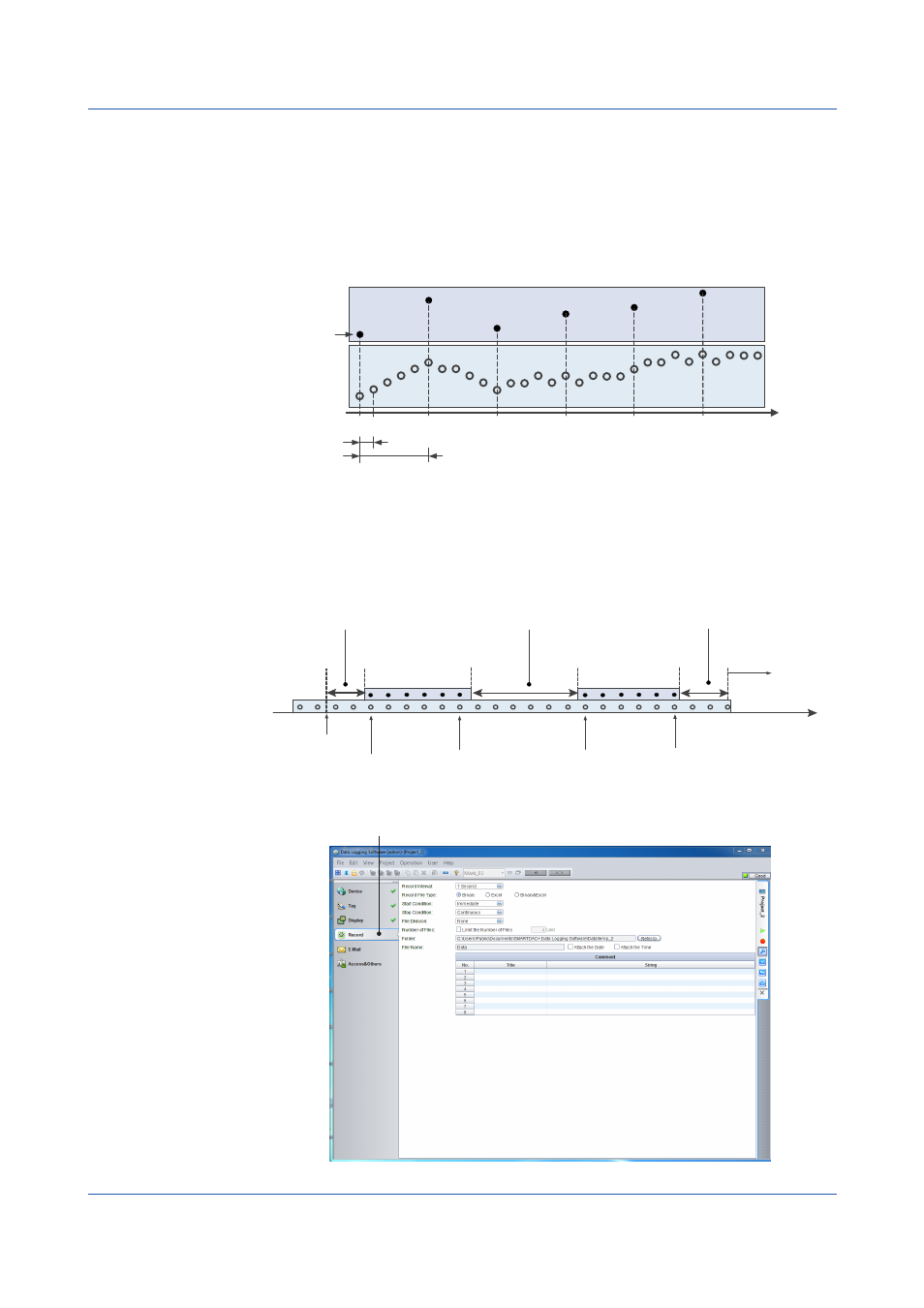
3-20
IM 04L65B01-01EN
Chapter 3 Configuring and Starting Data Collection and Recording
3.3.7 Setting the Data Recording Method
GA10 saves the data collected at the collection interval to data files at a specific record
interval. The instantaneous values of data are recorded. The collected data at each record
interval is saved to files without any data processing.
The figure shows an example of how data is recorded when the collection interval is 1
second, the record interval for instantaneous values is 5 seconds, and recording is started
at 0:00:00. In instantaneous-value recording, the collected data at 0:00:00, 0:00:05, and
0:00:10 are saved as record data. The first collected data is called “recording start point.”
Collection interval (1 sec)
Record interval of instantaneous values (5 sec)
Time
Collected
data
0:00:00
0:00:05
0:00:10
0:00:15
0:00:20
0:00:25
Recording
data
Recording start point
▲
Click the
Start Recording button to start data recording.
Note that the actual recording of data to data files starts when the recording start conditions
are met. Therefore, GA10 may enter the recording standby state when the Start Recording
button is clicked.
The following figure shows an example of how GA10 operates when an interval (everyday,
every week, every month) and start time are specified as recording start conditions.
Start Recording
Start of recording
to file 1
End of recording
to file 1
Start of recording
to file 2
End of recording
to file 2
Start
Recording
clicked
Recording standby
Recording start
condition met
Recording stop
condition met
Recording standby
Recording standby
Recording start
condition met
Recording stop
condition met
Recording data
Collected data
Repeated from
this point
Various data recording settings are specified on the Record Setting Page.
Click here to display the Record Setting Page.
