5 setting display groups, Setting display groups -14, Sec. 3.3.5 – Yokogawa Data Logging Software GA10 User Manual
Page 38
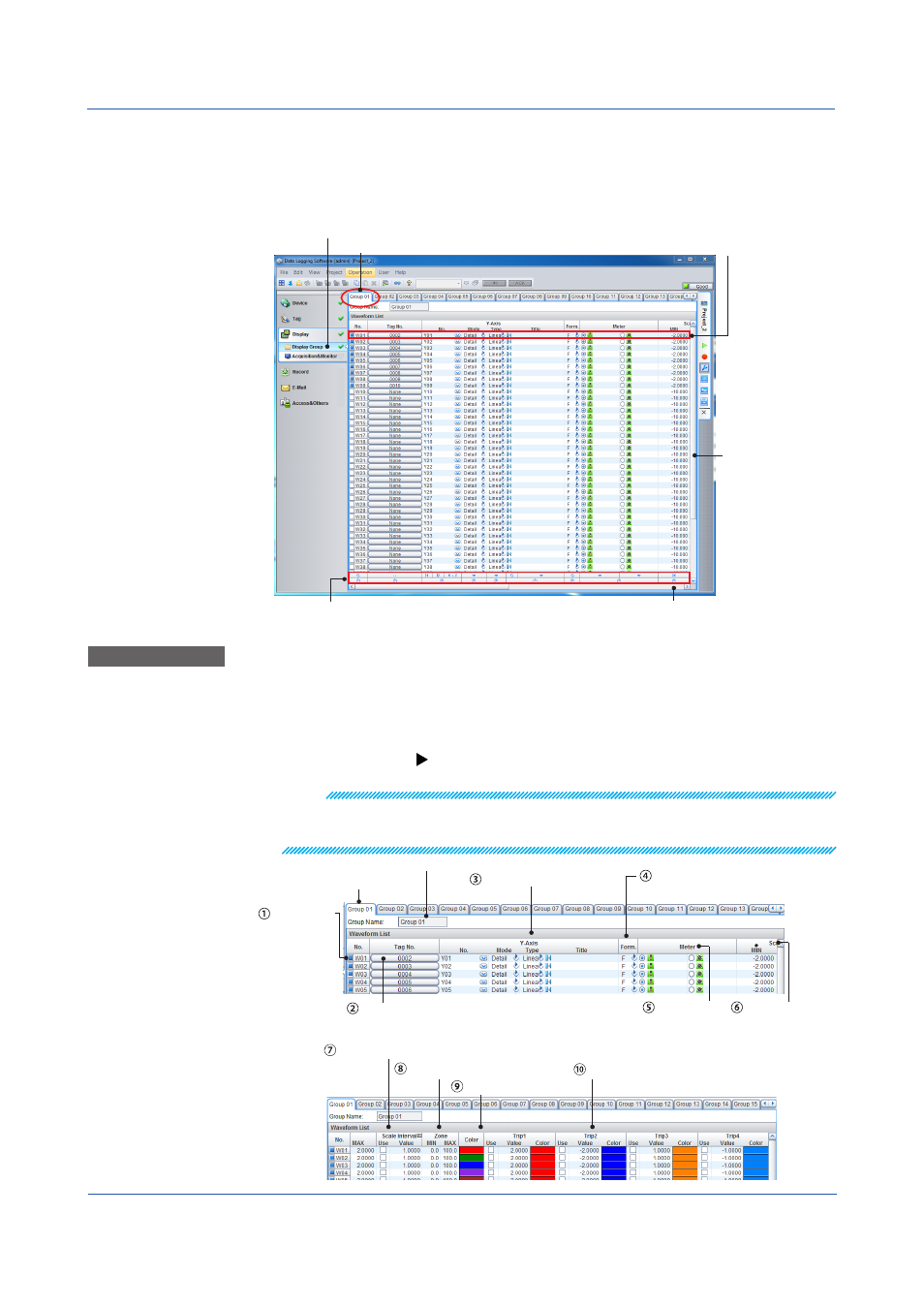
3-14
IM 04L65B01-01EN
Chapter 3 Configuring and Starting Data Collection and Recording
3.3.5 Setting Display Groups
The GA10 Monitor Page can display multiple channels in groups.
The Display Group Setting Page is used to group channels and set the tag data display
method. The Display Group Setting Page consists of multiple tabbed pages. Each tabbed
page shows the settings of each waveform in rows and the setup items in columns.
Action bar: Use to collectively edit the settings
of the selected lines.
Click here to display the Display Group Setting Page.
Horizontal scroll bar
Configure the settings
of a waveform on each line.
Vertical scroll bar
Group tab number
Basic Operation
1
Click the tab of the group you want to configure.
2
Edit the setup data as necessary. Click the No. cells (left-most column) to show or hide
the waveforms.
Details of settings: The details are provided on
and subsequent pages. Use the
numbers in the figure to reference the corresponding descriptions.
Note
On the initial Display Group Setting Page, tags are assigned automatically for each device (when
there are tags specified as data collection channels on the Tag Setting Page).
If you want to perform
Assign Tag Automatically again, do this first before setting the displays.
Group tab number
Specify the group name.
Waveform
No.
Specify the Y-axis.
Select fixed point
or floating point display.
Meter type
Specify the tag to assign to the waveform.
Type the display
range.
Specify the Y-axis grid line spacing.
Trip line settings
Waveform display position
Waveform color
