4 menu and icons, Menu and icons -5, Menu before logging in – Yokogawa Data Logging Software GA10 User Manual
Page 15: Menu after logging in
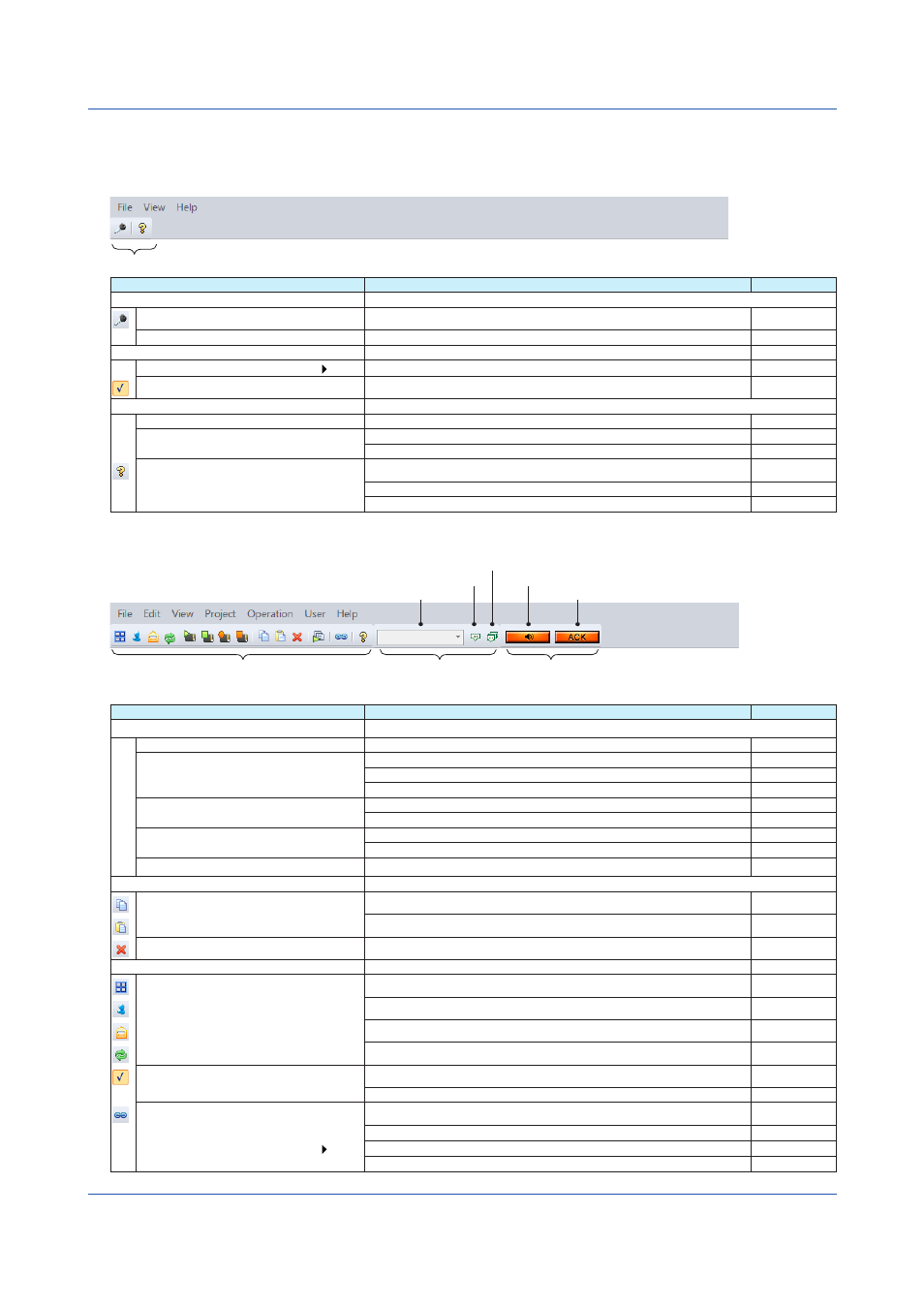
1-5
IM 04L65B01-01EN
1.4 Menu and Icons
This section describes the GA10 menus and icons and page references on how to use them.
Menu before logging in
Tool Bar (see the table below)
Menu
Description
See pages...
File(F)
Login
Login server
Exit
Exit application
-
View
Style
Switch the display style
Tool Bar
Show or hide the tool bar
-
Help(H)
User's &Manual
F1
Display user operation manual
-
Input License
Display license dialogue
Input Server License...
Display server license dialogue
About...
Display program information, version number and copyright
Server information...
Display server version information dialogue
To Update Website
Display website of Data Logging Software
-
Menu after logging in
Mark Bar
(see page 4-6)
Alarm Action Bar
(see page 4-9)
Tool Bar
(see the table below)
Append mark to the current group
Append mark to all groups
Mark edit box
Turn alarm's sound off
Alarm ACK
Menu
Description
See pages...
File
Logout...
Logout from server
New Project...
Create a Project
Import Project...
Import Project information to create Project from file.
Export Project...
Export Project information to file
Import tags...
Import tags from tag information tag message file
Export tags...
Export tags from tag information tag message file
Start DDE
Start DDE service
Stop DDE
Stop DDE service
Exit
Exit application
-
Edit
Copy
Ctrl+C Copy the selection and put it on the Clipboard
Paste
Ctrl+V Paste the copied content
Delete
Delete Delete the selected content
View
Project List Page
Switch to Project list page
User Management Page
Switch to user management page
Log...
Display log dialogue
Refresh
Update the current page
Alarm
Show or hide alarm
Alarm List...
Show alarm list dialogue
Group Link
Linkage shows when switching between different groups
Cursor value...
Open the Cursor Window
Cursor Value Transparency
Switch cursor value transparency
Erase Cursor
Erase Cursor
Chapter 1 Before Using the Product
