3 registering the administrator password, Registering the administrator password -3, Sec. 2.3 – Yokogawa Data Logging Software GA10 User Manual
Page 19: 3 registering the administrator password
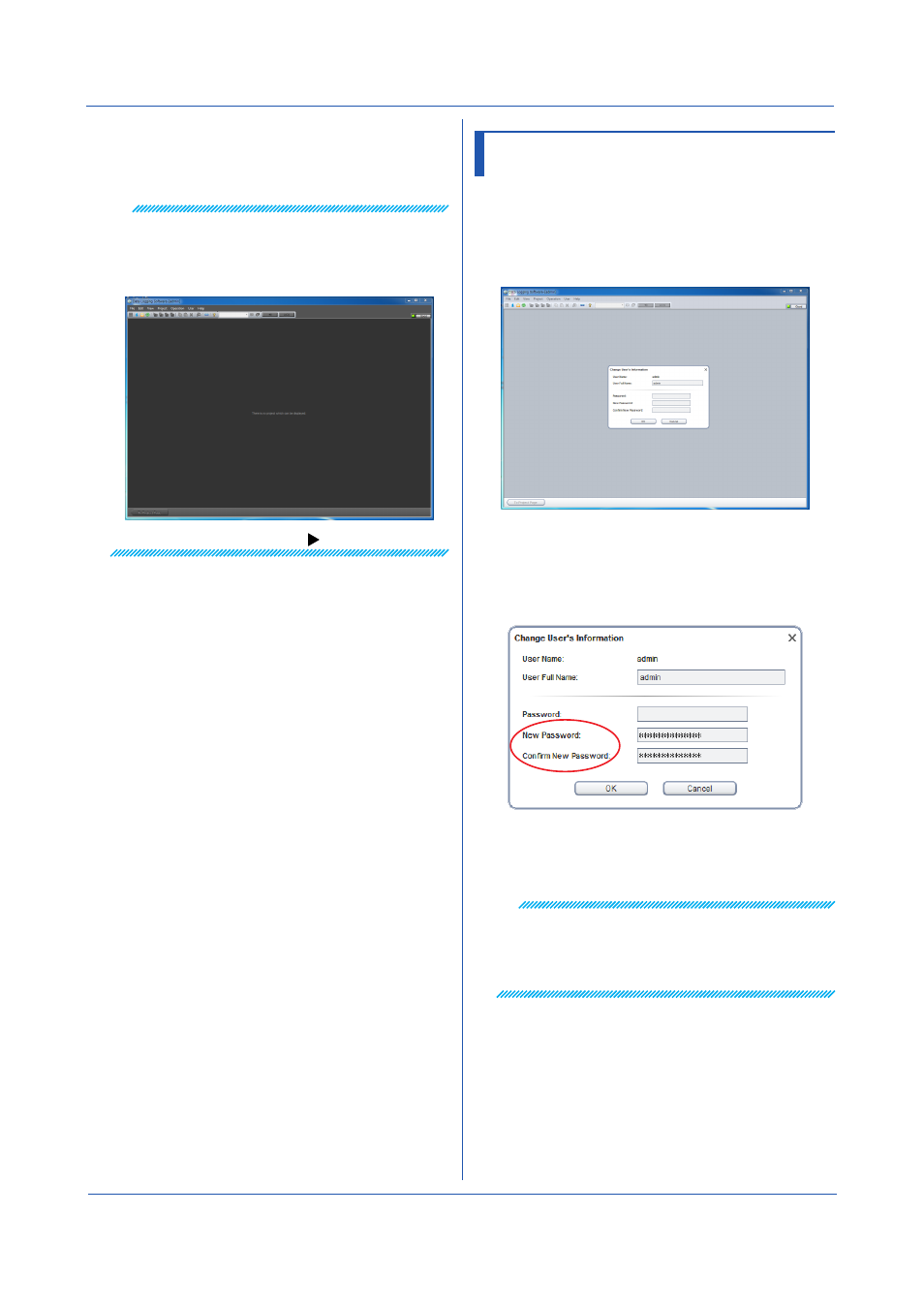
2-3
IM 04L65B01-01EN
2.3 Registering the Administrator
Password
After installation, first set the administrator (admin)
password. The administrator can register and delete users
and initialize their passwords.
1
In the window shown in step 9 of section 2.2, click
Change Information on the User menu.
The Change User’s Information dialog box appears.
2
Enter the new password for the administrator, and
click
OK.
Enter the password using 4 to 30 alphanumeric
characters.
The Change User’s Information dialog box closes.
The new administrator password has been set.
Note
• After registering their passwords, users will need to
enter the passwords to log in to the server.
• If the administrator cannot log in, administrator
privileges cannot be used. Make a note of the
administrator password, and do not lose it.
Chapter 2 Preparation
10
To continue with the procedure, proceed to next
section.
To log out, on the
File menu, click Logout.
Note
You can change the background color from the two
available colors by using Style in the View menu.
The following figure shows the “dark” style window. (The
windows shown in all other figures of this manual is “light”
style.)
