2 how users change their information, 4 registering and deleting users, 1 registering a new users – Yokogawa Data Logging Software GA10 User Manual
Page 81: How users change their information -3, Registering and deleting users -3, Registering a new users -3
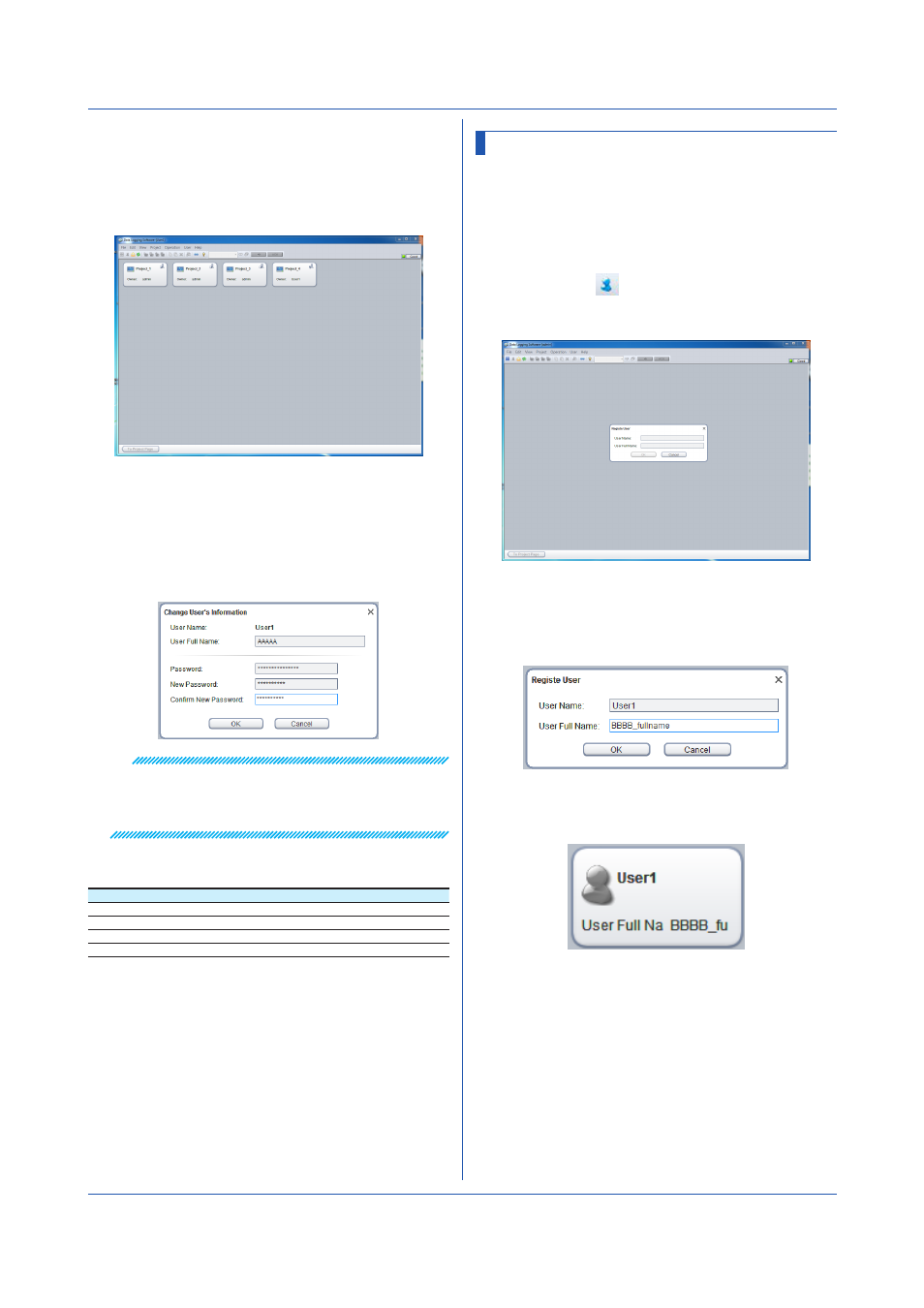
6-3
IM 04L65B01-01EN
6.4 Registering and Deleting Users
Only the administrator can register and delete other users.
6.4.1 Registering a New Users
1
Start the client, and log in with the administrator
account that you created earlier.
2
On the
View menu, click User Management Page.
Or, click the
icon.
The User Management Page appears.
3
On the
User menu, click Register New User.
The Change User’s Information dialog box appears.
4
Type the user name and user full name that you
want to register.
Enter a name that is easy for the administrator
to identify.
5
Check the entered information, and click
OK.
The user is registered, and an icon is added in the
window.
Chapter 6 Managing Users
6.3.2 How Users Change Their Information
The following example shows how the administrator or a
user changes his or her full name and password.
1
Start the client, and log in to the server.
The Project List Page appears.
2
On the
User menu, click Change Information.
The Change User’s Information dialog box opens.
3
Change the full name or password, view the
changes, and click
OK.
To change the password, type the current and
new passwords.
Note
• You can change the full name and password
simultaneously.
• Enter the password using 4 to 30 alphanumeric
characters..
The default values of the settings in the Change User's
Information dialog box are shown below.
Item
Initial value
Full Name
User full name before change
Password
Nothing is displayed.
New Password
Nothing is displayed.
Confirm New Password
Nothing is displayed.
