5 monitoring alarms, 1 group overview, 2 tag overview – Yokogawa Data Logging Software GA10 User Manual
Page 70: 3 alarm overview, Monitoring alarms -8, Group overview -8, Tag overview -8, Alarm overview -8
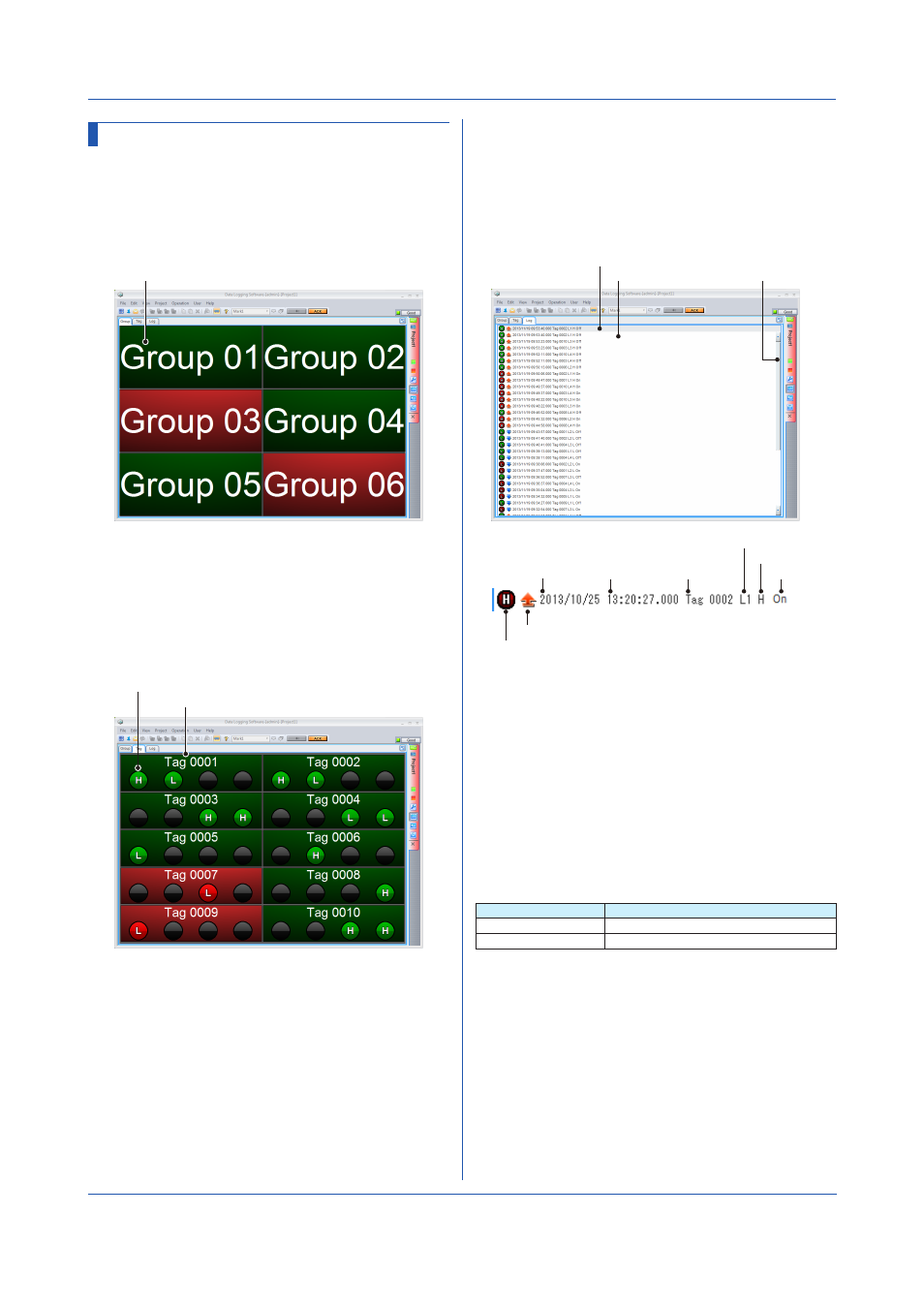
4-8
IM 04L65B01-01EN
4.5 Monitoring Alarms
An alarm Monitor Set displays alarm information of
monitored tags in three formats.
4.5.1 Group Overview
Click the
Group tab. Alarm information is displayed at the
group level. Groups that do not have alarms set on any
tags are not displayed.
Group name
• Alarm Occurrence Display
Alarm occurrence is displayed in the alarm color in the
group display area.
4.5.2 Tag Overview
Click the
Tag tab. Alarm information is displayed for tags
in the display group. Tags that do not have alarms set are
not displayed.
Alarm indicator
Tag name
• Alarm Occurrence Display
Alarm occurrence is displayed in the alarm color in the
tag display area.
• Alarm Indicator
The status of alarm level 1, alarm level 2, alarm level
3, and alarm level 4, are displayed from the left. Tag
alarm status is indicated in the alarm color.
4.5.3 Alarm Overview
Click the
Log tab. The history of all monitored tags’ alarm
occurrences and releases is displayed. The top line is the
most recent entry. The display is automatically updated as
alarms occur and are released.
If data is being collected in device time, the history is
displayed by dividing the window for each device.
Date
Time
Most recent alarm
Tag name
Alarm level
Alarm type
Status
Alarm list
Scroll bar
Alarm status icon
Alarm type icon
• Most Recent Alarm
The top line always displays the most recent entry.
• Alarm List
The history of alarms are displayed in the order of
occurrence. Move the scroll bar down to view past
alarms. This condition is called playback mode. In
playback mode, the history is not automatically updated
(the line showing the most recent alarm is automatically
updated). Move the scroll bar to its top position to exit
playback mode.
• Alarm Status Icon
Indication
Description
Alarm-on color
*
Alarm occurrence
Alarm-off color
*
Alarm release
* The alarm colors specified on the Acquisition & Monitor page.
If ACK has not been executed, the icon background blinks.
Chapter 4 Monitoring Data Collection
