6 checking alarms, 1 displaying the alarm overview dialog box, 2 alarm notification with sound – Yokogawa Data Logging Software GA10 User Manual
Page 71: 3 perform alarm ack operations, Checking alarms -9, Displaying the alarm overview dialog box -9, Alarm notification with sound -9, Perform alarm ack operations -9
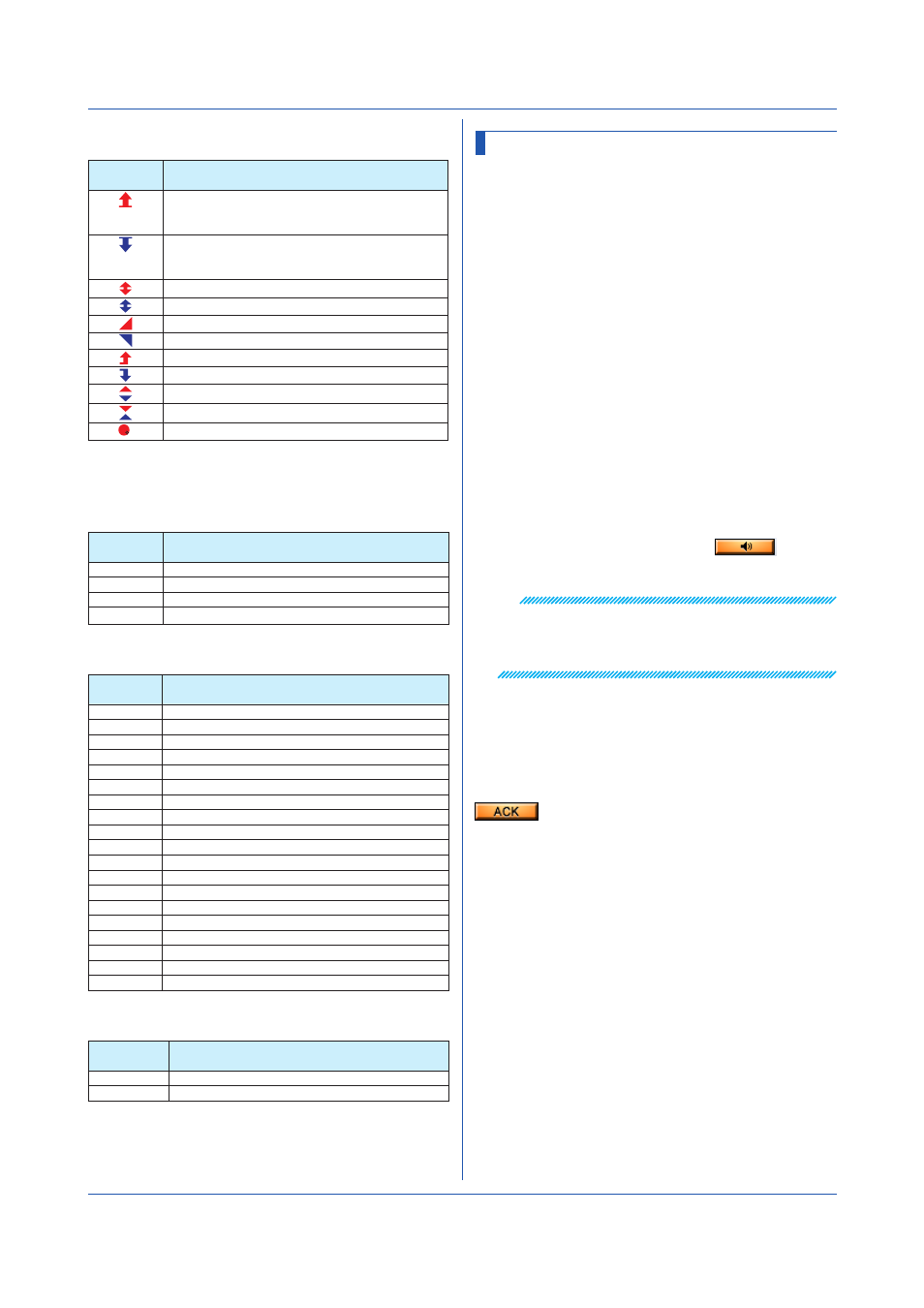
4-9
IM 04L65B01-01EN
• Alarm Type Icons
Displayed
Content
Description
High limit alarm, measurement high limit alarm,
deviation high limit alarm, setting high limit alarm,
output high limit alarm
Low limit alarm, measurement low limit alarm,
deviation low limit alarm, setting low limit alarm,
output low limit alarm
Difference high limit alarm
Difference low limit alarm
High limit on rate-of-change alarm
Low limit on rate-of-change alarm
Delay high limit alarm
Delay low limit alarm
Deviation out limit alarm
Deviation in limit alarm
Other alarm
• Date and Time
The date and time of alarm occurrence and release.
• Alarm Level
Displayed
Content
Description
L1
Alarm level 1
L2
Alarm level 2
L3
Alarm level 3
L4
Alarm level 4
• Alarm Type
Displayed
Content
Description
H
high limit alarm
L
Low limit alarm
dH
Difference high limit alarm
dL
Difference low limit alarm
RH
High limit on rate-of-change alarm
RL
Low limit on rate-of-change alarm
tH
Delay high limit alarm
tL
Delay low limit alarm
PVH
Measurement high limit alarm
PVL
Measurement low limit alarm
DVH
Deviation high limit alarm
DVL
Deviation low limit alarm
DVO
Deviation out limit alarm
DVI
Deviation in limit alarm
SPH
Setting high limit alarm
SPL
Setting low limit alarm
OTH
Output high limit alarm
OTL
Output low limit alarm
ETC
Other alarm
• Status
Displayed
Content
Description
ON
Indicates that an alarm has occurred.
OFF
Indicates that an alarm has been released.
4.6 Checking Alarms
4.6.1 Displaying the Alarm Overview Dialog Box
While displaying the Monitor Page, click
Alarm list List
on the
View menu to display the alarm overview dialog
box.
The displayed content and operation in this dialog box are
the same as those of the alarm list of the alarm Monitor
Set.
Click
×
in the upper right of the dialog box to close it.
• Page Switching and Dialog Box Display
The dialog box stays open until you close it. If you
move to another page with the dialog box open, the
dialog box disappears. But, if you return to the Monitor
Page, the dialog box will appear again.
If you change the project while the dialog box is open,
the alarm information of the opened project will be
displayed in the dialog box.
4.6.2 Alarm Notification with Sound
On the
Operation menu, click Alarm Sound to add a
check mark. When an alarm occurs, the PC will beep.
To stop the alarm sound, on the
Operation menu, click
Turn Alarm’s Sound Off. Or, click the
icon.
To disable the alarm sound, on the
Operation menu, click
Alarm Sound to remove the check mark.
Note
• To generate alarm sounds, the PC must be equipped
with a sound generating function and sound must be
turned on.
• You cannot change the sound.
4.6.3 Perform Alarm ACK Operations
If an alarm occurs in a monitored tag after data monitoring
is started, the corresponding area blinks in the alarm color
to indicate the alarm occurrence. An alarm ACK operation
refers to the act of stopping this blinking.
On the
Project menu, click Alarm ACK. Or, click the
icon.
The blinking alarm indication stops.
Chapter 4 Monitoring Data Collection
