2 changing the server port number, Changing the server port number -6 – Yokogawa Data Logging Software GA10 User Manual
Page 22
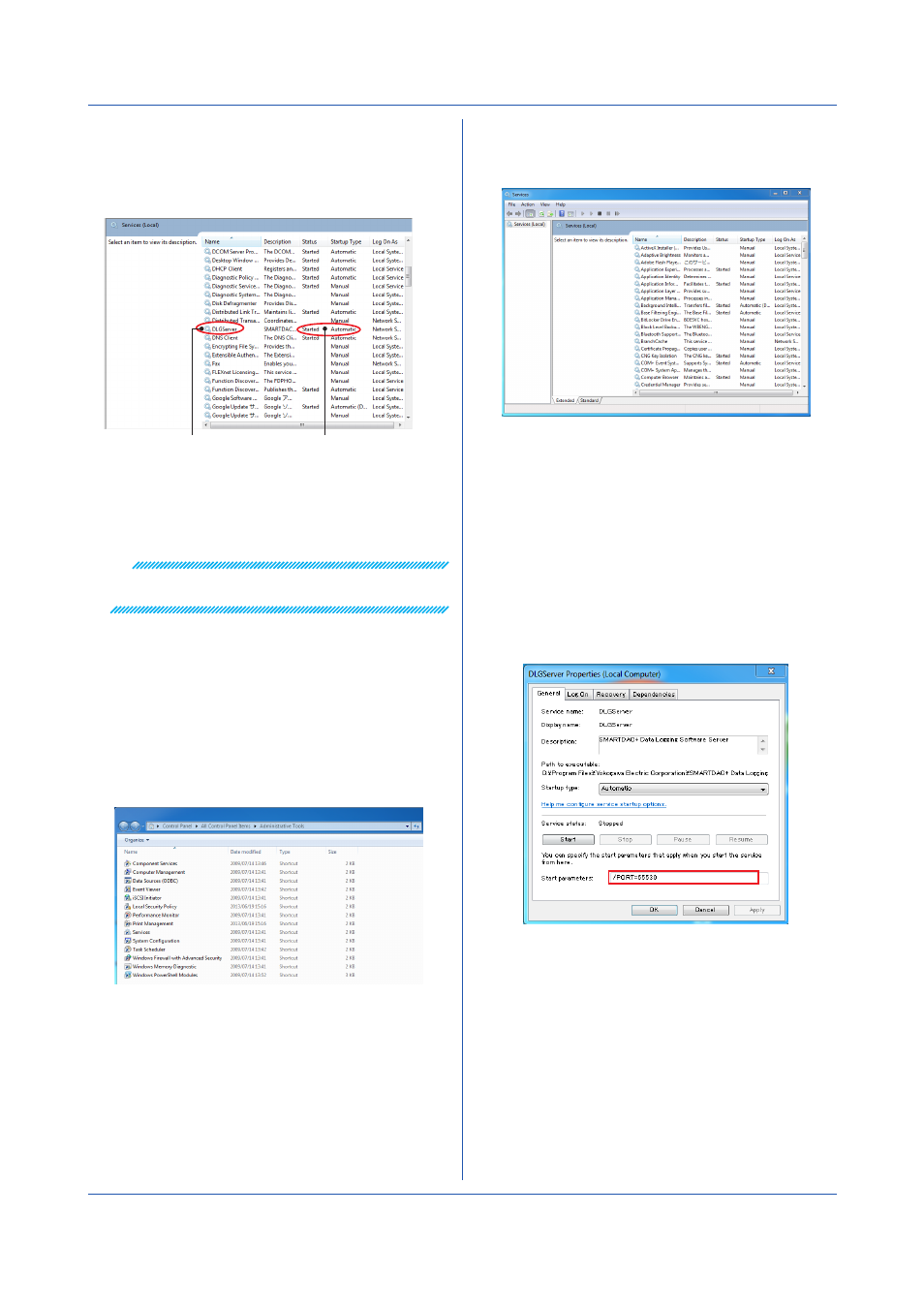
2-6
IM 04L65B01-01EN
2
Scroll down to find DLGServer in the Name column.
Check the Status column.
The DLGServer status should be indicating Started,
and Startup Type should be set to Automatic.
Status: Started
DLGServer
Startup Type: Automatic
If the DLGServer status indicates Started, the
GA10 server is running.
3
After confirmation, close the window.
Note
If Startup Type is set to Automatic, the server will start
and stop when Windows start and stop.
2.6.2 Changing the Server Port Number
By default, the GA10 server port number is set to
50310. If necessary, change the port number by
following the procedure below.
1
On the PC that the server is installed, open
Control
Panel from the Start menu.
2
Click
Administrative Tools to display a list of
available tools.
3
Double-click
Services.
The Services window appears.
4
Choose
DLGServer.
5
On the
Action menu, click Stop to stop the server.
6
Double-click
DLGServer.
The DLGServer Properties appear.
7
In
Startup parameters, type the following character
string.
/PORT=Number
Specify the new port number in “Number.”
Specify the port number in the range of 1025 to
65535 (excluding 50311).
8
Click
Start.
9
Click
OK to close the window.
Chapter 2 Preparation
