Go to a selected target – Teledyne LeCroy ArbStudio User Manual
Page 87
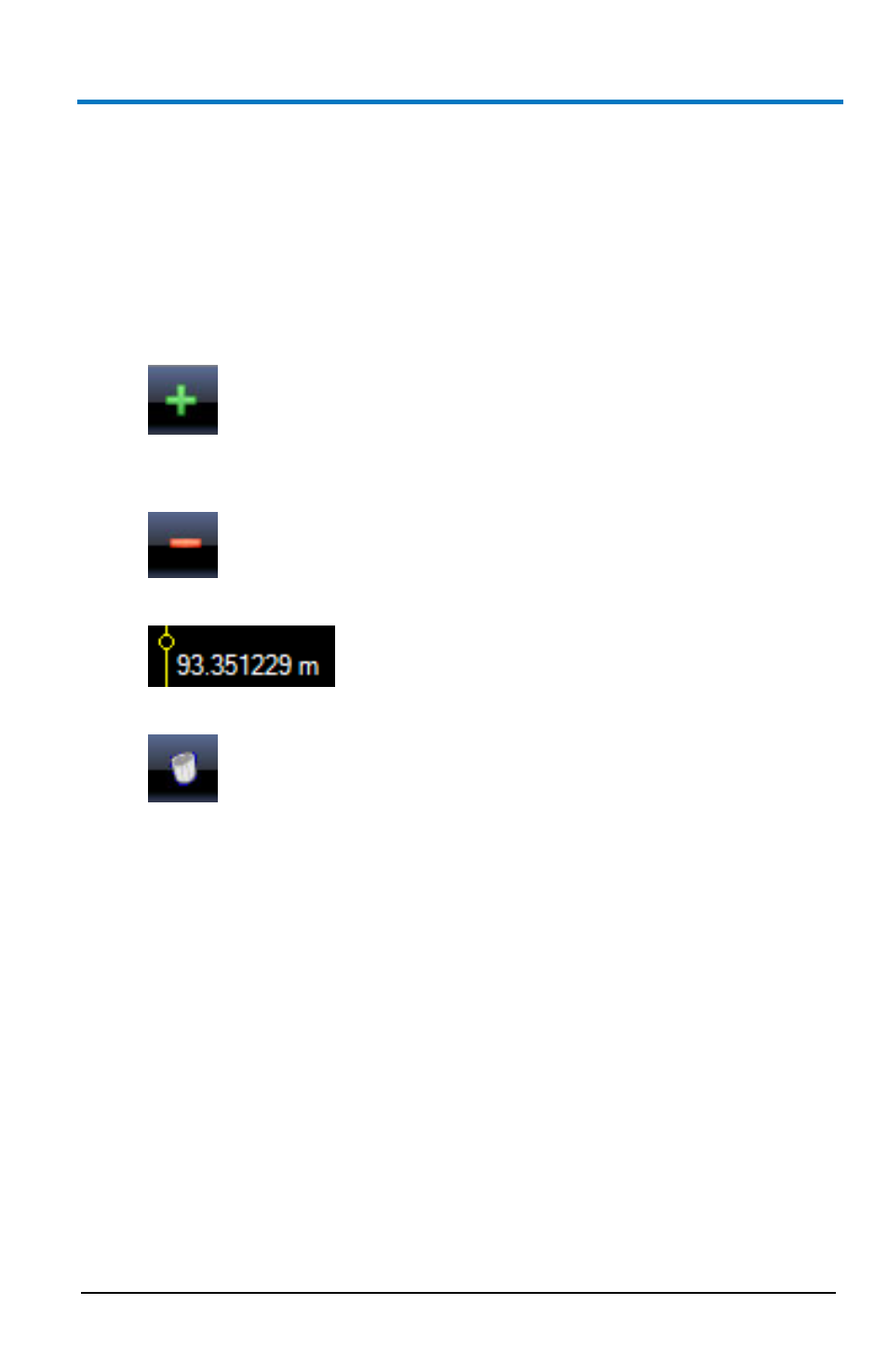
Operator’s Manual
922244-00 Rev A
79
B
Marker screen columns show the progressive cursor identifiers, the
absolute time position (the time distance between the cursor position and
the start of the acquisition) and the relative time position (the time
distance between the cursor and the master cursor). Any time one of the
cursors is moved, all the values are automatically updated and shown.
The following functions are used on Cursors
The Add button puts a new cursor in the visualization area.
The Remove button eliminates the cursor selected in the Marker
screen.
Move a cursor by clicking and dragging a selected cursor.
Remove all cursors by clicking the Clear all markers button.
PLEASE NOTE THE FOLLOWING:
You can also perform many of the aforementioned functions by right
clicking inside the Marker screen and choosing from the list of
functions shown.
You can remove all cursors except for one.
You can create as many cursors as needed.
Go To a Selected Target
The Go to field on the Digital Editor toolbar contains multiple functions on
its right side drop-down. The functions allow you to select the position
where the master cursor is going to be moved within the visualization area.
The Go to functions include:
