Digital sampler setup example – Teledyne LeCroy ArbStudio User Manual
Page 38
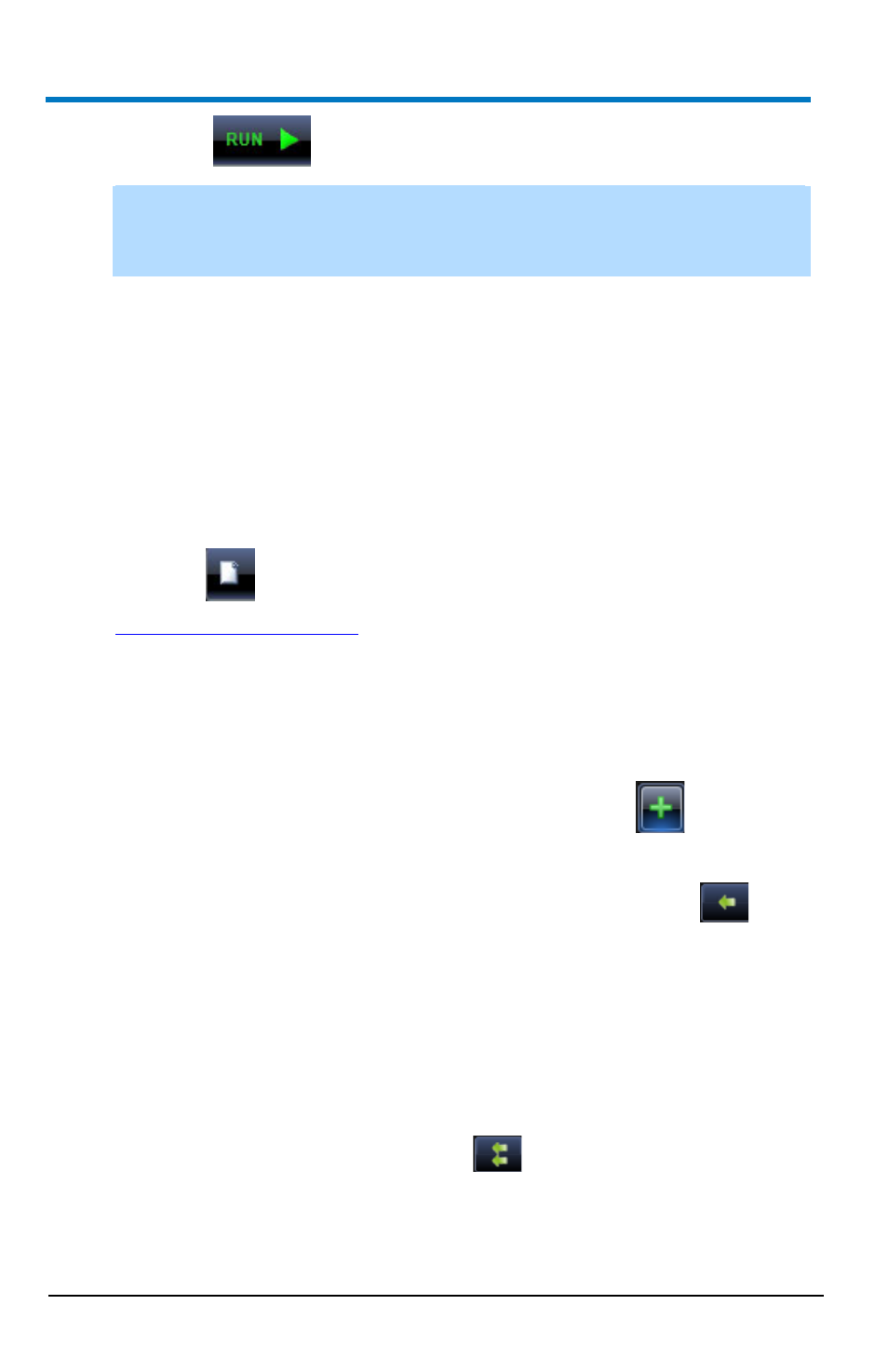
ArbStudio
30
922244-00 Rev A
13. Press the
Run/Stop toolbar button.
NOTE: Once the instrument has started (next step), Single Run Mode
repeats Waveform1 until either the Run/Stop or Force Stop toolbar
buttons are clicked.
The software loads the settings and waveforms into the ArbStudio
hardware and then generates waveforms.
Waveform1 ports to the CH1 BNC output, which can be connected
to an oscilloscope for signal analysis.
Digital Sampler Setup Example
1. Connect an ArbStudio with digital pattern generator capability to
your PC and open the ArbStudio software.
2. Click the
Create Workspace button and follow the steps to
3. Connect the POD probe to Digital POD A.
4. On the Setup wizard, choose Pattern Generator mode.
5. Under POD A, select Signals Definition.
6. Enter CLK in the Bus or Signal Name field and press
to add it to
the list of signals.
7. Select Ch0 from the list of channels on the right and press
to
associate Ch0 with the CLK signal.
8. Repeat steps 6 and 7 to add the WR and RD signals, associating
them with Ch1 and Ch2, respectively.
9. Enter Data in the Bus or Signal Name field and associate it with as
many digital channels as required by the digital data. More than one
channel can be associated with the Data field by selecting all the
required channels and pressing the
button.
10. Double-touch on the Waveform Sequencer of POD A under the
Control Navigation Tree.
