Teledyne LeCroy USBTracer_Trainer - Users Manual User Manual
Page 85
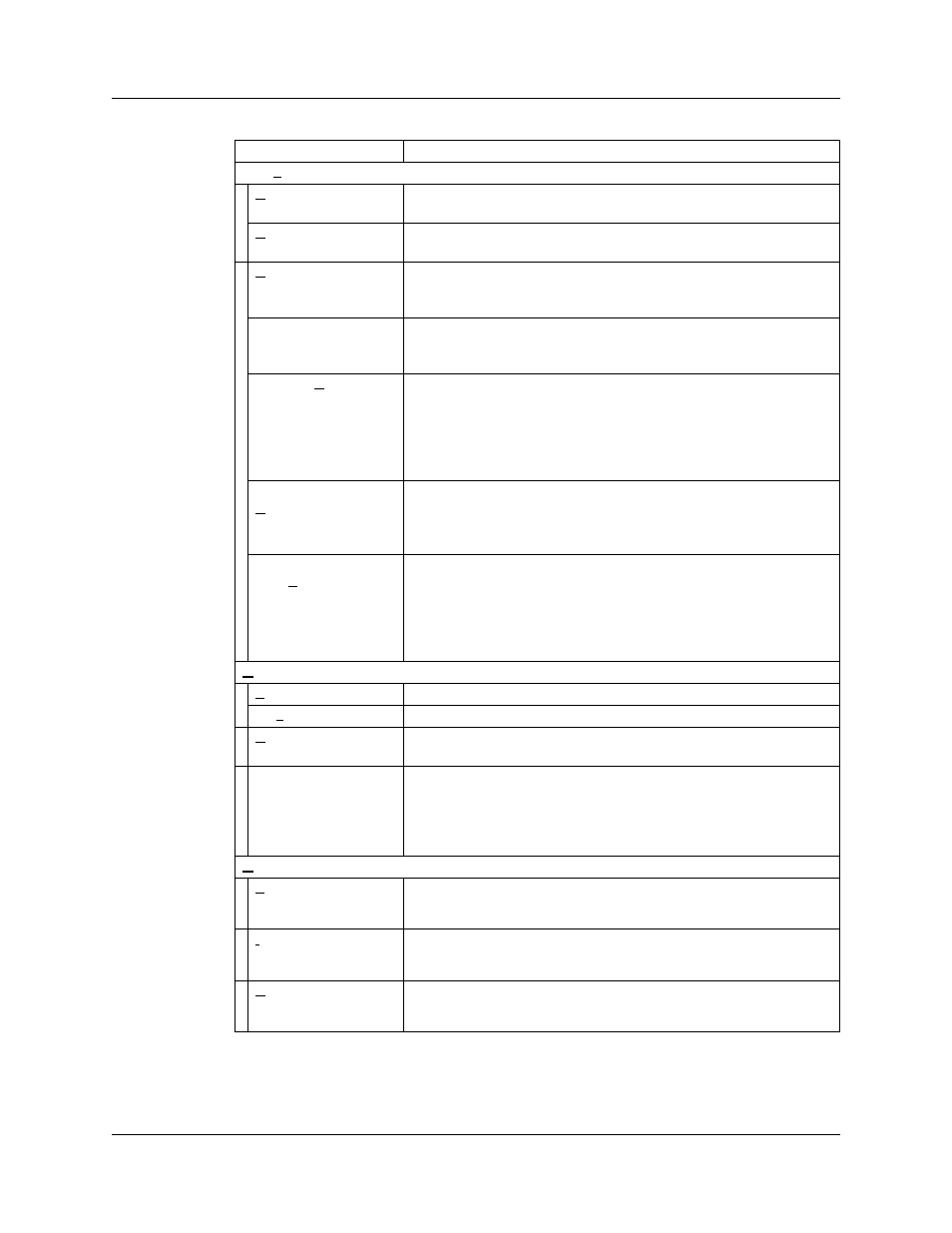
USB Protocol Suite User Manual
Chapter 4: Software Overview
LeCroy Corporation
71
Setup
Display Options
Provides display options such as color, formats, and filters.
See “Display Options” on page 143.
Recording Options
Provides setup options for recording, triggering events and filtering.
See “Recording Options” on page 221.
Update Device
Updates the BusEngine™ and Firmware manually.
See “Manual Updates to Firmware, BusEngine, and
Serdes BusEngine” on page 350.
Launch CrossSync
Control Panel
Opens the CrossSync multiple-analyzer traffic synchronization
software (see CrossSync Control Panel on page 90). For more
infoemation, refer to the CrossSync User Manual.
Analyzer Network
Opens a dialog box for browsing to local and networked analyzers.
Within the dialog, click Add to browse. The dialog lists PCs that are
on the LAN. If a PC has an analyzer attached to it, and if DCOM
permissions have been set on the selected PC, clicking Select
establishes a connection.
See “Analyzer Network” on page 61.
All Connected
Devices
Opens a dialog box with a list of analyzers connected to the host PC.
Lets you select an analyzer and update the BusEngine, Firmware,
and licensing information.
See “Analyzer Devices” on page 57.
USB 3.0 Device/
Host Signal
parameters
Adds, removes, edits, loads, and saves USB 3.0 devices and lists
the device name, device cable, host name, host cable, and to what
the Profile Signal Settings apply.
Used to calibrate 3.0 connections. Also shows custom
device-to-analyzer and host-to-analyzer signal settings.
See “USB 3.0 Device/Host Signal Parameters” on page 62.
Record (see “Recording Status” on page 86.)
Start
Causes the Analyzer to begin recording USB activity.
Stop
Causes the Analyzer to stop recording.
Upload Again
Allows you to upload a different portion of the captured trace if the
previous upload was only partially uploaded.
Reset SuperSpeed
Capture Engine
For USB 3.0 traffic capture, in some cases, the Analyzer might not
correctly lock onto the 5-GBps signals on power up, or it may unlock
after a long period of usage. To issue a soft reset to the SuperSpeed
capture engine, select this command. Note: After performing the
reset, you must retrain the link on your devices.
Generate (see “Traffic Generation (2.0)” on page 277)
Start/Stop
Starts traffic generation. After traffic generation has begun, the Start
command becomes Stop and lets you stop traffic generation.
IntelliFrame
Generation Mode
Sets the mode of generation to IntelliFrame. Use before Start.
(2.0 only)
Bitstream Generation
Mode
Sets the mode of generation to bitstream. Use before Start.
(2.0 only)
Menu
Function
