8 recording bus data – Teledyne LeCroy USBTracer_Trainer - Users Manual User Manual
Page 286
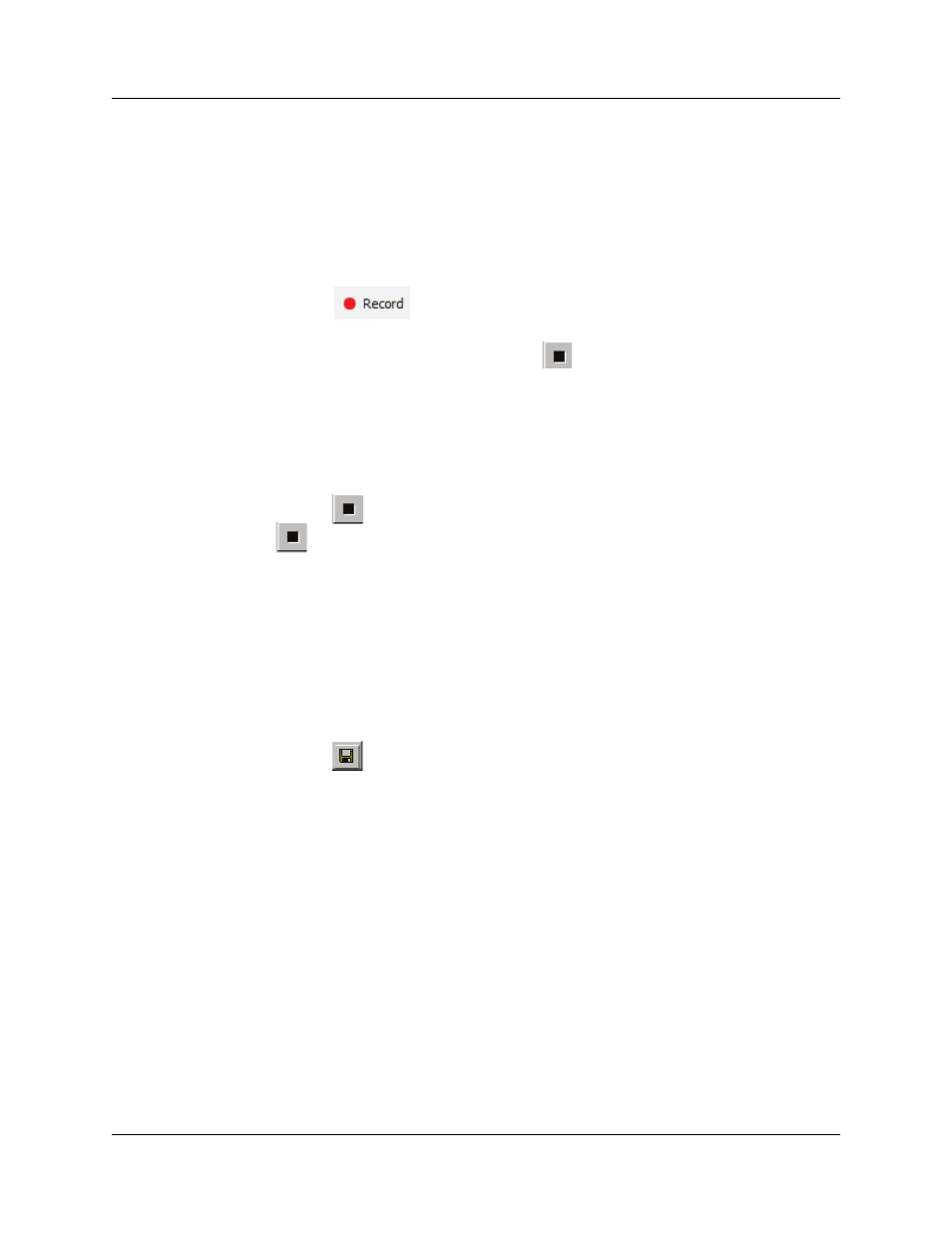
Chapter 10: Recording Options
USB Protocol Suite User Manual
272
LeCroy Corporation
10.8 Recording Bus Data
To start recording USB traffic once the appropriate Recording Options have been set
perform the following steps. Note: If you have inserted any event triggers, be sure to
select Event Trigger under the General tab in the Recording Options dialog box.
Step 1 Select Start under Record on the Menu Bar
OR
Click
on the Tool Bar.
Your recording session can continue until it has finished naturally,
or you may need to stop manually by clicking
on the Tool Bar, depending on how you
set the Recording Options.
To manually stop recording:
Step 1 Select Stop under Record on the Menu Bar
OR
Click
on the Tool Bar.
Click
again during the uploading to upload only a portion of the recorded memory.
Note: The manual Stop Recording feature is primarily of use when recording
low-speed traffic, which can take a long time to fill the recording buffer.
When the recording session is finished, the bus traffic is saved to the hard drive as a file
named data.usb or whatever name you assign as the default filename.
To save a current recording for future reference:
Step 1 Select Save As under File on the Menu Bar.
OR
Click
on the Tool Bar.
You see the standard Save As screen.
Step 2 Give the recording a unique name and save it to the appropriate directory.
