Programming, Operation manual – ACU-RITE MILLPWR 2 Axes User Manual
Page 58
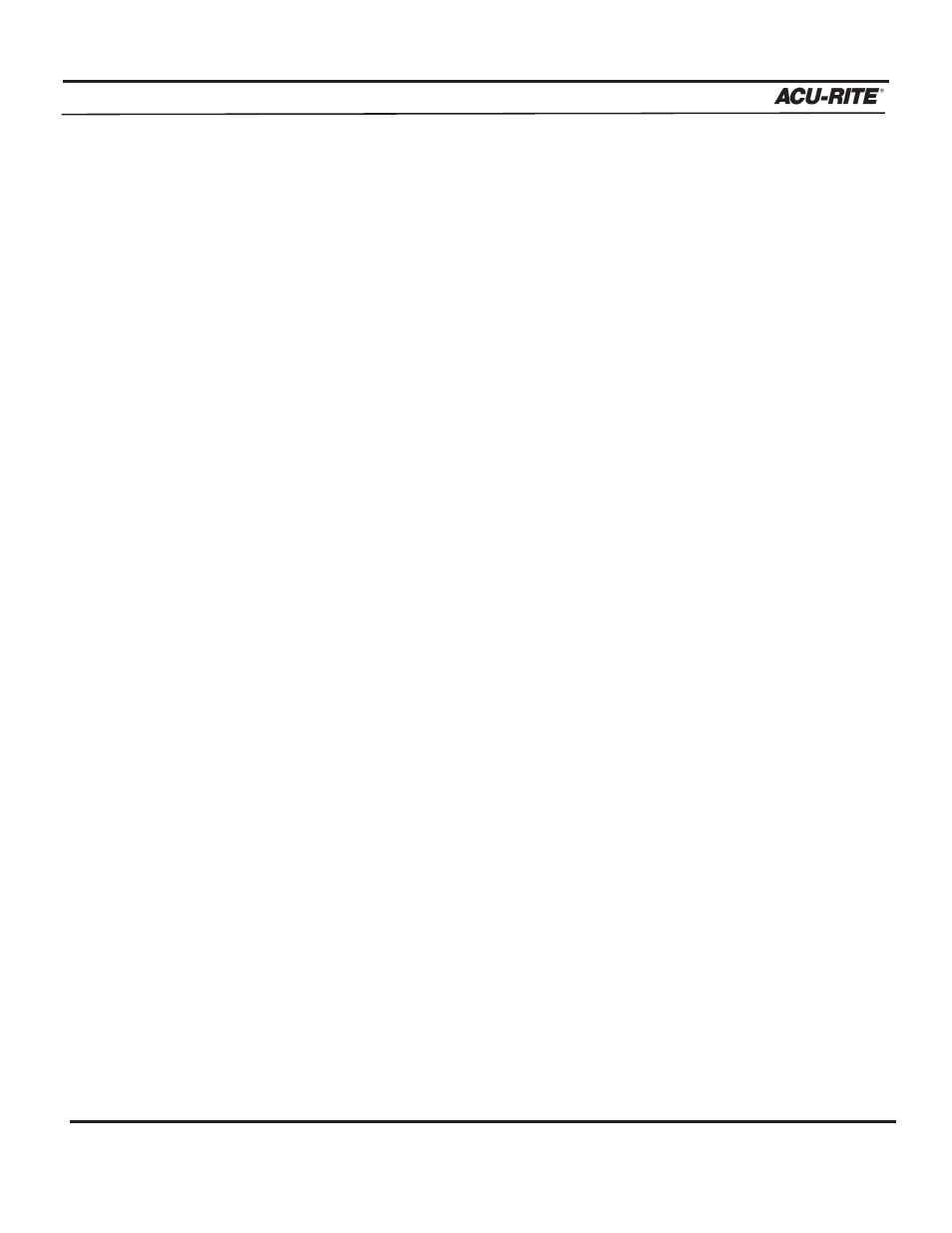
PROGRAMMING
MILLPWR
®
Operation Manual
3-29
• Press the
LOAD
softkey.
If your DXF file is stored on a PC:
•
Press the
REMOTE STORAGE
softkey. A "REMTSTOR" directory and any programs
it contains should appear.
If the
REMOTE STORAGE
softkey does not appear, then it is likely that
MILLPWR
and your
PC have not been set up properly (refer to Remote Storage and/or System Setup).
•
Press the
FORMAT KEY
softkey until DXF is displayed. The screen will display all
of the DXF files stored in the directory you’ve chosen.
•
Using the arrow keys, highlight the DXF you wish to translate.
•
Press the
LOAD
softkey.
MILLPWR
will read the DXF files you selected, then translate the file’s lines, points, arcs,
and circles into the appropriate
MILLPWR
milling function steps. Default values will be
assigned for any information that’s missing from the DXF file (such as tool offset, feed
rate, etc.).
MILLPWR
will then arrange the steps in a logical order (based upon common end points)
and create a tool path. After the tool path has been determined, the program will appear on
the screen.
Test your program before machining to ensure that the program steps and tool path do what
you want them to do. You can easily edit and rearrange steps as needed (refer to Step
Functions).
Loading a G-Code file
:
•
Save, then clear, any running programs.
•
From the PGM screen, press the
PROGRAM FUNCTIONS
softkey.
•
Select the directory containing your program (refer to Selecting a Directory).
•
Press the load softkey.
•
Press the format softkey until G-Code is displayed.
