Program steps, Operation manual – ACU-RITE MILLPWR 2 Axes User Manual
Page 133
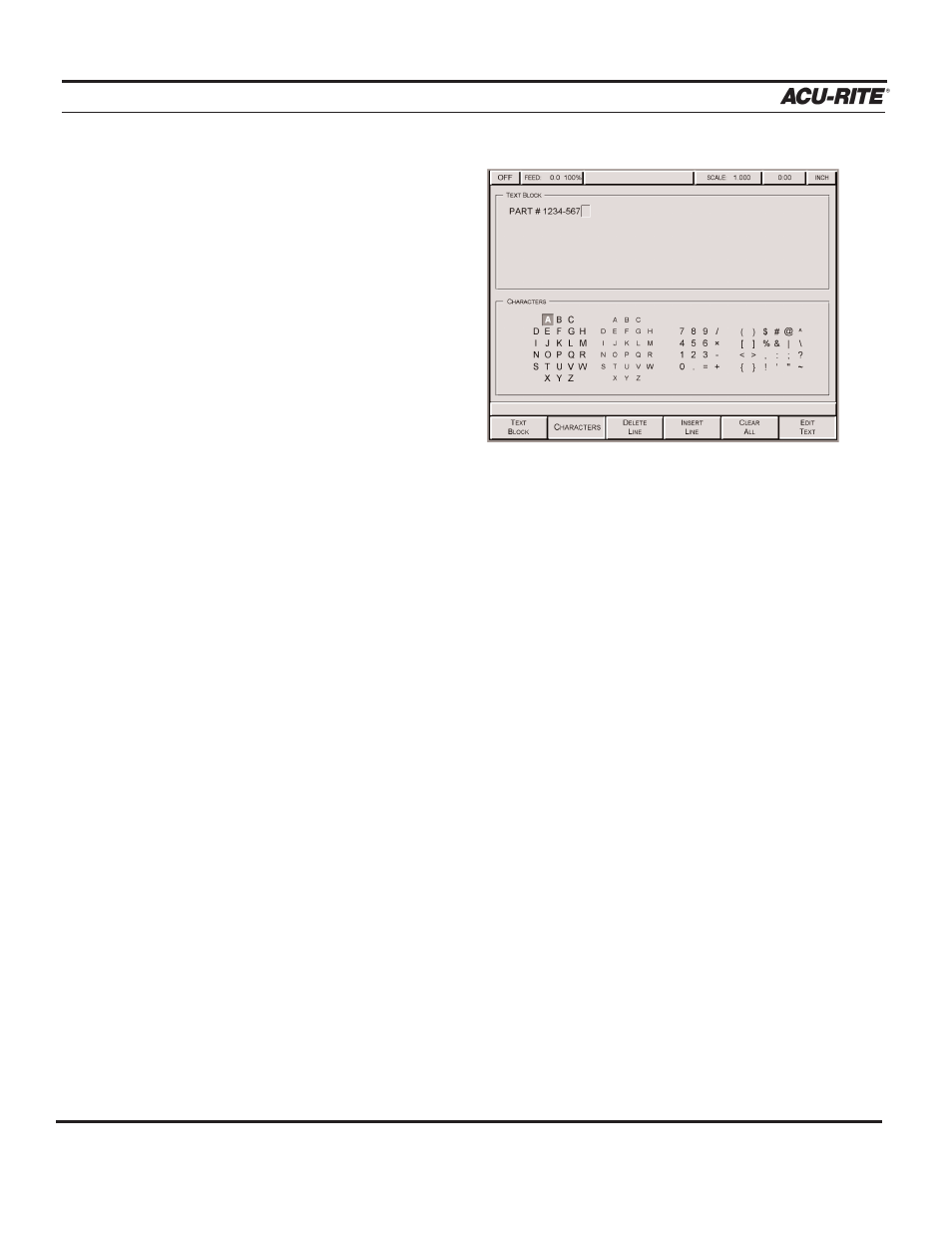
PROGRAM STEPS
MILLPWR
®
Operation Manual
5-44
•
Notice that the screen is
divided into two sections—
“Text Block” and “Char-
acters.” You can switch
from one to the other by
pressing either the
TEXT
BLOCK
or
CHARACTER
softkey. Use the arrow keys
to move around within each
section.
•
In the “Character” section,
highlight a letter, number,
symbol or space. Press the
ENTER
key to make a selection. (The alphabet block on the left side represents
capital letters; the block on the right side represents lowercase letters.)
To add a space, move the cursor to a blank spot anywhere within the
"Characters" box and press the
ENTER
key.
You can edit text by pressing the
TEXT BLOCK
softkey. Highlight the character
you want to edit, and then press one of the following:
The
CLEAR
key will delete a character.
The
DELETE LINE
softkey will erase the entire line of text that the cursor
is in and move all following text lines up.
The
INSERT LINE
softkey will insert a blank text line, moving existing
text lines down.
The
CLEAR ALL
softkey will erase all of the text in the text block.
•
When you have finished creating/editing the text, press the
EDIT TEXT
softkey
(or press the
USE
key) to return to the “Engrave” screen.
MILLPWR
will display
the text that you have created on the right.
•
Press the
EDIT TEXT
softkey if you want to make changes, or press the
USE
key to add the engraving step to the program.
•
Highlight a letter, number or symbol. Press the
ENTER
key after each selection.
(The alphabet block on the left represents capital letters; the block on the right
represents lowercase letters.)
