Calculator – ACU-RITE MILLPWR 2 Axes User Manual
Page 153
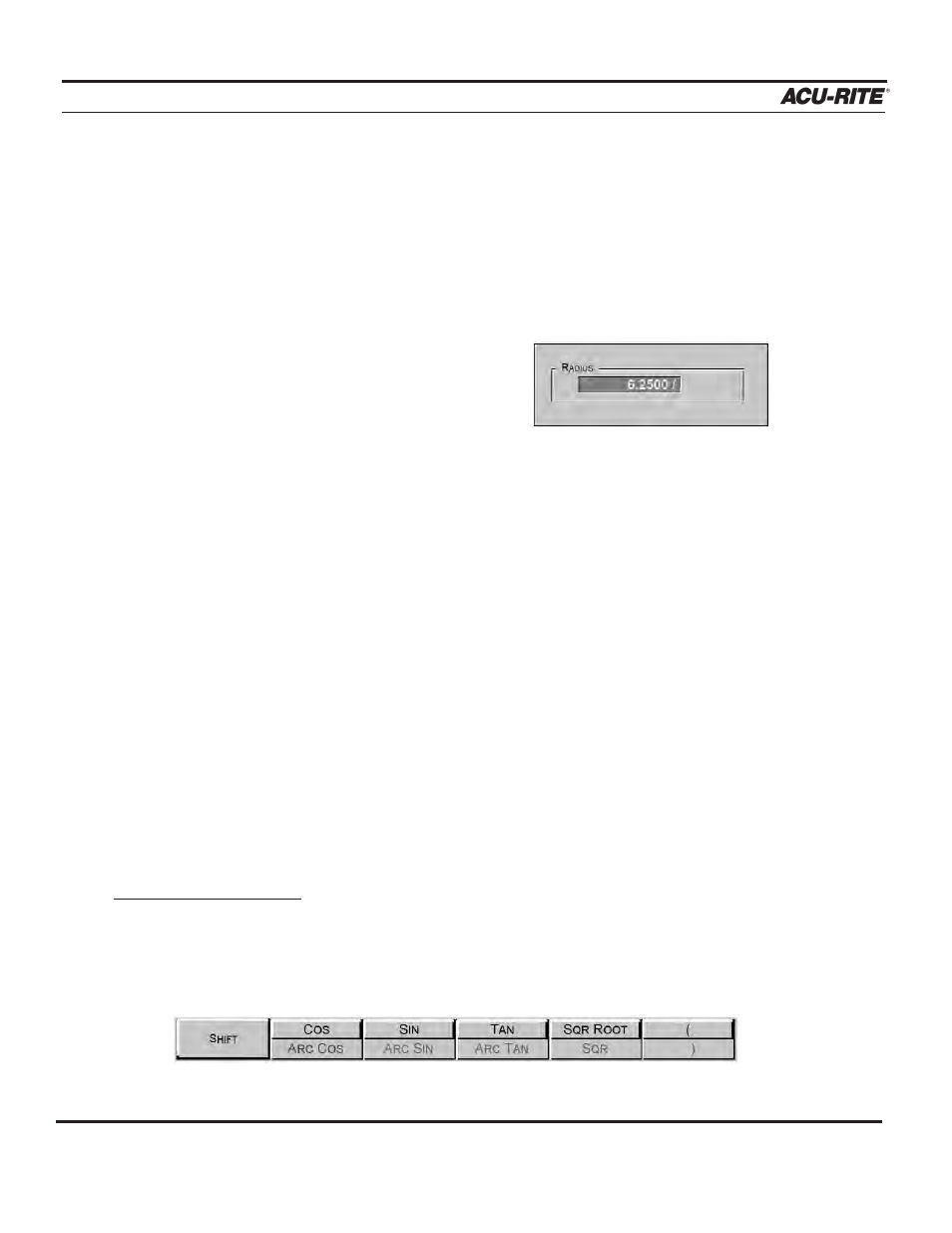
CALCULATOR
MILLPWR
®
Math Functions (+, -, x,
÷)
Math functions may be performed separately in the stand-alone calculator or directly in the
field you are working in. For example, let’s say you enter the radius of a circle pocket,
but the print only shows the diameter, 6.25. Here is an easy way to figure out the radius:
•
Highlight the radius field for the circular
pocket.
•
Using the keypad, enter the value for the
diameter,
6.25
.
•
Press the
÷
key.
•
Press the
2
key.
•
Press the
ENTER
key. The answer, 3.125, will appear in the “Radius” field.
When you need to enter more than one calculation into a numeric field, the calculator will
perform multiplication and division before it performs addition and subtraction. If you were to
enter 3 + 1 ÷ 8,
MILLPWR
will divide one by eight, then add three for an answer of 3.125.
Trig Functions
As shown above, when entering data for a milling or positioning function, the print may not
provide you with all of the information you need. If an unknown value can be expressed as a
trigonometry function, square root or the square of a number,
MILLPWR
can calculate the
dimension for you in the trigonometry calculator.
Using the trig calculator:
•
While in a numeric field (such as the “To” field for a Line), press the
CALC
key, and
then press the
TRIG
softkey. The following softkeys will appear:
Operation Manual
6-2
