Program steps – ACU-RITE MILLPWR 2 Axes User Manual
Page 148
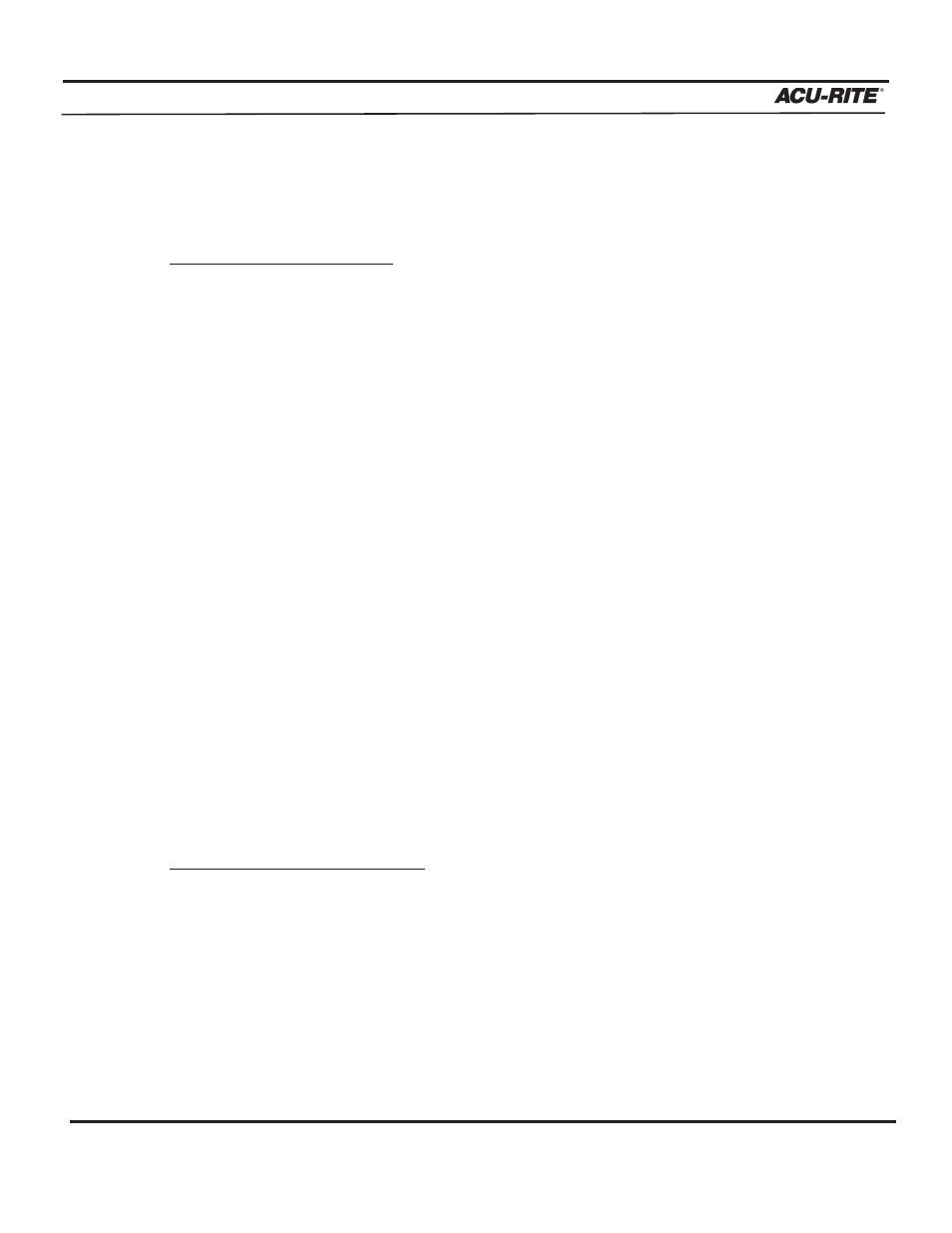
PROGRAM STEPS
MILLPWR
®
Operation Manual
5-59
Reverse Step
The reverse step option instantly switches the "From" and "To" points and tool offset.
To reverse a milling function:
•
From the PGM screen, use the arrow keys to highlight the step that you want to
reverse.
•
Press the
STEP FUNCTIONS
softkey.
•
Press the
REVERSE STEP
softkey.
Reverse Path
With the reverse path option, you can reverse any continuous tool path. This will espe-
cially come in handy when you are working with DXF files. As you import these types
of files,
MILLPWR
will sort and then group the steps into a logical order, creating con-
tinuous paths. In some cases, the paths may need to be reversed after being imported
so that the tool's offset, direction and beginning and end points satisfy the machining
requirements.
As you become more familiar with reverse path, you will find other creative ways to use
this feature. For instance, you can save time when cutting a part by using a heavy cut-
ting tool and a conventional cut for a rough first pass. On the second pass, switch to a
finish cutter, then copy and reverse the path for a climb cut on the finish pass.
To reverse a continuous tool path:
•
From the PGM screen, highlight any step within the continuous tool path that you
want to reverse.
·
•
Press the
STEP FUNCTIONS
softkey.
•
Press the
REVERSE PATH
softkey.
