Remote storage – ACU-RITE MILLPWR 2 Axes User Manual
Page 210
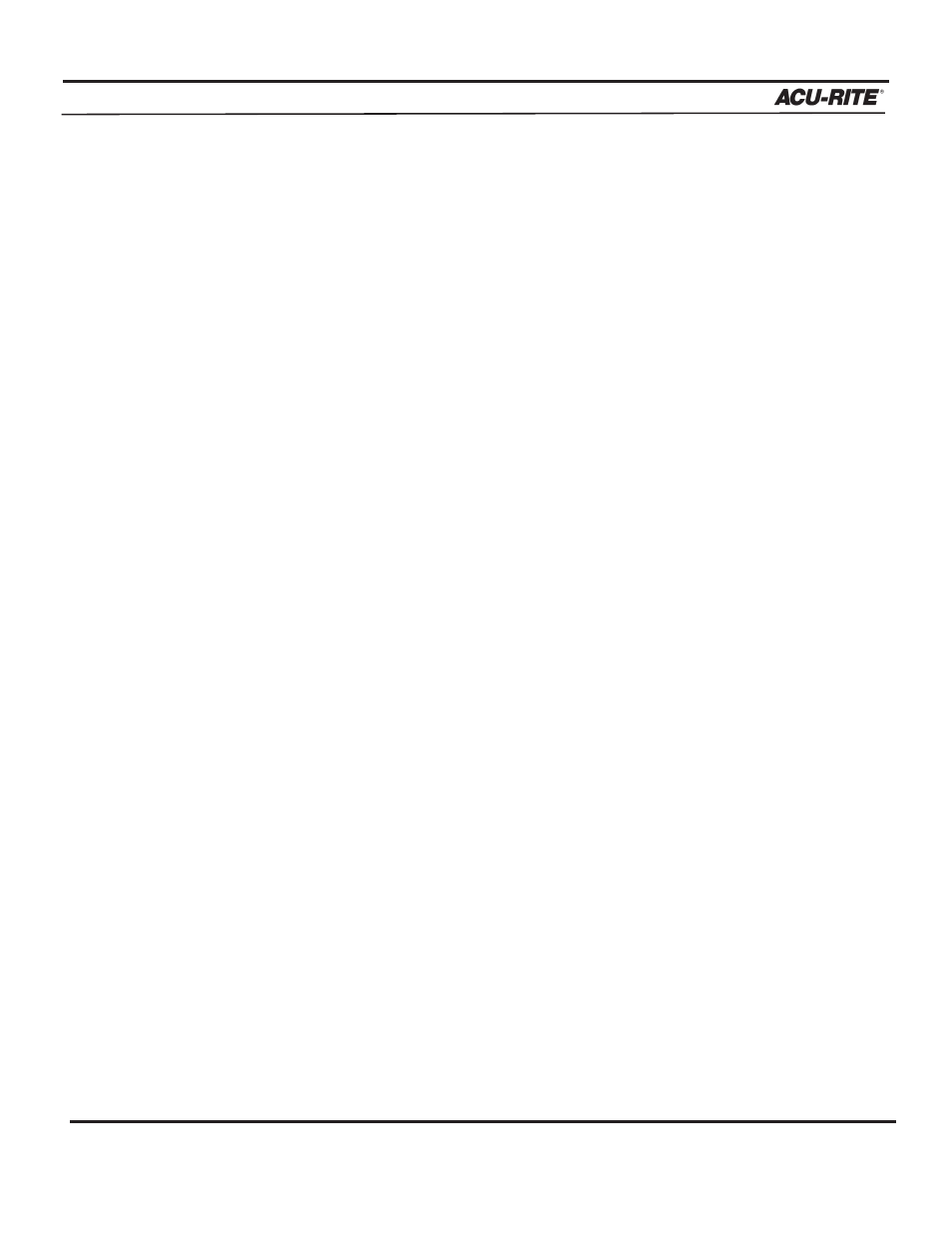
REMOTE STORAGE
MILLPWR
®
Operation Manual
Installing the Remote Storage Program onto a PC
You can install the Remote Storage program onto a PC using either Microsoft
®
Windows
®
95/98 or MS DOS
®
operating systems. Choose the system you will use, then
follow the applicable steps below.
For Windows 95/98:
1. Power up the PC.
2. Insert the "Remote Storage" disk into the PC's floppy disk drive.
3. Click on "START."
4. Click on "Run," then type a:install and click "OK." This copies all of the files from the
disk and onto your PC.
5. Instructions on how to use Remote Storage will be displayed on the PC screen.
6. Close the DOS window. A Remote Storage icon should now appear on the PC screen.
Double-click on the icon to run the Remote Storage program.
For MS DOS:
1. Power up your PC.
2. Insert the "Remote Storage" installation disk into the PC's floppy disk drive.
3. At the C:\. prompt, type a: then press
ENTER
.
4. After the A:> prompt, type install, and press
ENTER
again. This command tells the PC
to copy all the files from the disk onto your PC.
5. At the next prompt, type c: then press
ENTER
.
6. After the C:\ prompt, type cd remtstor and press
ENTER
.
7. C:\REMTSTOR\> will appear. Type remtstor and press
ENTER
.
The PC should now display the Remote Storage Utility screen.
8-3
