Program steps, Operation manual – ACU-RITE MILLPWR 2 Axes User Manual
Page 151
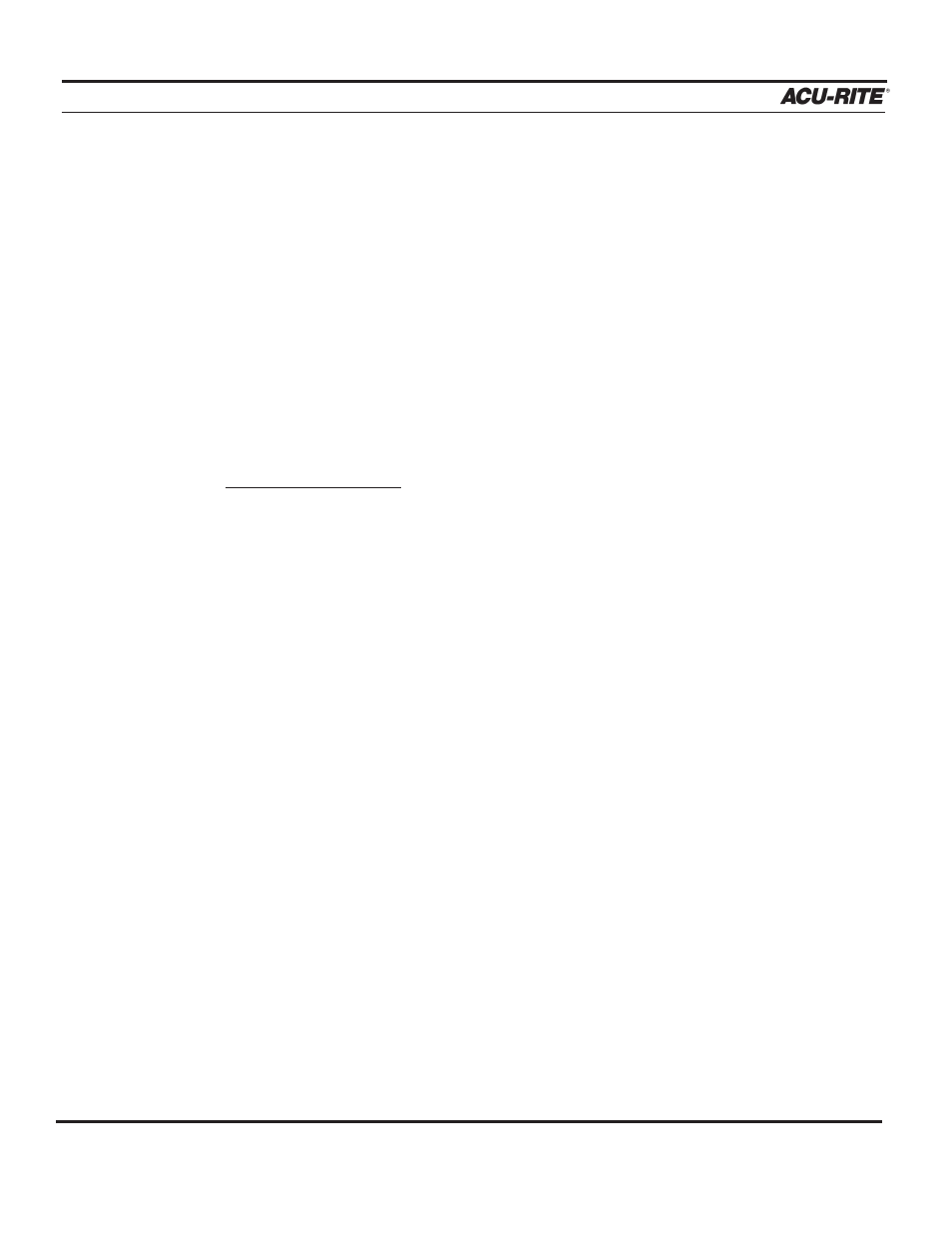
PROGRAM STEPS
MILLPWR
®
Operation Manual
5-62
Copy/Move Steps
Copy/Move operations make it easy for you to duplicate or rearrange steps within the
program. You will find the "Move" feature especially useful for editing steps generated
from a DXF file.
After you press the
COPY/MOVE STEPS
softkey, you will be asked to enter a step
range, then either copy or move the steps.
Press the
MOVE
softkey to relocate the steps. Press the
COPY
softkey to create an
identical copy of the steps you have chosen (the original steps will remain in place).
After you press the
USE
key, the new steps will be inserted into the program.
To copy or move steps:
•
From the PGM screen, highlight a step where you would like to add or insert the
step(s) that you want to move or copy.
•
Press the
STEP FUNCTIONS
softkey.
•
Enter the first and last step numbers that you would like to move or copy.
•
Press the
COPY/MOVE STEPS
softkey.
•
Press either the
MOVE
or
COPY
softkey.
•
Press the
USE
key.
