Introduction, Operation manual – ACU-RITE MILLPWR 2 Axes User Manual
Page 17
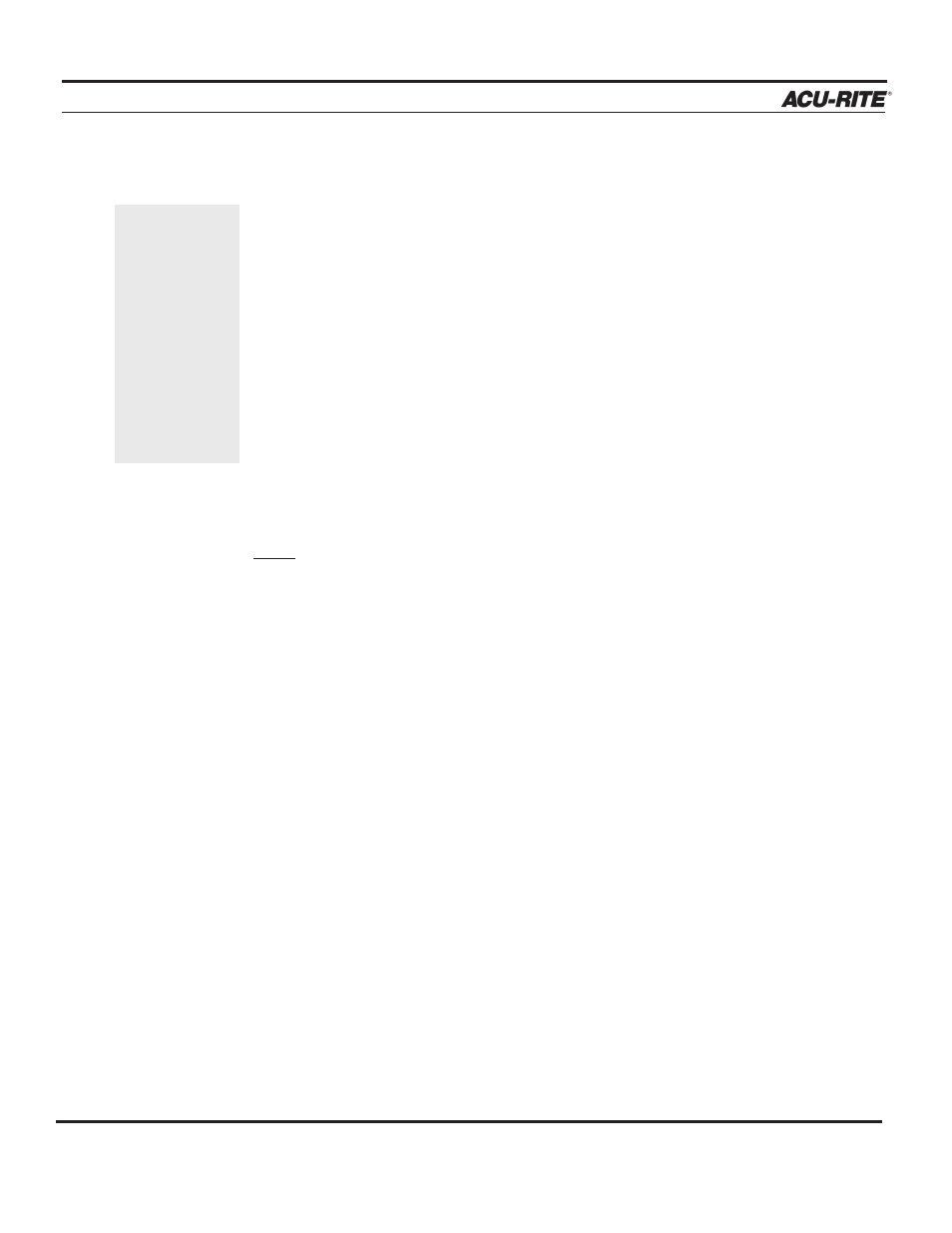
INTRODUCTION
MILLPWR
®
Saving, Backing Up, and Creating Directories for Programs
When you create programs with
MILLPWR
, you can save them in any of three
places—within
MILLPWR
's internal memory, on a 3
1
/
2
" floppy disk, or on
your PC. Saving your work means it will not be lost if
MILLPWR
is powered
down or if there is a power interruption. As you save and back up your pro
grams, you can neatly organize them in any of the following three main
directories ("
MILLPWR
," "
A:
" and "
REMTSTOR
") or in personalized subdirec-
tories that you can create.
MILLPWR
is also equipped with a backup feature that enables you to make
duplicate copies of your saved programs. We recommend that you back up
your programs regularly to avoid accidental loss or other problems that may
prevent you from recovering your original programs. Backing up programs
takes only a few moments—and will save you valuable time if a problem
does occur.
Note:
Before you save or back up programs onto your PC, refer to
Remote Storage and Setup for instructions.
For more details about how to save programs, back up files and create direc-
tories, refer to Programming.
Operation Manual
1-8
If you are creat-
ing a long pro-
gram, don’t wait
until the end to
save your work.
Frequent saving
reduces the risk
of losing your
work due to a
power interrup-
tion.
