Understanding the ready to scan screen, Selections disabled in scan mode, Nderstanding the – Xerox 6204 EN User Manual
Page 99: Ready, Scan, Screen, Elections disabled in, Mode
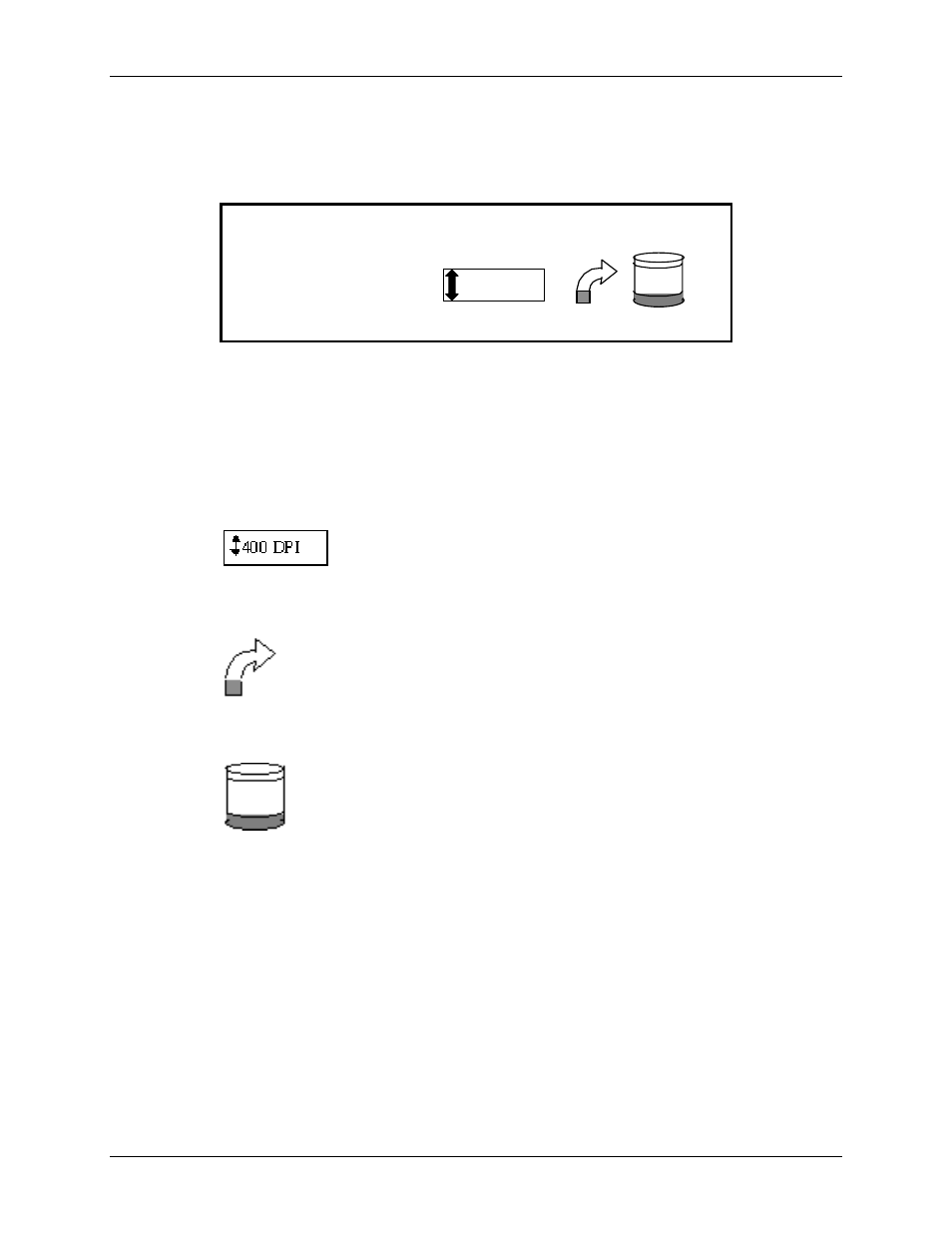
9 Scanning to the Network (Scan Mode)
Wide Format Copy System User Guide
93
Understanding the READY TO SCAN screen
Below is an example of the READY TO SCAN screen. Following the example are descriptions of
the special information displayed on the screen.
READY TO SCAN
INSERT DOCUMENT
400
TIFF/CCITTG4
1
1 BIT
Ready to Scan Screen
TIFF/CCITTG4
1 BIT
This area indicates the selected file format. Refer to
SCAN OPTIONS (LINE) or SCAN OPTIONS
(PHOTO) or SCAN OPTIONS (COLOR) to set these
options. The available options will differ depending
upon your Scan Option selection.
This area shows the selected scanning resolution.
Press the Previous or Next key to select a value of 100,
200, 300, 400, or interpolated 600 DPI (Dots Per Inch).
A new value can be selected before each scan.
This icon shows how much Random Access Memory (RAM)
is in use by the scanned file. As space is used, the dark area
increases. After the scan is complete, the file is processed
and then moved to the internal hard disk. The RAM space
then becomes available again.
This icon shows how much hard disk space is in use by
stored files. As space is used, the dark area increases.
When files are moved off the disk over the network to
remote devices, the space becomes available again. Files
are also deleted when the age of the file exceeds the value
set in the timer. Refer to “Timers” in the “Main Menu”
section to set this value. The factory default is 24 hours.
Selections disabled in SCAN mode
Certain selections available in COPY mode are not available in SCAN mode. The unavailable
selections are:
• Specifying the media Source and Type – Since the output is now an electronic file,
specifying the media is not applicable.
• Specifying the output format – The image file always has the format of the length of
the document by the scan width. The scan width can be manually specified if the
entire width of the document is not desired. Refer to “Scan System Control” in the
“Main Menu” section to enable or disable manual specification of the scan width.
