Localization, Control panel, Localization language: display units: english – Xerox 6204 EN User Manual
Page 107
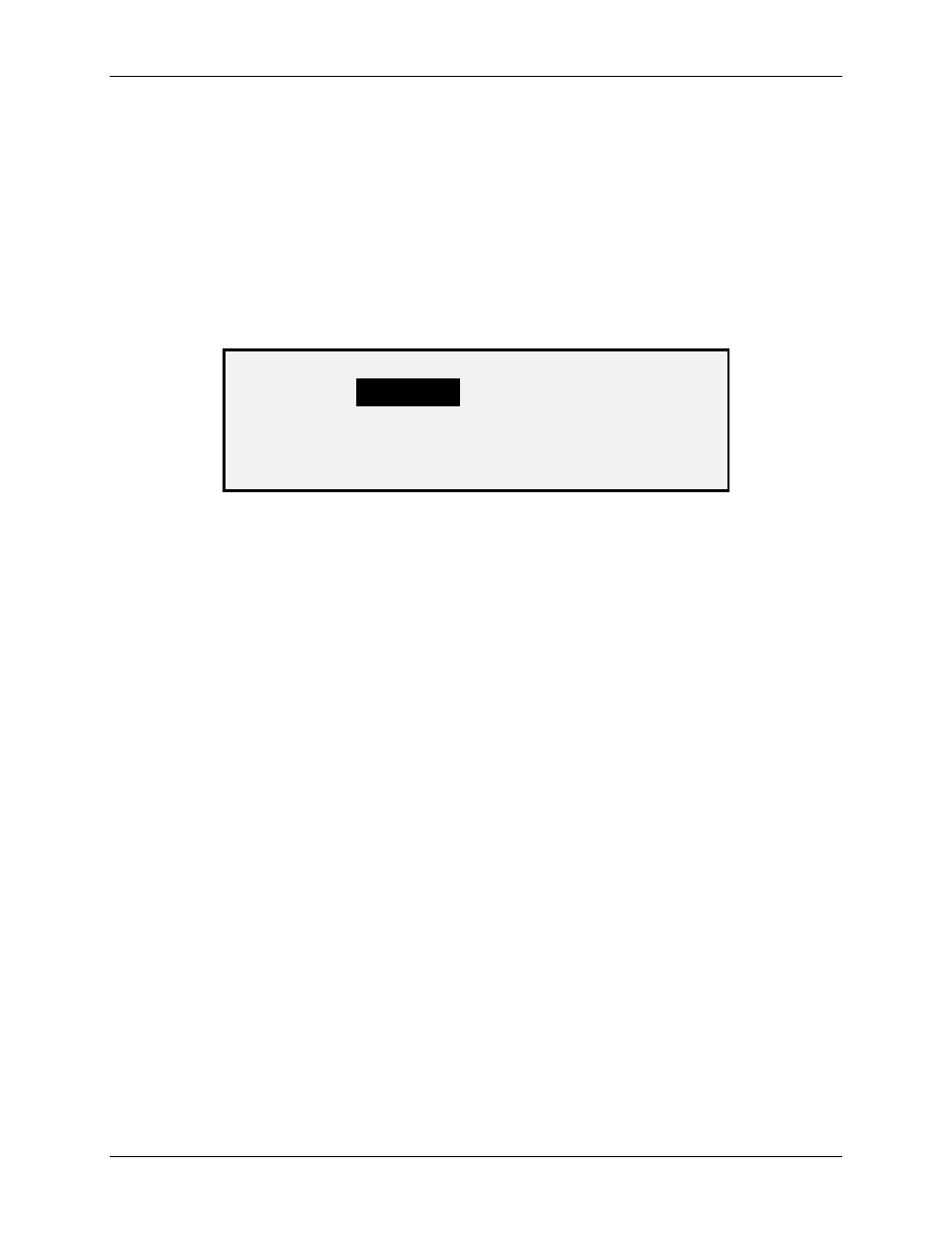
10 Main Menu
Wide Format Copy System User Guide
101
Localization
The LOCALIZATION option of the CONFIGURATION menu sets the language in which
messages are displayed. It also controls whether measurements are displayed in English or
metric units.
To set the display language or display units:
1. Press
the
Menu
key. The MAIN MENU screen is displayed.
2. Press
the
Enter
key to select CONFIGURATION. The CONFIGURATION menu
screen is displayed.
3. Press
the
Enter
key to select LOCALIZATION. The LOCALIZATION screen is
displayed. Below is an example of the LOCALIZATION screen.
LOCALIZATION
LANGUAGE:
DISPLAY UNITS:
ENGLISH
Localization Screen
4. Press
the
Previous
or Next key to highlight LANGUAGE or DISPLAY UNITS.
5. Press
the
Enter
key to select the highlighted option.
6. Press
the
Previous
or Next key to highlight the desired setting for the option.
The choices for LANGUAGE are ENGLISH, SPANISH, FRENCH, ITALIAN,
GERMAN, RUSSIAN, or PORTUGUESE. ENGLISH is the default setting.
The choices for DISPLAY UNITS are INCHES or MM (MILLIMETERS). INCHES is
the default setting.
7. Press
the
Enter
key to select the highlighted setting.
8. Repeat steps 4 through 6 to change the remaining setting, if desired.
9. Press
the
Exit
key to return to the CONFIGURATION menu screen.
Control Panel
The CONTROL PANEL option of the CONFIGURATION menu controls whether the beeper is
used for the key click and invalid entry beeps. It also allows selection of the font display style and
the default mode of operation for the Wide Format Copy System.
To set the beeper, text style or default operating mode:
1. Press
the
Menu
key. The MAIN MENU screen is displayed.
2. Press
the
Enter
key to select CONFIGURATION. The CONFIGURATION menu
screen is displayed.
3. Press
the
Next
key to select CONTROL PANEL.
4. Press
the
Enter
key to select CONTROL PANEL. The CONTROL PANEL screen is
displayed. Below is an example of the CONTROL PANEL screen.
