Diagnostics menu, Iagnostics menu – Xerox 6204 EN User Manual
Page 130
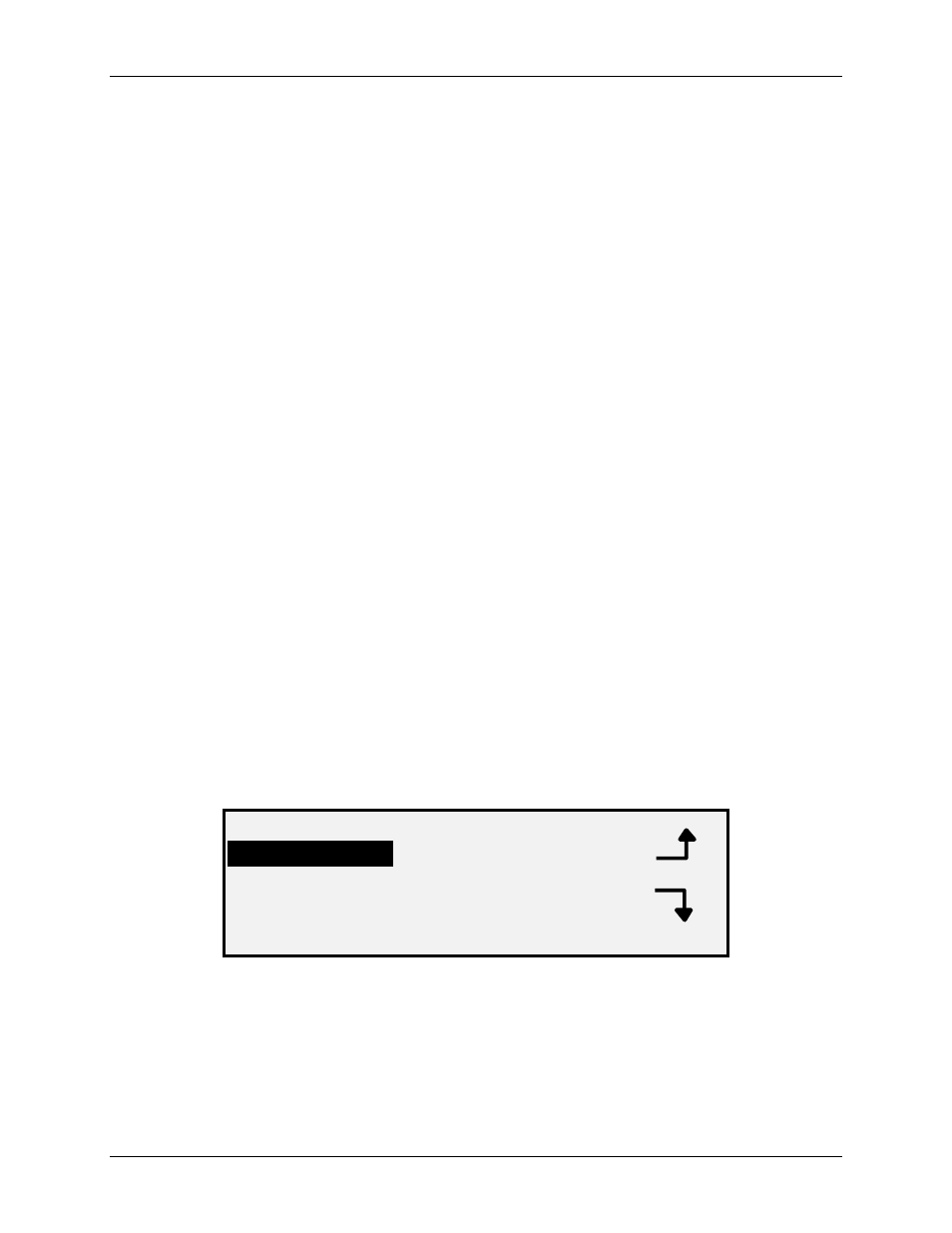
10 Main Menu
124
Wide Format Copy System User Guide
5. Press
the
Previous
or Next key to highlight the desired response, ENABLED or
DISABLED.
6. Press
the
Enter
key to confirm your selection.
7. Press
the
Exit
key to return to the SYSTEM ADMINISTRATION menu screen.
Diagnostics menu
The DIAGNOSTICS option of the Main Menu contains the following menu choices:
NOTE: Some of the scanner diagnostics listed below require a password to access and are
performed only by a Customer Service Engineer.
• USAGE METERS - Enables you to view usage information for documents scanned
and media printed.
• CLEAR USAGE - Enables the Customer Service Engineer to reset to zero the usage
value for documents scanned. The diagnostic password is required for this function.
• SCANNER DIAGNOSTICS - Provides a sub-menu of Scan System diagnostic
routines. Some of these routines are accessible by both the operator and the
Customer Service Engineer, but should only be accessed by an operator when
directed to do so by Service. Access to these tests has been given to enable some
preliminary diagnostics to be done by phone before a Customer Service Engineer is
dispatched. Others are accessible by the Service Engineer only and require the entry
of the diagnostic password.
• INSTALLATION TEST PRINT - Enables the Customer Service Engineer to make a
copy of the test print to assist in diagnosing the Scan System.
• PASSWORD - Enables the Customer Service Engineer to enter the password for
access to password-protected diagnostic functions.
To access the DIAGNOSTICS menu:
1. Press
the
Menu
key. The MAIN MENU screen is displayed.
2. Press
the
Next
key until DIAGNOSTICS is highlighted.
3. Press
the
Enter
key to select DIAGNOSTICS. The DIAGNOSTICS menu screen is
displayed. The black arrows indicate the menu contains more options than are
visible. The selected option is highlighted.
DIAGNOSTICS
USAGE METERS
CLEAR SCANNER USAGE
SCANNER DIAGNOSTICS
Diagnostics Menu
4. Press
the
Previous
or Next key to scroll through the list of options.
5. When the desired option is highlighted, press the Enter key to select the option. The
menu or screen for the selected option is displayed.
