Fitting the image to a fixed copy size, Itting the image to a fixed copy size, Preset output format select 8.5 x 11 ansi a – Xerox 6204 EN User Manual
Page 67
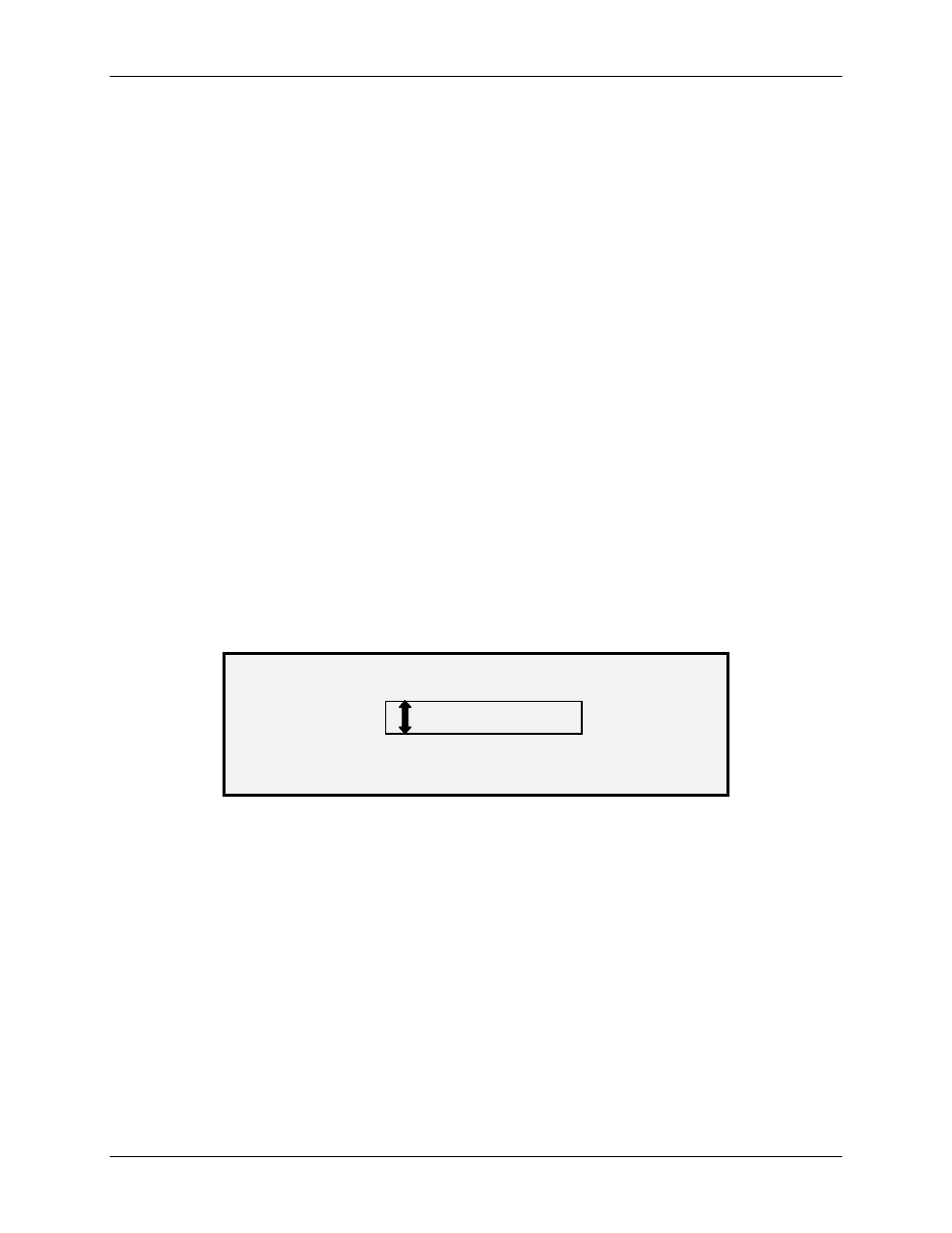
5 Making Copies
Wide Format Copy System User Guide
61
5. Insert the document face down into the Scan System. If the scan does not start
automatically, press the Start key.
NOTE: To set the scan to begin automatically, refer to “Scan System Control” in the “Main Menu”
section.
NOTE: If the image needs to be rotated to fit on the selected media size, additional processing
time is required. If possible, feed the original image so that no image rotation is required.
This will achieve the fastest processing time. For example, if an A-size copy is required
on a 12-inch (30.48 cm) roll, feed the original with the short edge first, not the long edge
first. If a B-size copy is required on a 17-inch roll, feed the document with the long edge
first, not the short edge first.
The Scan System scans the document and the Printer (if not already busy) prints the copy
immediately. If the Printer is busy when the scan is made, the copy will be printed when the
Printer becomes available.
When the Scan System detects the trail edge of the document, the Printer automatically cuts the
media so that the copy is the same length as the original document.
Fitting the image to a fixed copy size
The scanned image can be automatically fit onto a predefined size of media.
1. Set
the
Media Selection, Source to Auto. The Auto indicator lamp illuminates. This
setting automatically selects the available media roll that best fits the image width.
2. Select
the
Media Selection, Type of media. The default setting is Bond.
3. Set
the
Media Selection, Output Format to Preset and select the desired page
size. This setting cuts the media to a previously defined length that the operator
chooses.
PRESET OUTPUT FORMAT
SELECT
8.5 X 11 ANSI A
Preset Output Format Screen
4. Press
the
Previous or Next key until the desired output size is highlighted.
5. Press
the
Enter key to confirm your choice.
6. Set
the
Reduce/Enlarge to Auto.
7. Insert the document face down into the Scan System. If the scan does not start
automatically, press the Start key.
NOTE: To set the scan to begin automatically, refer to “Scan System Control” in the “Main Menu”
section of this manual.
The Scan System scans the document, and the Printer (if not already busy) prints the copy
immediately. If the Printer is busy when the scan is made, the copy will be printed when the
Printer becomes available.
