Making a copy with the default settings, Aking a copy with the default settings – Xerox 6204 EN User Manual
Page 65
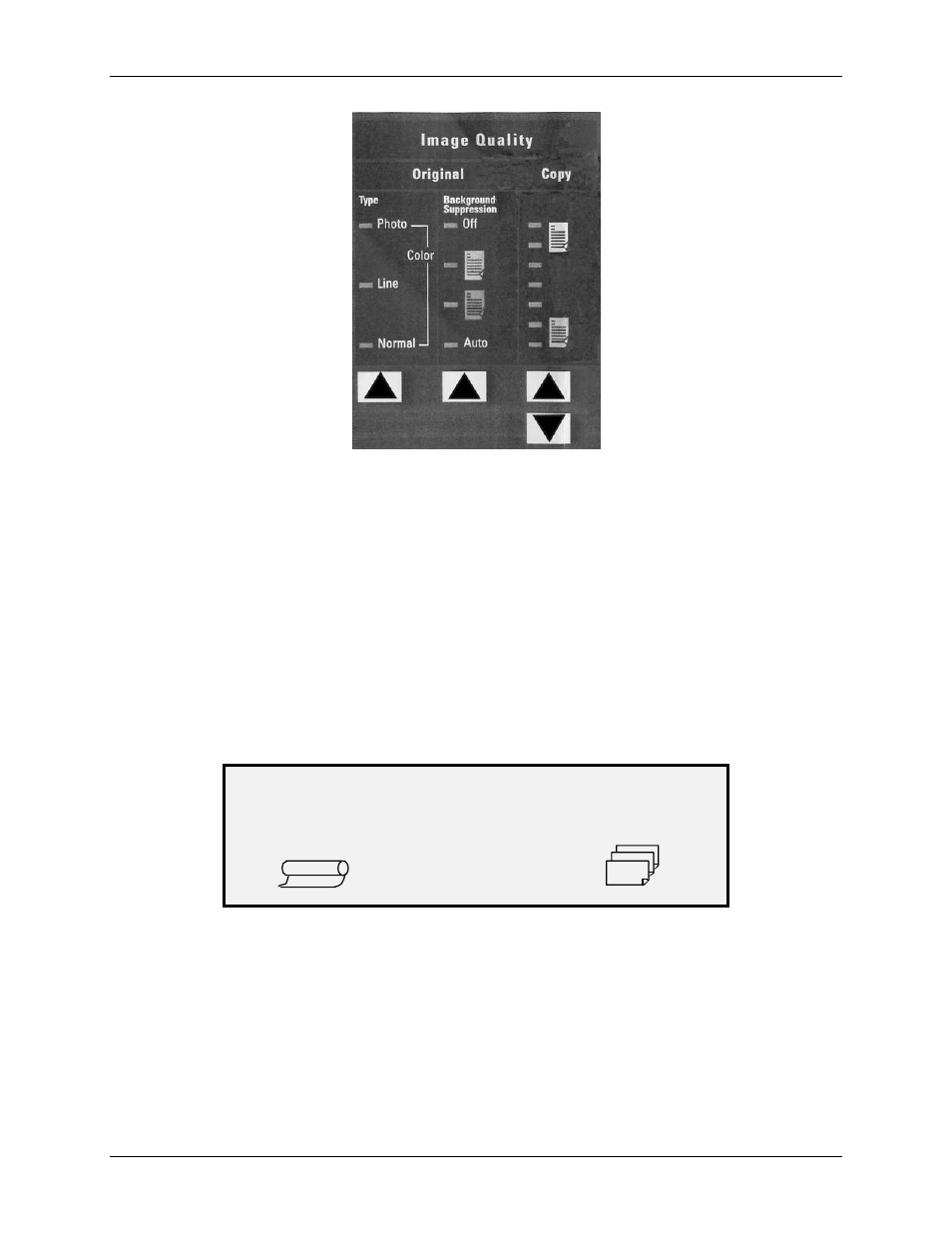
5 Making Copies
Wide Format Copy System User Guide
59
Image Quality Illustration
There are many settings, other than Media Selection, Image Quality and Reduce/Enlarge
areas, which are available on the Control Panel. The Transform special features key allows you
adjust the margins around the image, specify the position of the image on the media, and
transform the image into a mirror and/or inverted. Refer to the applicable sections of this guide
for detailed information about the many document settings available to you.
Making a copy with the default settings
When the default document settings are used, the display indicates that the roll of media that best
fits the size of the original document will be automatically selected. The reduction/ enlargement
setting is 100%, so the copy will be the same size as the original document. The copy quantity is
set to 1.
The illustration below shows the READY screen in its default state.
READY TO COPY
INSERT DOCUMENT
100.0%
AUTO
1
Ready to Copy Screen
NOTE: Many document settings other than the default settings are possible. For example, the
options keys on the Scan System Control Panel allow you to control the media selection,
image quality and reduction/enlargement percentage. The Transform special features
key allows you to adjust the margins around the image, specify the position of the image
on the media, and transform the image into a mirror and/or inverted image. Refer to the
applicable sections of this guide for detailed information about the many document
settings available to you.
