Background suppression, Ackground, Uppression – Xerox 6204 EN User Manual
Page 60
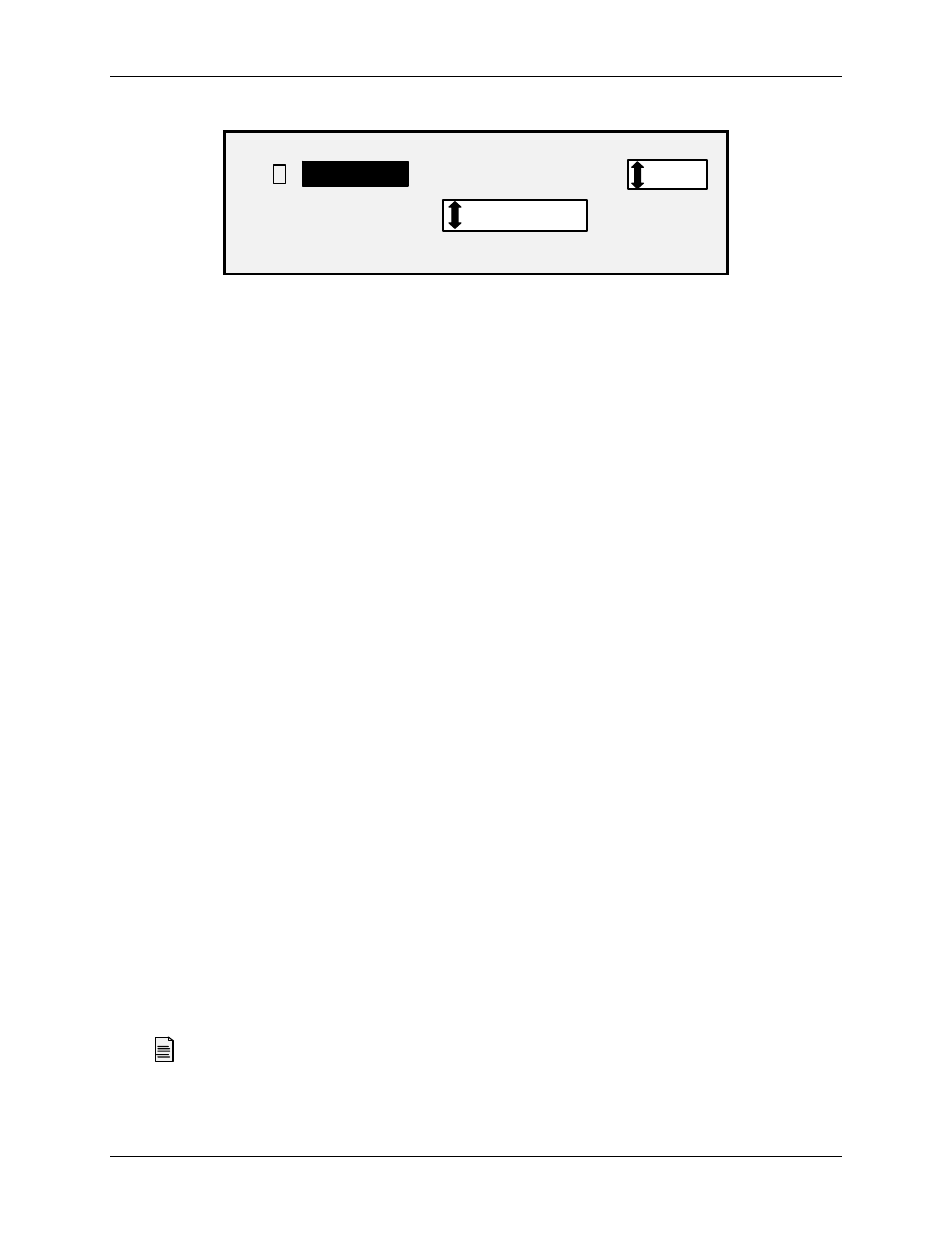
4 Image Quality
54
Wide Format Copy System User Guide
SCAN OPTIONS (COLOR)
9
COMPRESSION:
FORMAT:
NORMAL
PDF/A
PREVIEW
Scan Options (Color) Screen – PDF/A file format
COMPRESSION (PDF/A file format selected) - Use this selection to determine the compression
method to apply to the saved PDF/A document. Select one of the following:
• BEST IQ - Saves a document at a lower compression ratio but has higher image
quality.
• NORMAL - Saves a document at an average compression ratio and has average
image quality.
• BEST COMPRESSION - Saves a document at a higher compression ratio but has a
lower image quality
Background Suppression
The Background Suppression enables you to make adjustments for documents that contain
poor contrast between the foreground image and the background. Background Suppression
monitors the pre-scan image, to ensure the best image quality possible. In the PRODUCTIVITY
mode, there is no prescan, therefore Background Suppression is done while the document is
being scanned.
NOTE: The scan system uses the first few inches of a document to determine the background
suppression. If the first few inches of the document being scanned are not representative
of the entire document, either too much or too little of the background will be removed. If
this occurs, try physically turning the document 90 degrees and scan it again. Continue
with this until an edge is found that produces a good scan.
Four choices are provided:
NOTE: Off is the only choice for Photo and Color Scanning. Scanning low contrast documents with
background suppression OFF will produce washed out images. When scanning these
documents, background suppression should be set to AUTO or DARK.
Off
This setting disables Background Suppression. It produces a document that reproduces all
the characteristics of the original document with minimum alteration. Choose this selection
when:
• The lead edge of the document is very different from the rest of the document
(e.g., the lead edge contains a black border).
• Maps with grayscale or color content may copy best in this mode.
• To retain more light color information such as light gray or yellow.
(Light) This setting works best for documents on translucent or transparent media, such as
vellum (tracing paper) or film, or with medium levels of colored background on opaque media
