Xerox 6204 EN User Manual
Page 125
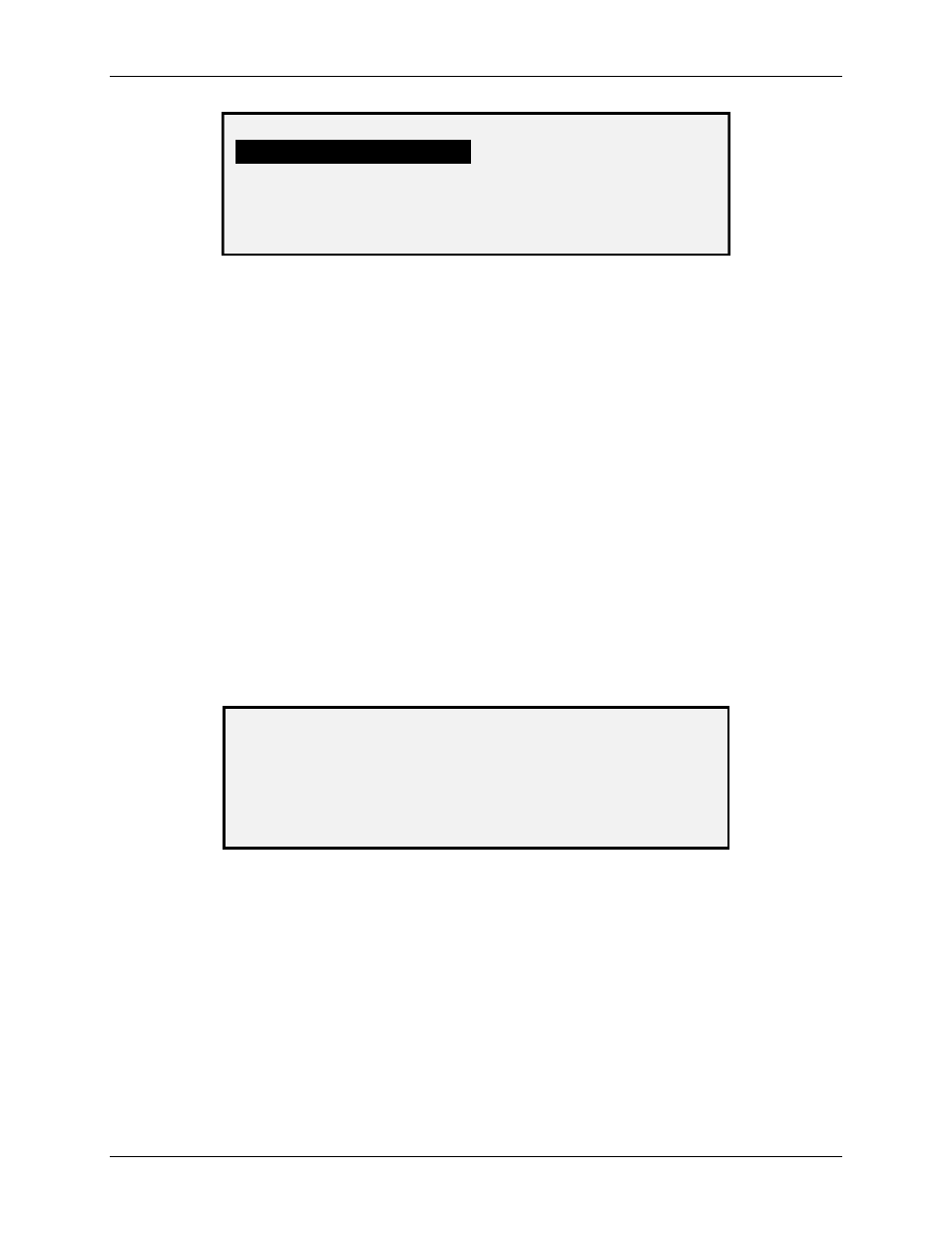
10 Main Menu
Wide Format Copy System User Guide
119
FILE SYSTEM
LIST BY DIRECTORY
DELETE IMAGES
DELETE ALL IMAGES
File System Screen
4. Press
the
Previous
or Next key to highlight the desired option.
5. Press
the
Enter
key to select the highlighted option.
Listing Stored Image Information by Directory
The LIST BY DIRECTORY option allows the system administrator to display a list of the number
of images stored under each directory and the percentage of total hard disk space consumed by
each account.
To list scanned image information by account:
1. Access the SYSTEM ADMINISTRATION menu. See "Entering the system
administration password" in this section.
2. Press
the
Next
key to highlight FILE SYSTEM.
3. Press
the
Enter
key to select FILE SYSTEM. The FILE SYSTEM menu screen is
displayed.
4. Press
the
Enter
key to select LIST BY DIRECTORY. The LIST BY DIRECTORY
screen is displayed. The following illustration is a DIRECTORY example of the LIST
BY screen.
NOTE: Directories that do not contain files will not be displayed. Directories not containing files
are deleted.
LIST BY DIRECTORY
DIRECTORY
COUNT
SIZE (%)
images
2*
<1
images
35
2
List by Directory Screen
For each directory, the account name (DIRECTORY), the number of images stored
under the directory (COUNT), and the percentage of total disk space consumed by
the account (SIZE (%)) are shown. The length of the directory name may cause the
information associated with the directory to wrap to the next line. Also, if the directory
name exceeds the character limit of the first line, the name will be truncated at the
width of the screen.
Use the Previous or Next key to scroll through the list.
An asterisk in the COUNT field indicates that some images in memory have not yet
been processed. A “<1” in the SIZE field indicates the account uses less than 1% of
the total disk space on the file system.
5. Press
the
Exit
key to return to the FILE SYSTEM menu screen.
