Finisher menu options, Ready to copy insert document – Xerox 6204 EN User Manual
Page 83
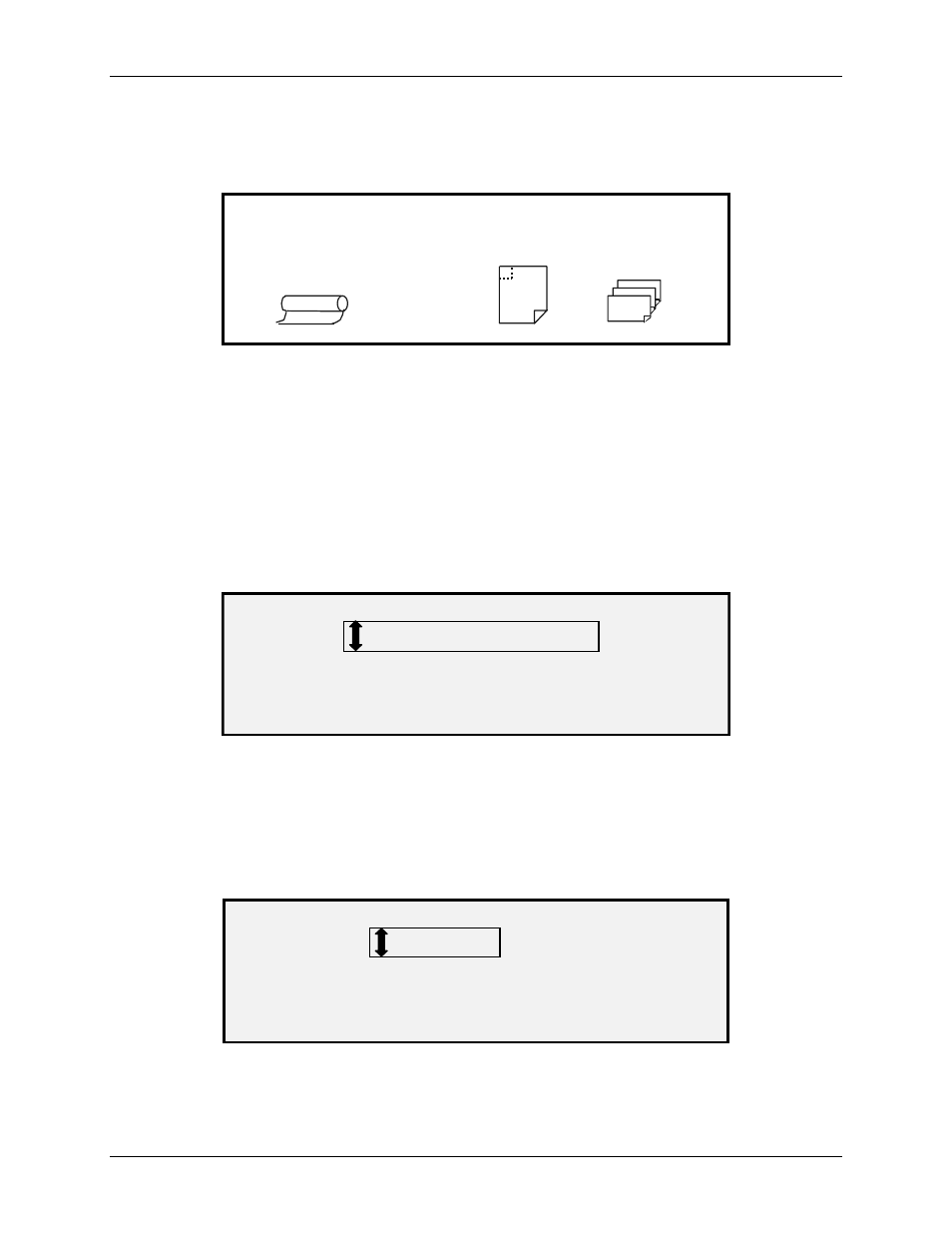
8 Special Feature Keys
Wide Format Copy System User Guide
77
A page icon is displayed with a dotted box at one of the page corners if a FOLD PROGRAM other
than BYPASS is selected. The dotted box indicates the title block location selection made using
the Finisher menu. The title block location can be changed on this screen using the Next and
Previous keys.
READY TO COPY
INSERT DOCUMENT
AUTO
1
100.0 %
Ready to Copy Screen
1. To disable the finisher, press the Finisher key again and select BYPASS on the
FOLD PROGRAM screen. The Finisher indicator lamp is extinguished.
Finisher menu options
Below are descriptions of each of the Finisher menu options. Refer to the Finisher user
documentation for additional information on these options.
Fold Programs
The FOLD PROGRAM feature enables you to select one of up to 20 user-defined programs. The
program names are programmed into the finisher and passed to the Controller when the finisher
goes through its power-up sequence.
FOLD PROGRAM
PROGRAM: USER PROGRAM
Fold Program Screen
Overlength Options
The OVERLENGTH OPTIONS feature enables you to specify how long documents (documents
over 80 inches long) are handled by the folder. The choices are NO FOLD and Z-FOLD. If NO
FOLD is selected, the long document will not be folded. If Z-FOLD is selected, the long
document will be Z-FOLDED, but not cross-folded. NO FOLD is the factory default setting. This
is not available for all finishers.
OVERLENGTH OPTIONS
OVERLENGTH: NO FOLD
Overlength Options Screen
