Change password, Change password ente r old password, Change password enter new password – Xerox 6204 EN User Manual
Page 128
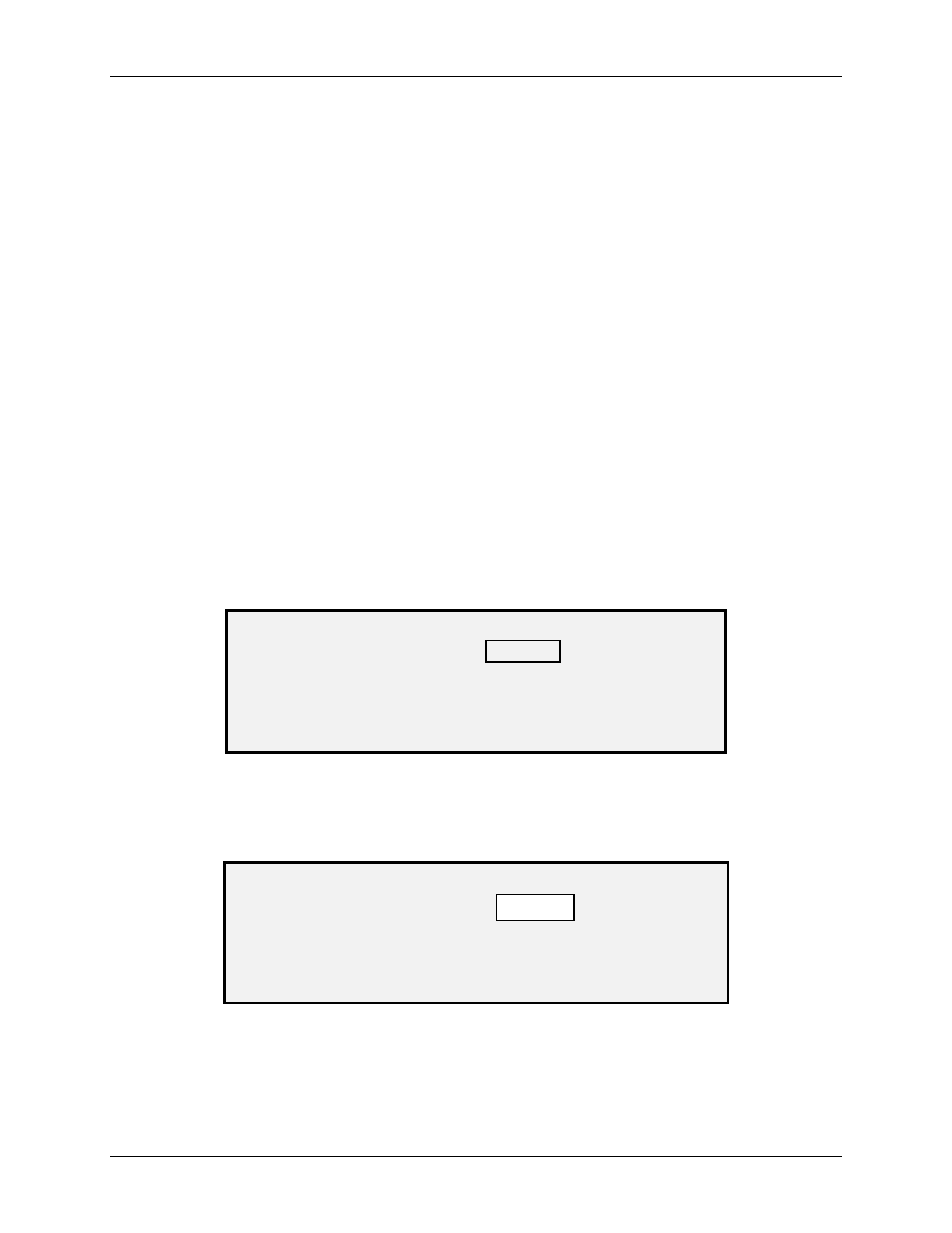
10 Main Menu
122
Wide Format Copy System User Guide
8. Press
the
Exit
key to return to the FILE SYSTEM menu screen.
Change Password
The CHANGE PASSWORD option of the SYSTEM ADMINISTRATION menu allows the system
administrator to change the system administration password.
The default system administration password on all newly delivered machines is 0 (zero). The
system administrator is required to change the password after the initial log in. Immediately
following the log in, the CHANGE PASSWORD screen is displayed. The password must be
changed at that time.
If the existing password has been lost, call for service. The customer service engineer will reset
the password to the default value of 0. The system administrator should then change the
password to a different value.
NOTE: Changing the system administrator password on the Scan System Control Panel also
changes the system administrator password for the Printer. These two passwords
always have the same value.
To change the system administration password:
1. Select
the
Menu
key.
2. Access
the
SYSTEM ADMINISTRATION
menu. See "Entering the system
administration password" in this section.
3. Press
the
Next
key until CHANGE PASSWORD is highlighted.
4. Press
the
Enter
key to select CHANGE PASSWORD. The CHANGE PASSWORD
screen is displayed.
CHANGE PASSWORD
ENTE R OLD PASSWORD:
Change Password Screen
5. Use the numeric keypad to enter the old password.
6. Press
the
Enter
key to confirm the old password. The CHANGE PASSWORD
screen will instruct you to enter the new password.
CHANGE PASSWORD
ENTER NEW PASSWORD:
Change Password Screen
7. Use the numeric keypad to enter the new password. The password will display as
asterisks.
