Image quality – Xerox 6204 EN User Manual
Page 64
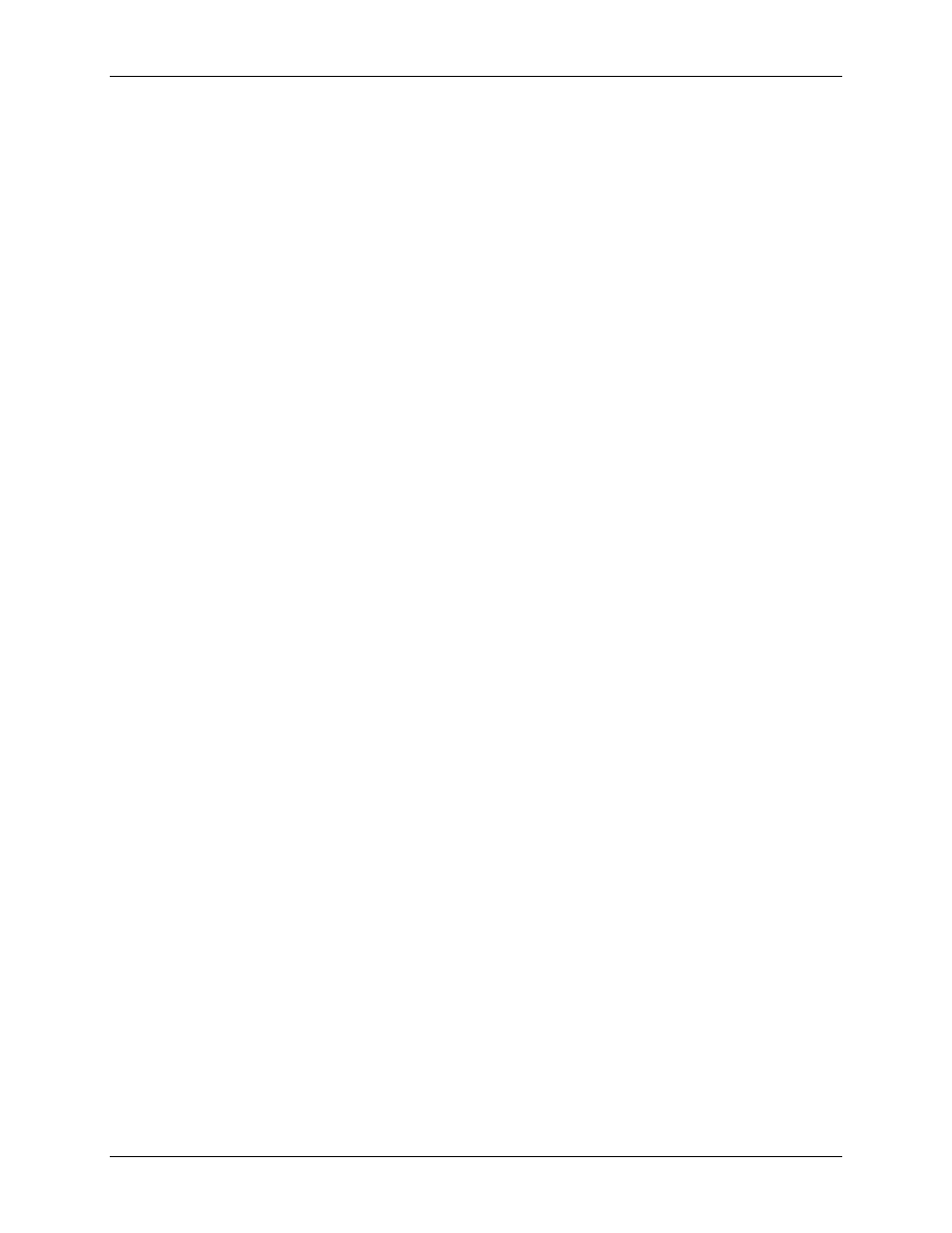
5 Making Copies
58
Wide Format Copy System User Guide
Some documents will always exit to the rear at the completion of the scan regardless of the
DOCUMENT RETURN setting. These documents include:
• Thick
documents
• Documents longer than 5 feet (1.52 meters)
• Documents over 36 inches (914 mm) in width
MODE:
MANUAL - The user must enter the width of the document manually, and very carefully
center the document when inserting it into the Scan System. The document is prescanned in
this mode.
AUTOWIDTH - This is the default setting. When AUTOWIDTH is selected, the Scan System
automatically detects the width of the document.
AUTOWIDTH/AUTOCENTER - The document is prescanned in this mode. When
AUTOWIDTH/AUTOCENTER is enabled, the Scan System automatically centers the image
and automatically detects the document width.
PRODUCTIVITY – ANSI - PRODUCTIVITY is only available on Scan Systems with FreeFlow
Accxes firmware 10.0 or higher, Scan System firmware 3.2.6 or higher,
and the Productivity
Document Feed Tray that includes discrete width sensors. PRODUCTIVITY – ANSI is the
default. Other media type selections include ARCH, ISO A, ISO B, JIS B and CUSTOM.
These selections must be made so that the sensors detect the correct width. This feature
eliminates the prescan width measurement, which increases document throughput speed
resulting in greater productivity. CUSTOM requires standard media sizes to be entered in
CUSTOM MEDIA FORMATS.
AUTOWIDTH and AUTOWITH/AUTOCENTER are not available in this mode.
Select the Menu key > CONFIGURATION>SCAN SYSTEM CONTROL, MODE: for additional
information.
Image Quality
The Image Quality area of the Scan System Control Panel allows you to make adjustments for
both the type of original document and the output copy to produce the best possible image
quality. It contains selections for Original (Document): Type and Background Suppression,
and Copy options lighter or darker.
The illustration below depicts the Image Quality portion of the Control Panel. Refer to the Image
Quality section of this manual for additional information.
