Recalling the last job, Reprinting with changed features – Xerox 6204 EN User Manual
Page 76
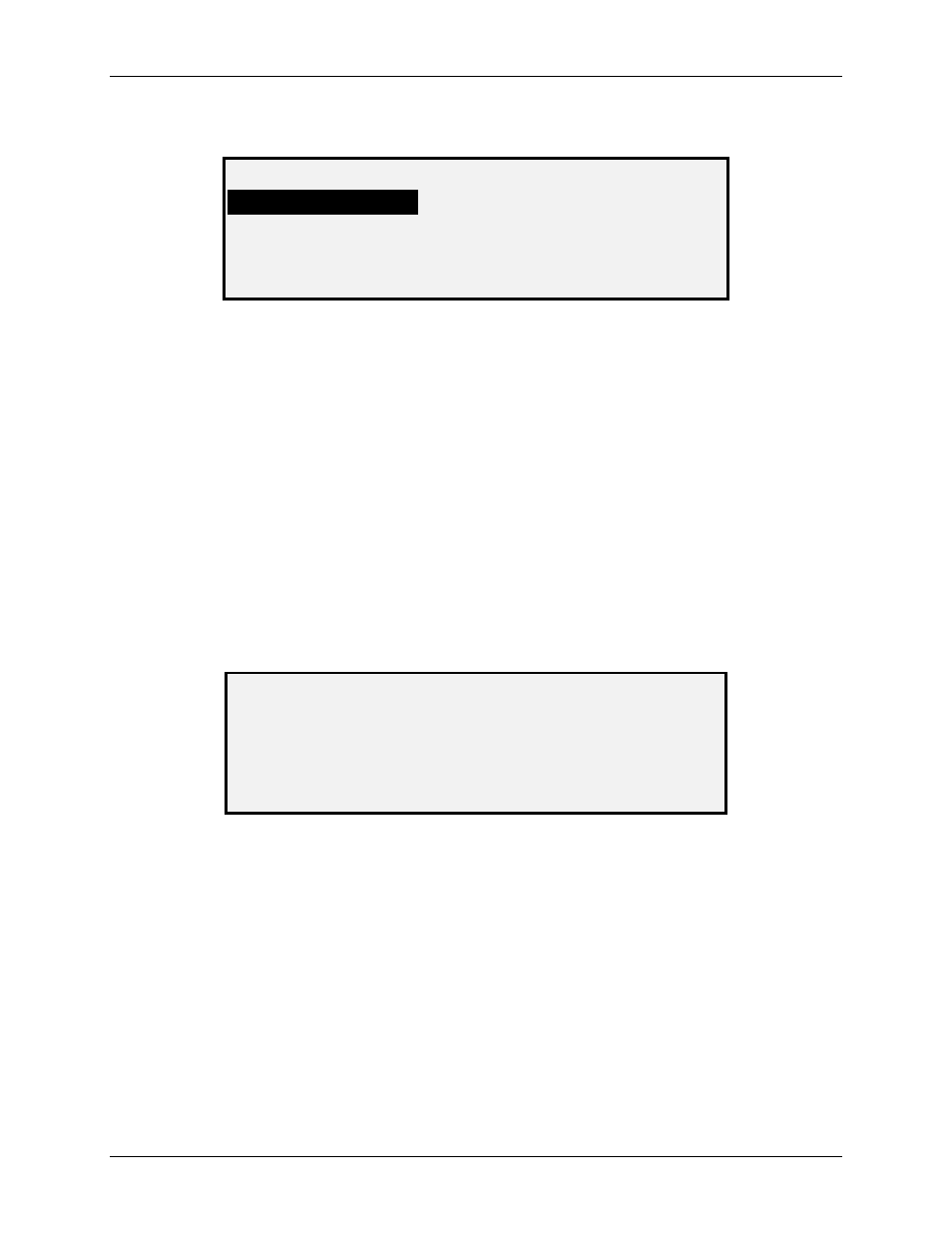
8 Special Feature Keys
70
Wide Format Copy System User Guide
2. Press
the
Enter key to select LAST JOB. The LAST JOB menu screen is displayed.
The selected option is highlighted.
LAST JOB
RECALL LAST JOB
DELETE LAST JOB
Last Job Screen
3. Press
the
Previous or Next key to highlight the desired option.
4. Press
the
Enter key to select the highlighted option. The screen for the selected
option is displayed.
Recalling the Last Job
Use the RECALL LAST JOB option to recall the information from the last job.
NOTE: If the Invert feature (changes dark to light and vice versa) is selected before printing the
recalled document, the document will not be inverted. It will need to be rescanned to get
the inverted image.
To recall the last job information:
1. Press
the
Store/Recall key. The Store/Recall menu screen is displayed.
2. Press
the
Enter key to select LAST JOB. The LAST JOB menu screen is displayed.
3. Press
the
Enter key to select RECALL LAST JOB. The screen shown below is
displayed.
COPIER PARAMETERS AND IMAGES
FOR LAST JOB RECALLED
PRESS ENTER TO CONTINUE
Copier Parameters and Images Screen
4. Press
the
Enter key to return to the READY screen.
You can now use the settings as they have been recalled, or you can change one or more of
them.
Reprinting with Changed Features
If the last job was a set, the settings that can be changed are displayed in a neutral state (the
LEDs are off). Changing one of these settings will apply to all of the pages in the set. Some of
the settings that can be changed are: scale, page size, media type, margins, and justification.
NOTE: The recalled job must be printed or cleared before the next document can be scanned. If
there is no last job to be restored, as is the case at power up or after the last job has
been deleted, a warning message will advise you.
