Xerox 6204 EN User Manual
Page 137
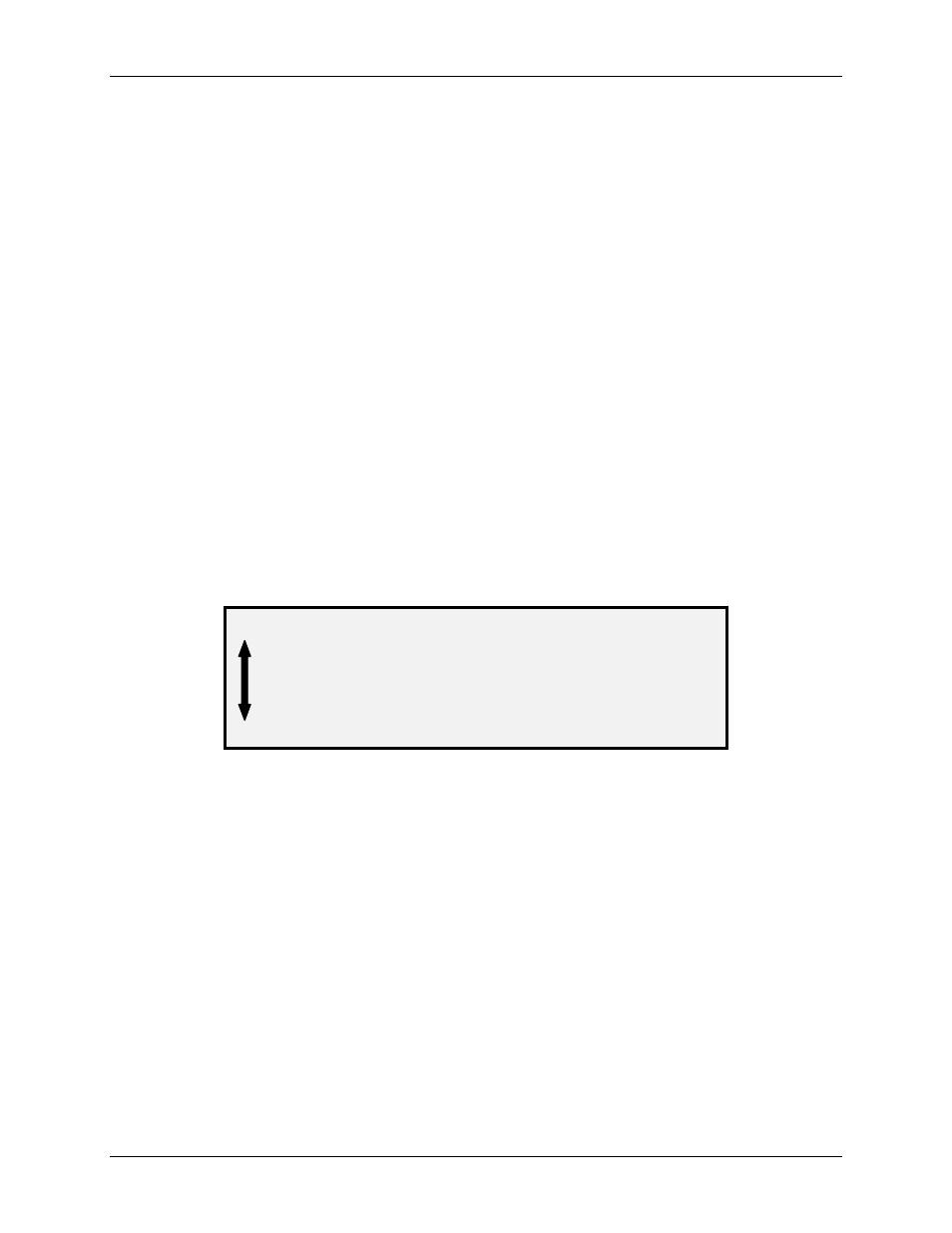
10 Main Menu
Wide Format Copy System User Guide
131
Scanner Faults (Count)
Select the SCANNER FAULTS (COUNT) option to view the last cleared faults.
To run the SCANNER FAULTS (COUNTS) diagnostic:
1. Press
the
Menu
key. The MAIN MENU screen is displayed.
2. Press
the
Next
key until DIAGNOSTICS is highlighted.
3. Press
the
Enter
key to select DIAGNOSTICS. The DIAGNOSTICS menu screen is
displayed.
4. Press
the
Next
key until SCANNER DIAGNOSTICS is displayed.
5. Press
the
Enter
key to select SCANNER DIAGNOSTICS. The SCANNER
DIAGNOSTICS menu screen is displayed.
6. Press
the
Next
key until SCANNER FAULTS (COUNTS) is highlighted.
7. Press
the
Enter
key to select SCANNER FAULTS (COUNTS). The SCANNER
FAULTS (COUNTS) screen is displayed.
The first line of the display contains the value of the internal Scanner Reliability Meter
reading when the log was last cleared. If the log has never been cleared, the value is
set to zero. This line scrolls with the log data.
The second and third lines contain the log entry information in columnar format. The
first column indicates the log entry number. The second column indicates the fault
code recorded in the log. The third column is the value of the internal Scanner
Usage Meter at the time the fault was detected.
Below is an example of the SCANNER FAULTS (COUNTS) screen.
SCANNER FAULTS (COUNTS)
LAST CLEARED:
2001
01
01-02
2476
02
01-03
2402
Scanner Faults (Counts) Screen
8. Use
the
Previous
or Next key to scroll through the listing.
The entries are presented three to a screen. You can view all valid entries in the
Scanner Fault Log from this screen. Empty log entries are not displayed.
9. When finished viewing the fault data, press the Exit key to return to the SCANNER
DIAGNOSTICS menu screen.
Clear Scanner Fault Log
The CLEAR SCANNER FAULT LOG option is for use by the Customer Service Engineer only
and requires the entry of the diagnostic password. It allows the Customer Service Engineer to
erase the contents of the Scanner Fault Log.
