Recalling job templates – Xerox 6204 EN User Manual
Page 79
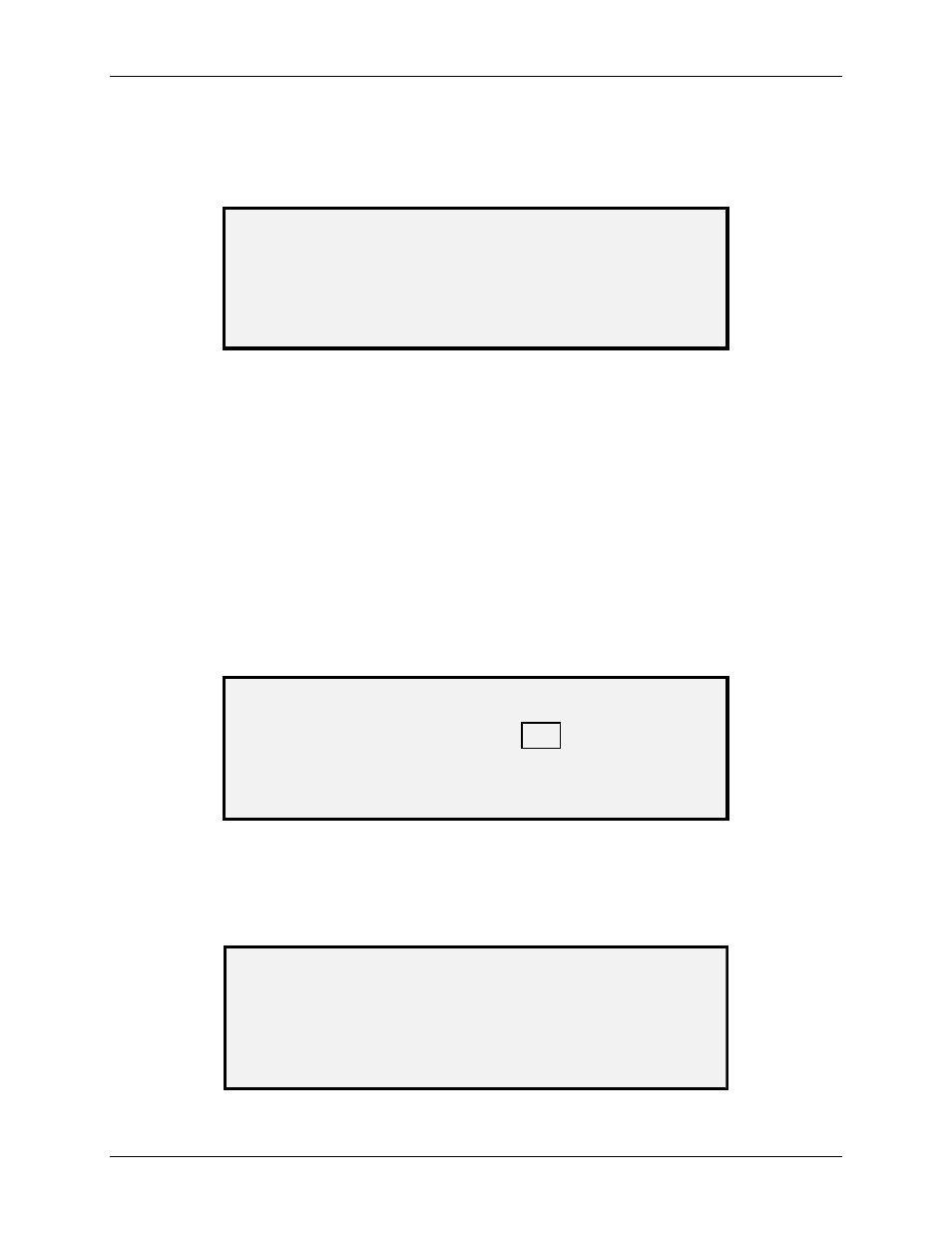
8 Special Feature Keys
Wide Format Copy System User Guide
73
NOTE: You can replace the contents of a used location with the current job settings information.
If you choose a location that already contains information, the TEMPLATE IS IN USE
screen is displayed as shown below. Press the Enter key to overwrite the contents.
Press the Exit key to cancel the operation.
TEMPLATE IS IN USE
PRESS ENTER TO OVERWRITE
EXIT TO ABORT
Template is in Use Screen
8. Press
the
Enter key to return to the READY screen.
Recalling Job Templates
The RECALL TEMPLATE option allows you to recall job parameters that were previously saved
as templates and use them for the current job.
To recall a template:
1. Press
the
Store/ Recall key. The STORE/RECALL menu screen is displayed.
2. Press
the
Next key to highlight JOB TEMPLATES.
3. Press
the
Enter key to select JOB TEMPLATES. The JOB TEMPLATES menu
screen is displayed.
4. Press
the
Enter key to select RECALL TEMPLATE. The RECALL TEMPLATE
screen is displayed. The storage locations that actually contain templates are shown.
Locations that do not contain a template are not shown.
RECALL TEMPLATE
TEMPLATES IN USE:
1
2
3
4
5
ENTER TEMPLA TE NUMBER
0
Recall Template Screen
5. Use the numeric keypad to enter the location of the template to be recalled.
6. Press
the
Enter key to confirm your choice. A recall confirmation screen is
displayed. The associated template is recalled and the Scan System Control Panel
settings are configured accordingly.
JOB PARAMETERS RECALLED
PRESS ENTER TO CONTINUE
Job Parameters Recalled Screen
