Xerox 6204 EN User Manual
Page 112
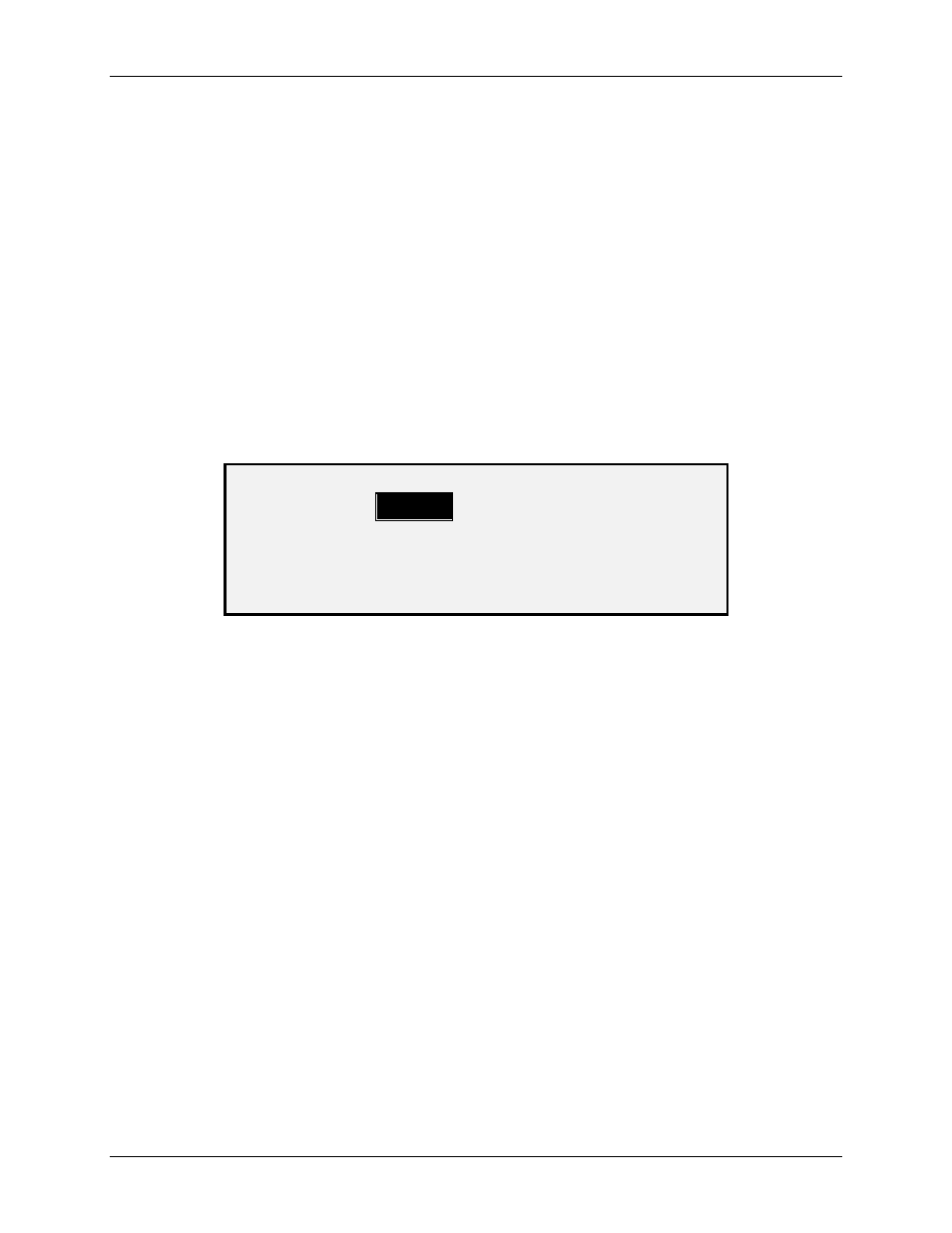
10 Main Menu
106
Wide Format Copy System User Guide
Custom R/E Presets
The CUSTOM R/E PRESETS option controls which reduction/enlargement ratios are displayed
when Preset is selected from the Reduction/Enlargement portion of the Scan System Control
Panel. You can specify up to six reduction/enlargement presets.
To specify a reduction/enlargement preset:
1. Press
the
Menu
key. The MAIN MENU screen is displayed.
2. Press
the
Enter
key to select CONFIGURATION. The CONFIGURATION menu
screen is displayed.
3. Press
the
Next
key until COPY OPTIONS is highlighted.
4. Press
the
Enter
key to select COPY OPTIONS. The COPY OPTIONS menu screen
is displayed.
5. Press
the
Next
key until CUSTOM R/E PRESETS is highlighted.
6. Press
the
Enter
key to select CUSTOM R/E PRESETS. The CUSTOM R/E
PRESETS screen is displayed. Below is an example of the CUSTOM R/E PRESETS
screen.
CUSTOM R/E PRESETS
100.0%
100.0%
100.0%
100.0%
100.0%
100.0%
Custom R/E Presets Screen
7. Press
the
Previous
or Next key to highlight the value that you wish to change.
8. Use the numeric keypad to enter the desired value. The valid value range is from
25% to 400%.
NOTE: Duplicate values are not displayed in the Preset Reduction/Enlargement list. You can
remove a preset value from the list by setting the value to 100.0%.
9. Press
the
Enter
key to confirm the value.
10. Repeat steps 7 through 9 for each value you wish to change.
11. Press the Exit key to return to the COPY OPTIONS menu screen.
Imaging
The IMAGING option allows you to perform the following functions:
• AUTO ROTATE - Enable or disable automatic image rotation. If AUTO ROTATE is
enabled, the scanned image will be electronically rotated 90 degrees only to match
one of the page dimensions, prevent clipping on the selected roll, or to correct the
orientation for use with the folder.
• REDUCTION LINE PRESERVATION - Use this feature to enable/disable line
preservation when reducing normal and line-mode documents.
MAXIMUM COPY LENGTH – To see what your Scan System’s maximum copy
length is, select the Menu key > Configuration > Copy Options > Imaging >
