Manual reduction/enlargement, Preset reduction/enlargement select: 100.0 – Xerox 6204 EN User Manual
Page 31
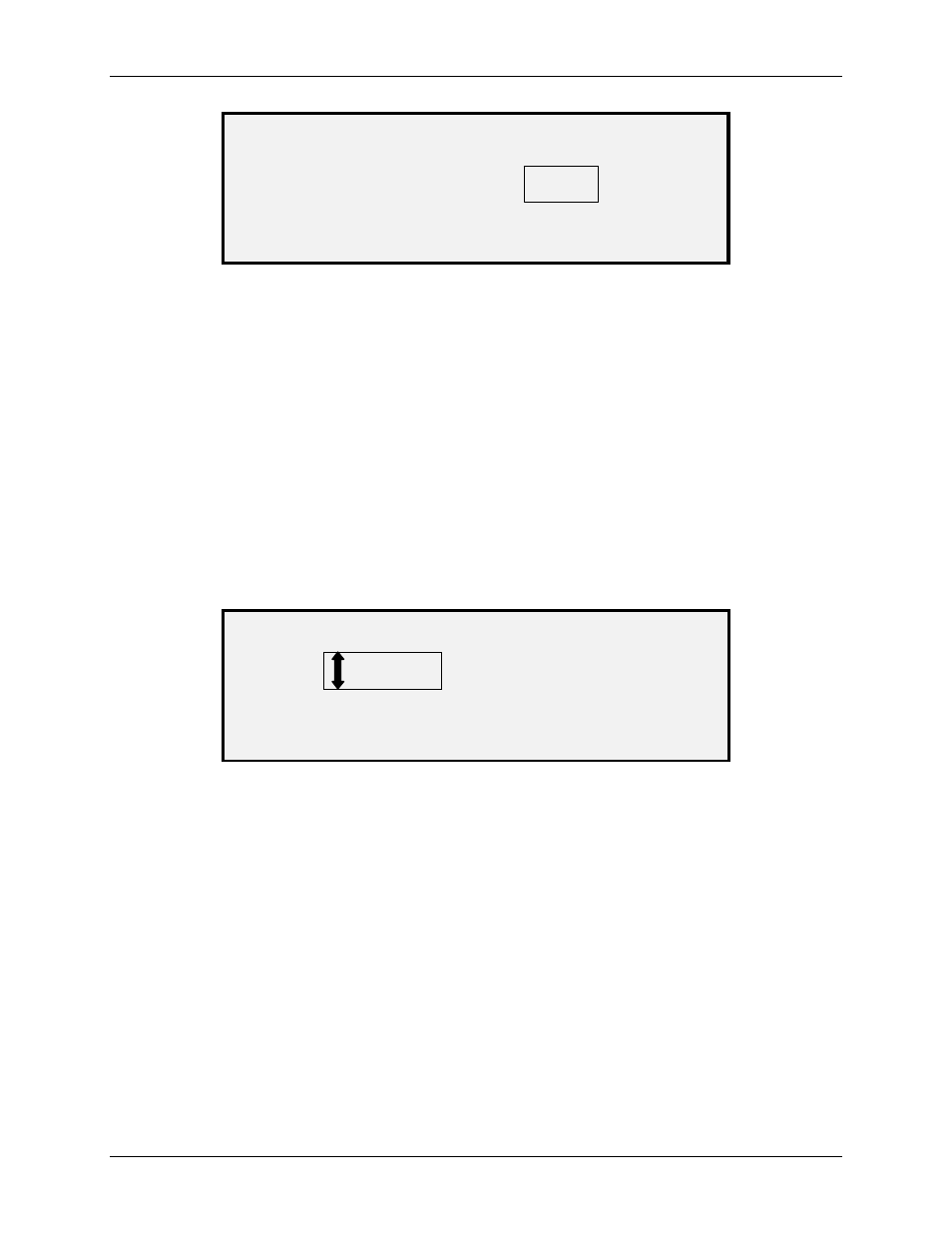
2 Getting to know the Wide Format Copy System
Wide Format Copy System User Guide
25
MANUAL REDUCTION/ENLARGEMENT
ENTER (25.0 – 400.0):
100.0%
Manual Reduction/Enlargement Screen
2. Enter a reduction/enlargement between 25 and 400. You can select any value
between these limits in 0.1% increments.
3. Press
the
Enter key to confirm your choice and return to the READY screen. The
READY screen now displays the new reduction/enlargement percentage.
NOTE: Pressing the Exit key rejects the choice and retains the previous setting.
Preset
Preset (factory default) allows you to select a predefined reduction or enlargement percentage.
To select the Preset mode:
1. Press the key under Reduce/Enlarge until the Preset indicator lamp illuminates.
The PRESET REDUCTION/ENLARGEMENT screen is displayed.
NOTE: If the indicator lamp is already lit, press the key once to display the screen.
PRESET REDUCTION/ENLARGEMENT
SELECT: 100.0%
Preset Reduction/Enlargement Screen
2. Press
the
Previous or Next key until the desired reduction/enlargement ratio is
displayed. The possible choices are any combination of the following:
• 50%, 100% (default), and 200%
• 65% and 129%, if the ANSI and ARCH sizes are enabled
• 71% and 141%, if the ISO A, ISO B or JIS B sizes are enabled
• Up to six additional preset values, if these values have been defined using the
CUSTOM R/E presets menu functions.
NOTE: Refer to “Media Series” in the “Main Menu” section for more information about enabling
media series and defining custom presets.
3. Press
the
Enter key to confirm your choice and return to the READY screen. The
READY screen now displays the new reduction/enlargement percentage.
NOTE: Pressing the Exit key rejects the choice and retains the previous setting.
