E-filing-specific adjustments, Scanning-specific adjustments – Toshiba e-Studio Imaging 6520c User Manual
Page 9
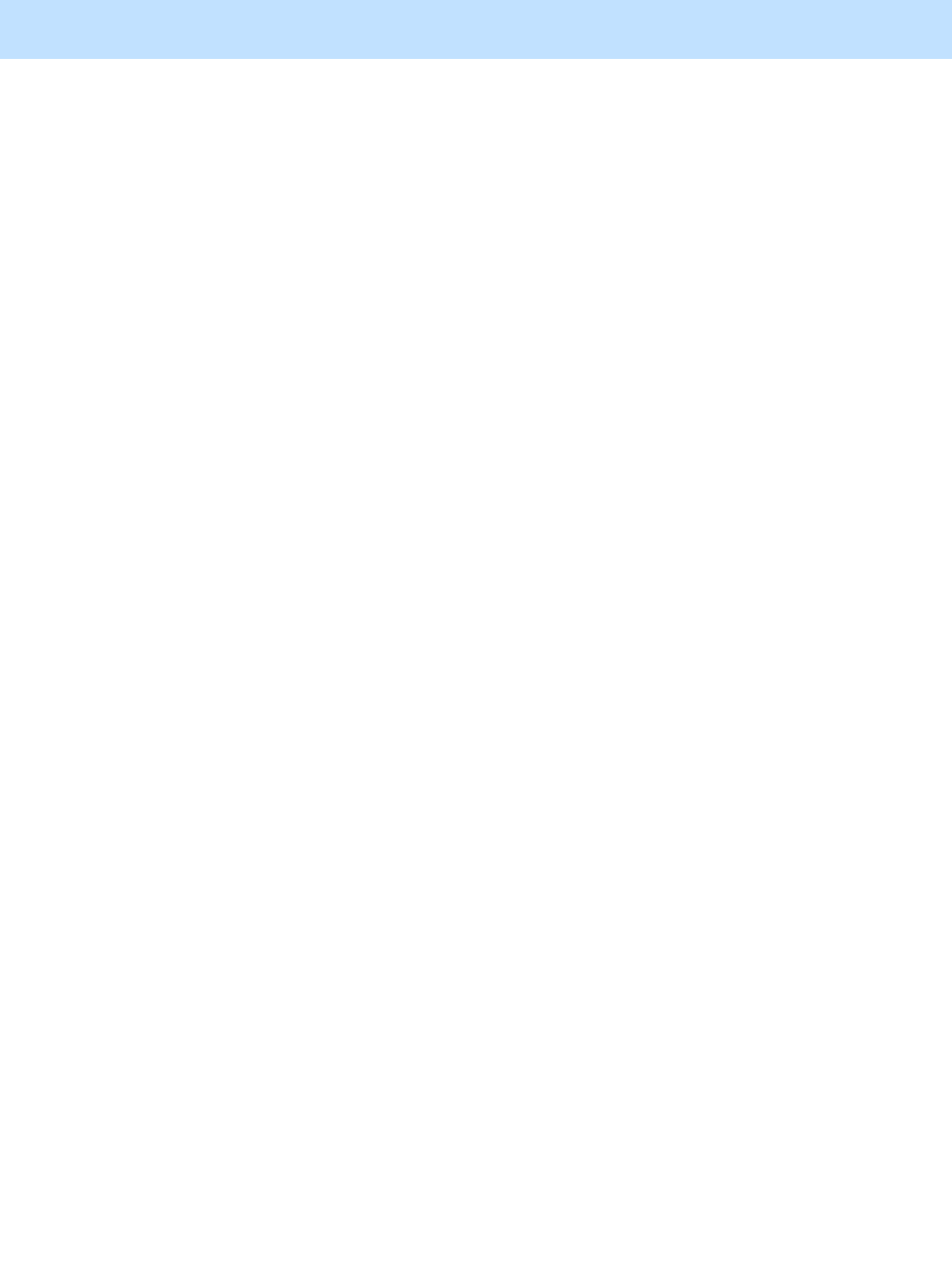
e-STUDIO5520C/6520C/6530C
© 2008 TOSHIBA TEC CORPORATION All rights reserved
iii
Table of Contents
3.20 To Ignore Blank Pages for Printing .............................................................3-79
3.21 To Sharply Print Black Text ........................................................................3-82
3.22 To Prevent Dark Toner from Coming Off ....................................................3-92
3.23 To Register the Image Quality Adjusted Corresponding to a Preference
(To use the Custom Color Settings) ........................3-94
3.24.1 To Adjust Colors .......................................................................................3-98
3.24.2 To Adjust the Sharpness ........................................................................3-103
3.24.3 To Print a Full-Color Original in Two Colors ...........................................3-105
3.25.1 To Create ICC Profiles for Printing on the Paper to be Used .................3-107
3.25.2 To Print Precise Colors Using Existing RGB Source ICC Profiles..........3-112
3.25.3 To Perform Simulated Printing with CMYK Inks of
Each Ink Manufacturer .............3-116
3.25.4 To Convert Colors with Specified Source ICC Profiles
(Not Using Embedded ICC Profiles) ....3-120
3.25.5 To Perform Further Adjustment After Using ICC Profiles .......................3-125
4. e-Filing-specific Adjustments
4.1 To Clearly Store a B/W Image in the Auto Color Mode.................................4-1
4.2 To Store an Original while Reducing the File Size........................................4-3
4.3 To Store a Color Photo Image, while Minimizing Moiré ................................4-5
4.4 To Match the Color Balance on the Original
(To adjust the color balance in Print to Box)..............4-7
4.5 To Scan and Print, while Minimizing Moiré ...................................................4-9
4.6 To Finely Print the Image Stored in the e-Filing box
(To print images stored through Copy to Box or Print to Box) ............4-11
4.7 To Store an Image Suitable for Displaying on
the Monitor or Image Editing ...................................4-13
4.8 To Finely Print Color Images Scanned and Stored
(To print images stored through Scan to Box).........4-15
5. Scanning-specific Adjustments
5.1 To Clearly Scan Text (To reduce noise around text) ....................................5-1
5.2 To Scan an Original, while Eliminating the Background Color
(To eliminate the background density) ......................5-3
5.3 To Clearly Scan and Print an Original in Black and White
