9 to copy sharply (to enhance sharpness), 9 to copy sharply (to enhance sharpness) -41, 9 to copy sharply – Toshiba e-Studio Imaging 6520c User Manual
Page 75
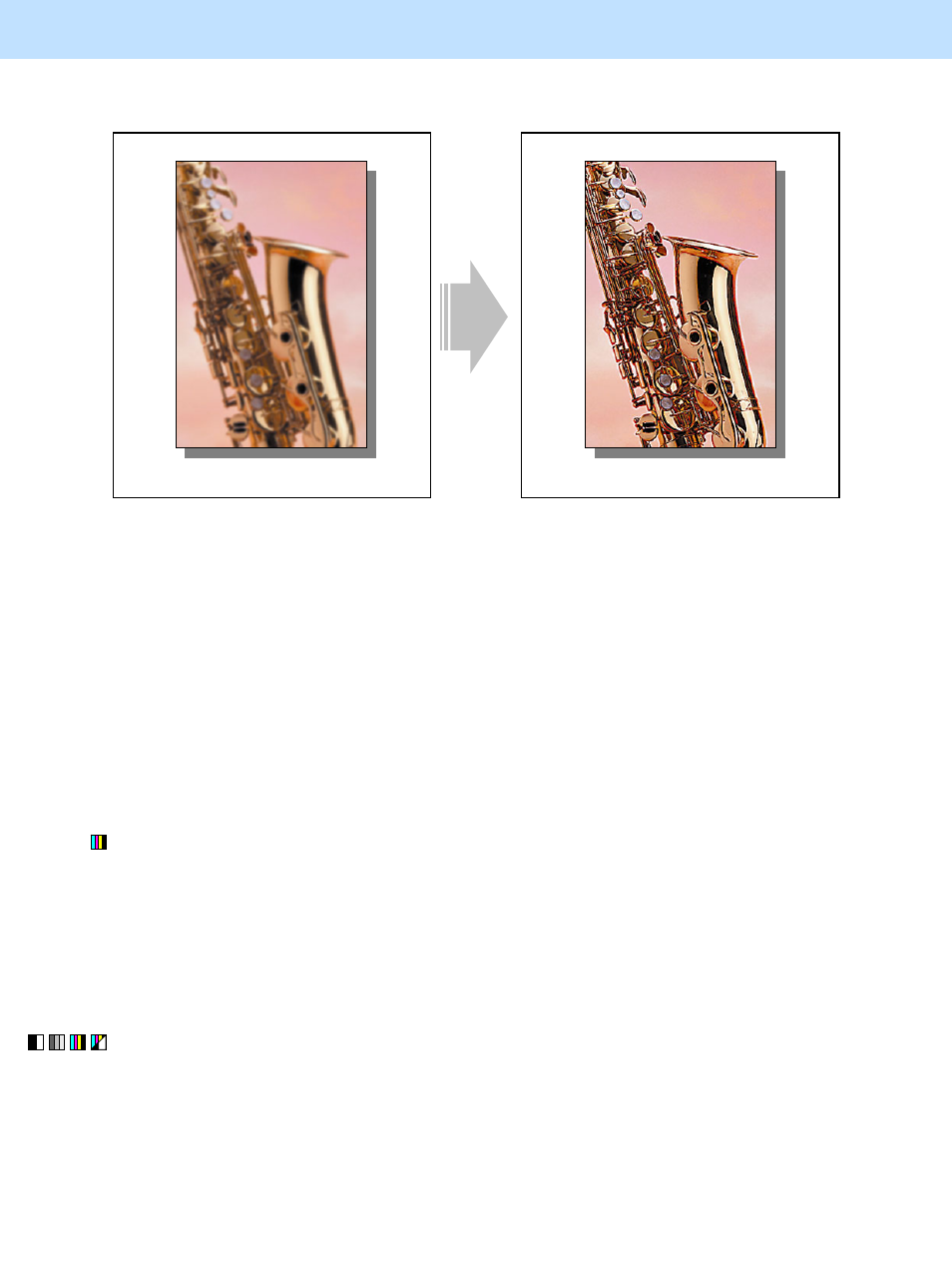
e-STUDIO5520C/6520C/6530C
© 2008 TOSHIBA TEC CORPORATION All rights reserved
2-41
2. Copier-specific Adjustments
2.9 To Copy Sharply
(To enhance sharpness)
Before the adjustment
After the adjustment
The image looks light and blurred on the copy.
The edges are enhanced and the copy image
becomes sharper.
Explanation
Perform adjustment regarding image processing (sharpness intensity), in order to obtain a sharper copy image,
when a light or blurred original is copied.
Procedures
* You can start with any of the procedures. But it is recommended to perform the procedures in order, as listed
below. You can use one procedure in conjunction with another. But if this changes the image quality more
than required or loses the effectiveness of the adjustment, restore the settings made in the previously used
procedure to the original ones. Then use other procedures.
* Both the service technician and the user can use procedures (1) and (2).
* Only the service technician must use procedure (3).
(1) Press the [IMAGE] button on the Control Panel. Press the [ONE TOUCH ADJUSTMENT] button.
Press the [CLEAR] button.
After selecting the "Clear" option, copy and check the copy image quality.
When the copy image quality with the "Clear" option selected is insufficient, cancel the "Clear" option and
use the next procedure.
(The one-touch adjustment can be canceled by pressing the [ONE TOUCH ADJUSTMENT] button again.)
(2) Press the [IMAGE] button on the Control Panel. Press the [SHARPNESS] button.
Press the [SHARP] button to increase the sharpness intensity.
After increasing the sharpness intensity, copy and check the copy image quality.
If further image quality adjustment is necessary, go to the next step.
