Toshiba e-Studio Imaging 6520c User Manual
Page 14
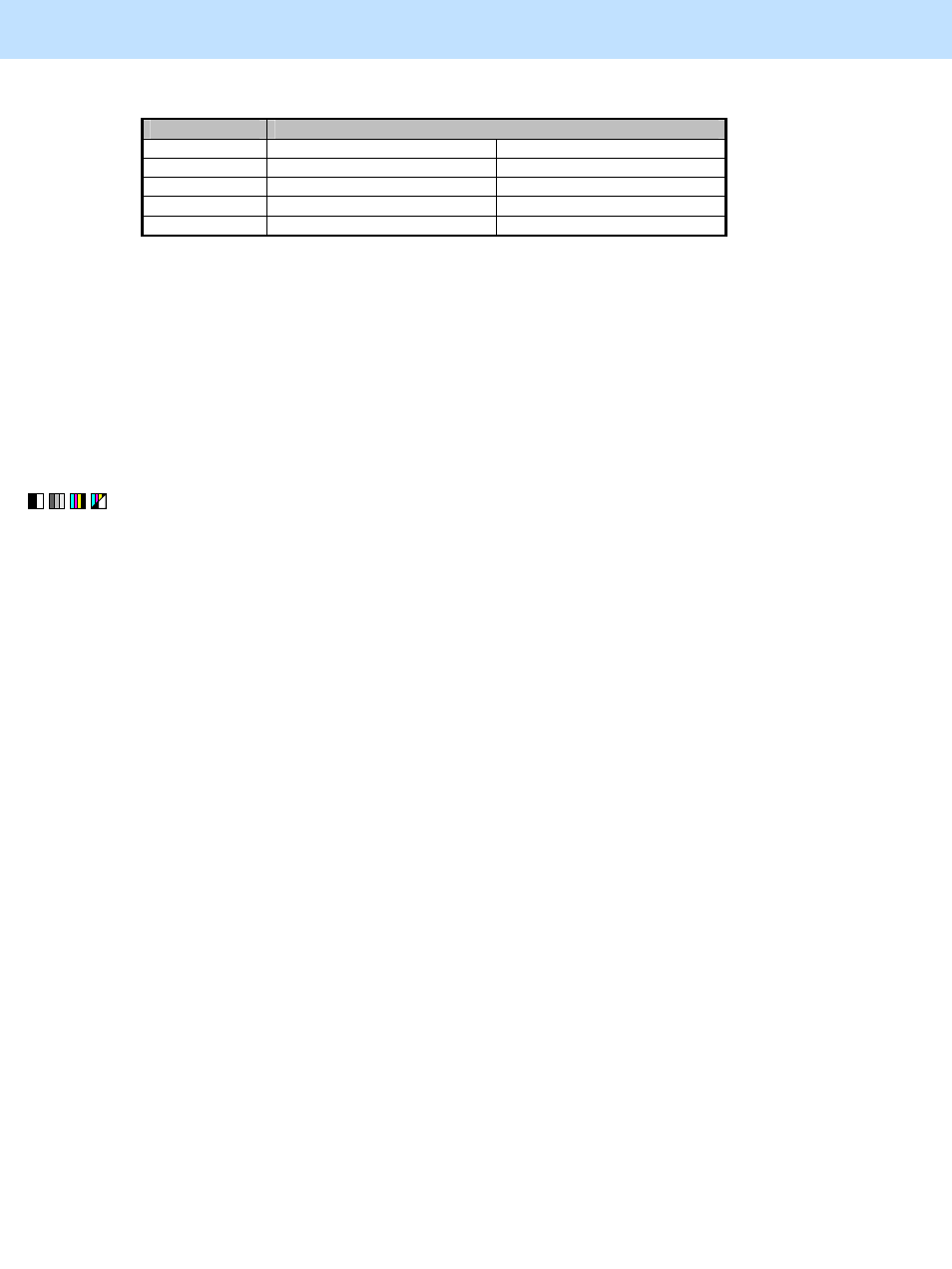
e-STUDIO5520C/6520C/6530C
© 2008 TOSHIBA TEC CORPORATION All rights reserved
1-4
1. General Adjustments – Copying, Printing and e-Filing (Output from Box)
* The table below shows you the acceptable paper weight for the paper type.
Paper type
Acceptable paper weight
Plain paper
64 to 105 g/m²
16 to 20 lb. Bond
Thick 1
106 to 163 g/m²
Max. 60 lb. Cover
Thick 2
164 to 209 g/m²
Max. 110 lb. Index
Thick 3
210 to 256 g/m²
Max. 140 lb. Index
Thick 4
257 to 300 g/m²
Max. 110 lb. Cover
• After adjusting the transfer roller bias output, perform automatic calibration in the same manner as in
procedure (1).
The transfer voltage increases as the set value is increased. It is usually recommended that the
set value be increased, when you print on thick paper or paper with asperities on its surface. On
the other hand, the set value should be decreased, when you print on thin paper.
After adjusting the density, print and check the image quality.
If further image quality adjustments are still necessary, use the next procedure.
(3) Check the life of the consumables (particularly the drum and fuser unit) and replace them, if necessary.
• When replacing any consumable, use steps (a) to (c).
(a) Enter the PM support mode. Reset the counter corresponding to the replaced consumable to "0."
* For further information regarding the PM support mode, refer to the Service Manual.
(b) Enter adjustment mode [05], select code [396], and then press the [START] button.
• Image quality control will be performed and the image quality control value will be initialized.
(c) Perform automatic calibration in the same manner as in procedure (1).
* After replacing any consumable, remember to reset the counter corresponding to it to "0." Otherwise, it
may cause a loss in MFP performance, including degradation in the image quality and a reduction in the
life of the consumables.
* While replacing any consumable, also check the slit glass in the laser optical unit, and thoroughly clean it,
if it is soiled.
Caution after the adjustment
Nothing in particular.
Remarks
• Enter the value mentioned in the procedures or one within the recommended value range for the adjustment.
Otherwise, it may cause a loss in MFP performance, including degradation in the image quality and a reduction
in the life of the consumables.
• If printing on another type of paper causes a problem with the image quality after the adjustment, return the set
values (for codes 05-2934 to 2937) to the default (set value: 5) and then perform the adjustment again.
• When replacing any consumable, refer to the relevant information in the Service Manual and Service
Handbook.
