Toshiba e-Studio Imaging 6520c User Manual
Page 66
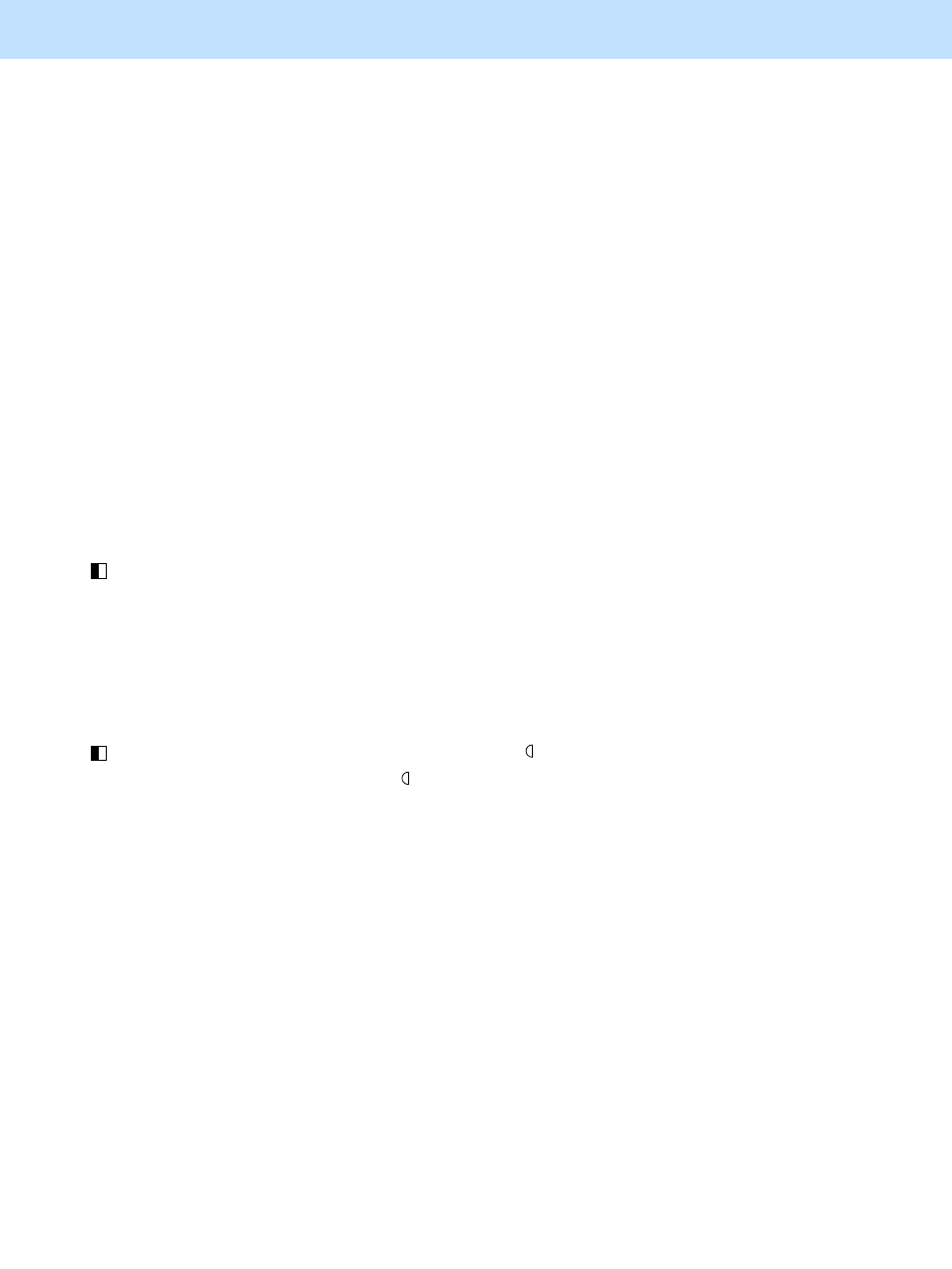
e-STUDIO5520C/6520C/6530C
© 2008 TOSHIBA TEC CORPORATION All rights reserved
2-32
2. Copier-specific Adjustments
Procedures
* The procedure to use varies, depending on whether to adjust the copy image quality in the Black mode or the
Full color mode. Refer to the procedure corresponding to the user’s particular request.
* Refer to the procedure to adjust the copy image quality in the Full color mode with the Printed image mode selected,
in order to adjust the copy image quality in the Black mode with the Photo mode selected. The value adjusted is
shared in the Black mode with the Photo mode selected and in the Full color mode with the Printed image mode
selected. Therefore, adjusting the copy image quality in either of the modes affects that in the other mode.
2.7.1 To Adjust the Copy Image Quality in the Black Mode
* You can start with any of the procedures. But it is recommended to perform the procedures in order, as listed
below. You can use one procedure in conjunction with another. But if this changes the image quality more
than required or loses the effectiveness of the adjustment, restore the settings made in the previously used
procedure to the original ones. Then use other procedures.
* Both the service technician and the user can use procedure (1) and (2).
* Only the service technician must use procedures (3) to (5).
(1) Press the [IMAGE] button on the Control Panel. Press the [BACKGROUND ADJUSTMENT] button.
Press the [LIGHT] button to decrease the background density.
After decreasing the background density, copy and check the image quality.
With the background density set to the minimum, if further image quality adjustments are still necessary, the
service technician must use the next procedure.
(2) Press the [BASIC] button on the Control Panel. Press the [
] button to decrease the copy density.
* Move the copy density indicator to the "
" side for 1 or 2 steps. The images seen through the back of the page
will no longer be copied. But remember that text will also be lightly copied, depending on the type of original.
After decreasing the copy density, copy and check the copy image quality.
With the copy density set to the minimum, if the images seen through the back of the page are still copied, or if
you would like to prevent this problem without changing the copy density of text, use the next procedure.
