Toshiba e-Studio Imaging 6520c User Manual
Page 168
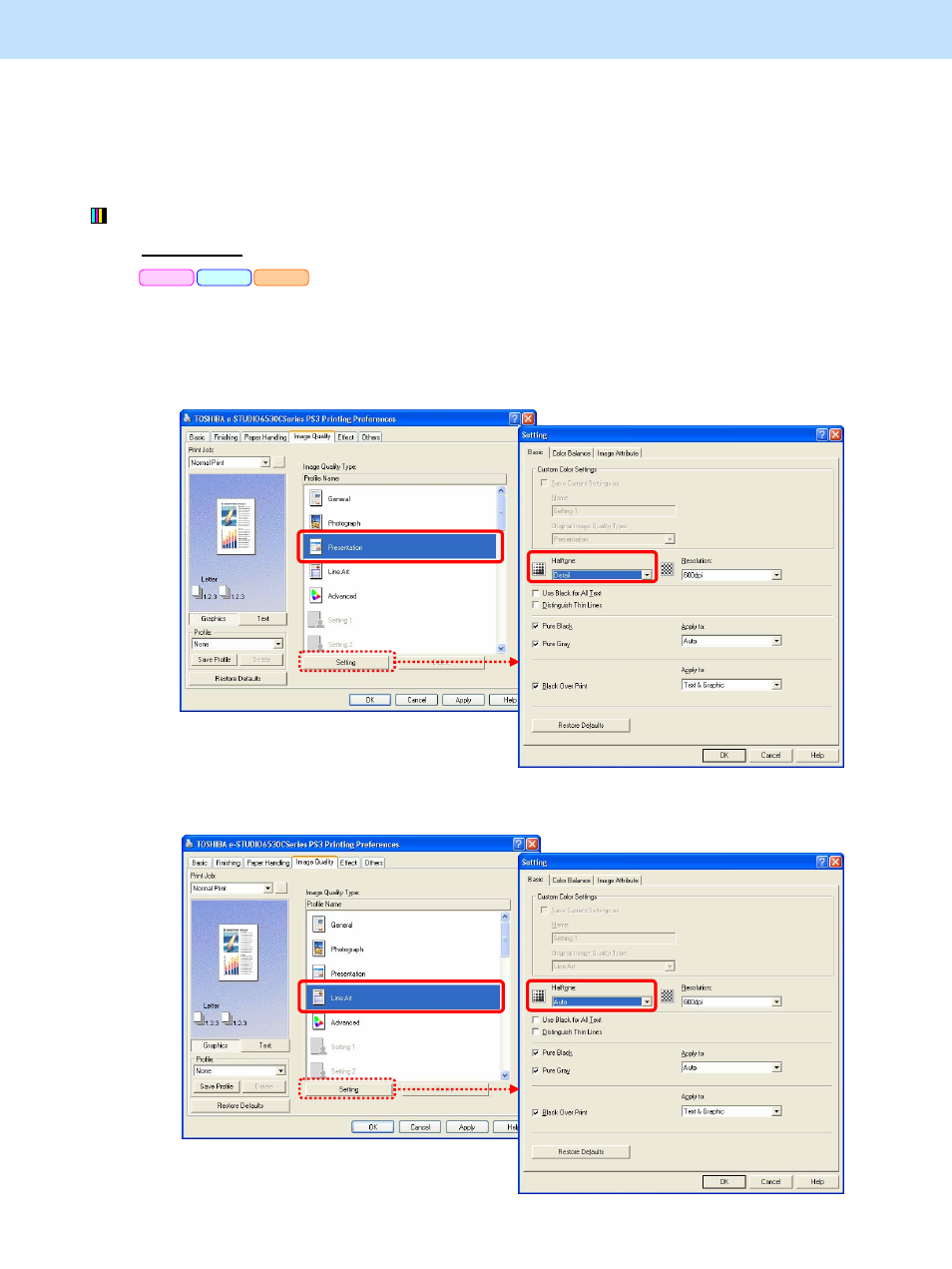
e-STUDIO5520C/6520C/6530C
© 2008 TOSHIBA TEC CORPORATION All rights reserved
3-48
3. Printer-specific Adjustments
3.14.1 To Adjust the Print Image Quality in the Color Mode
* Perform the adjustment in accordance with the procedures below.
* Both the service technician and the user can use procedures (1), (2), and (3).
* Only the service technician must use procedures (4) and (5).
(1) Change the "Image Quality Type" and "Halftone" options.
For Windows
* This adjustment will have an effect only on Auto or Color mode printing.
Open the property page of the printer driver. Change the "Image Quality Type" and "Halftone" options in
the Image Quality tab.
• Set either of the following options, in accordance with the type of original to print:
• Image Quality Type: "Presentation" (To make color darker)
Halftone:
"Detail" (To make the halftone screen high frequency)
• Image Quality Type: "Line Art" (To make the color darker and enhance thin lines)
Halftone:
"Auto" or "Detail" (To make the halftone screen high frequency)
PCL6
PS3
XPS
